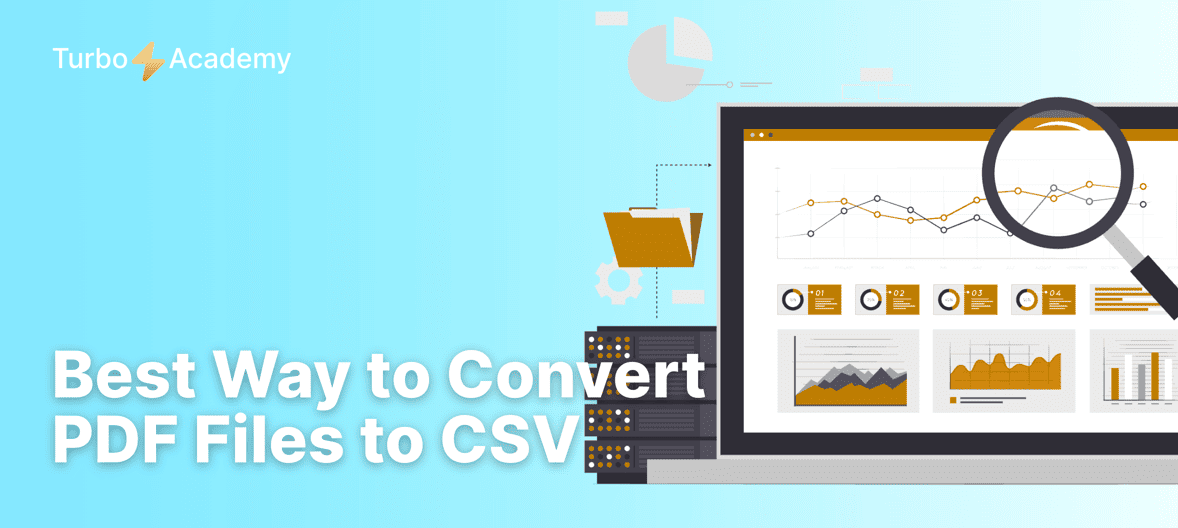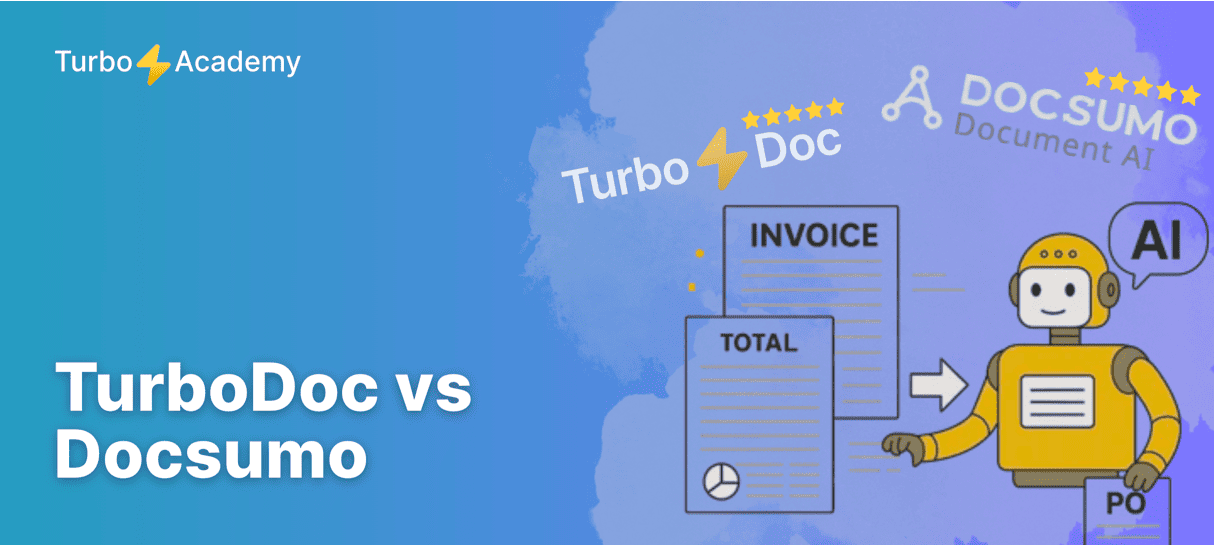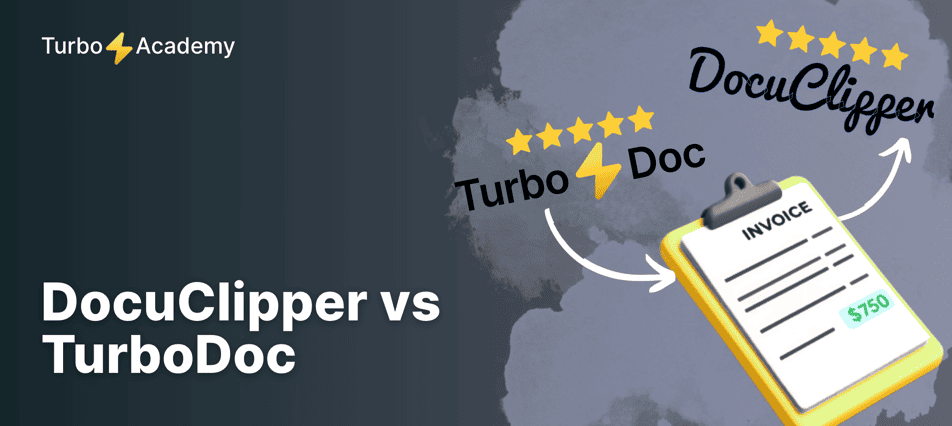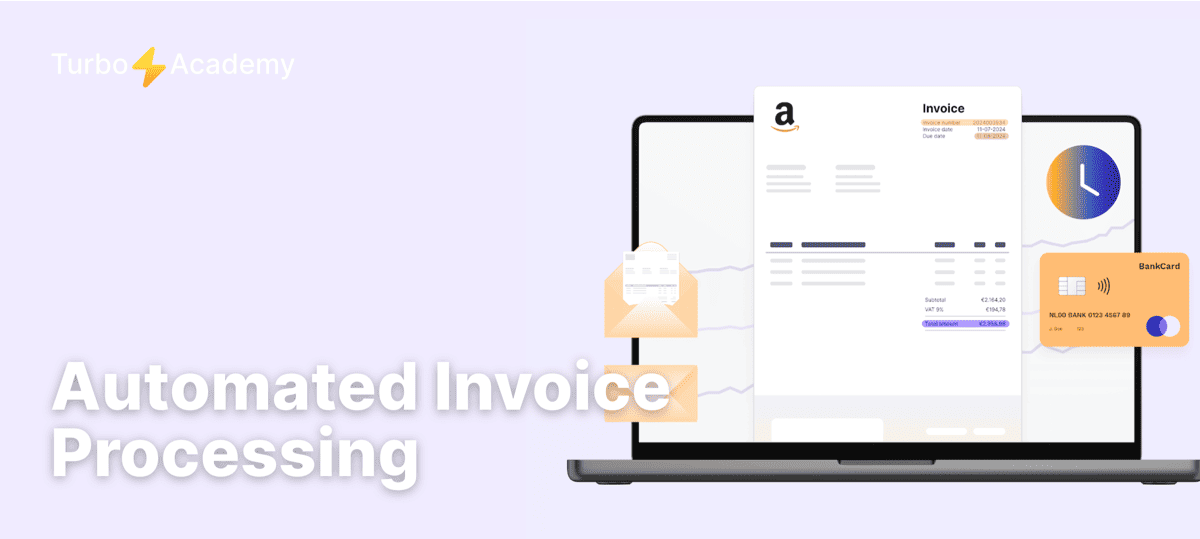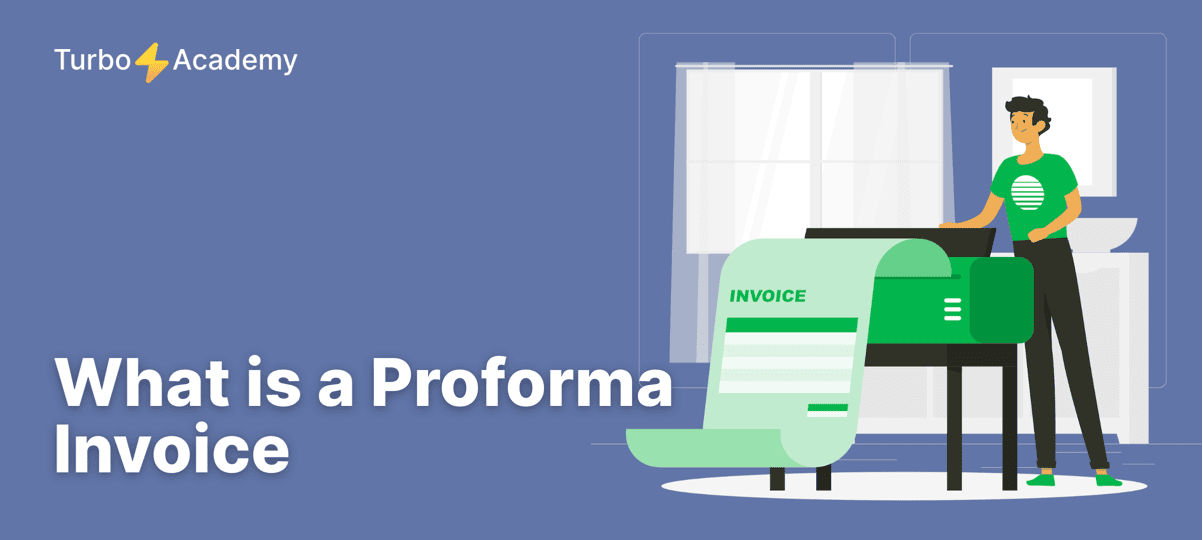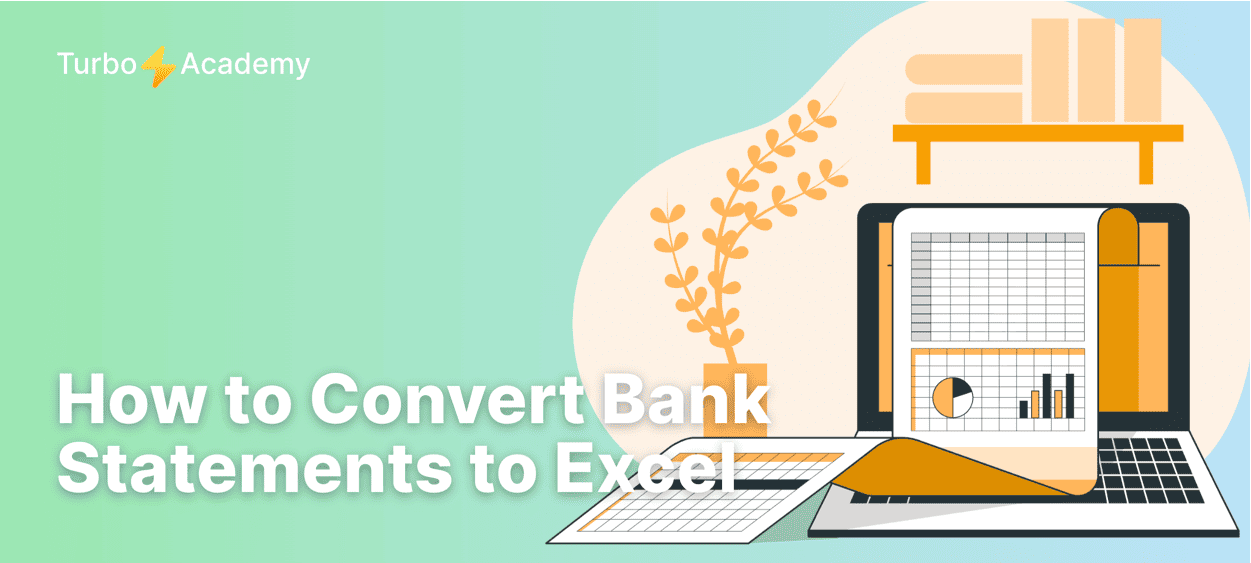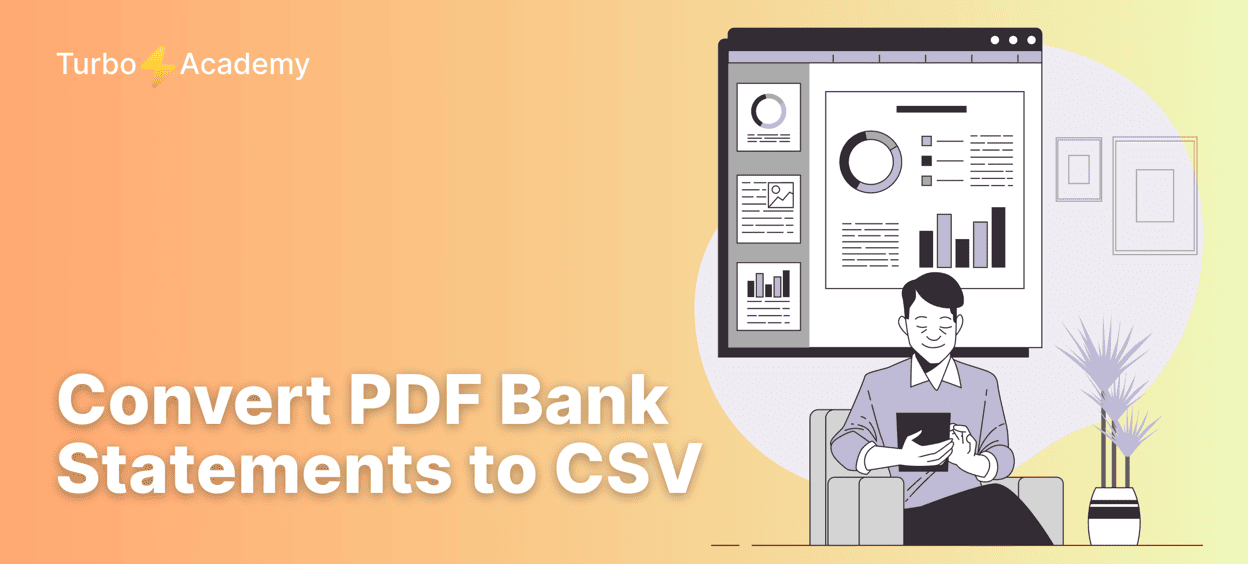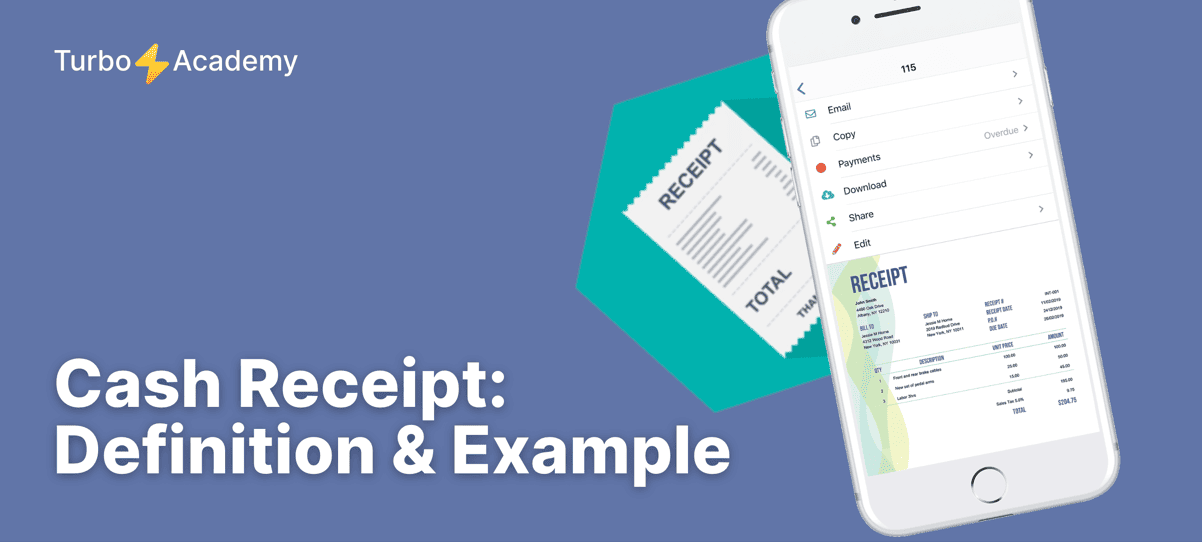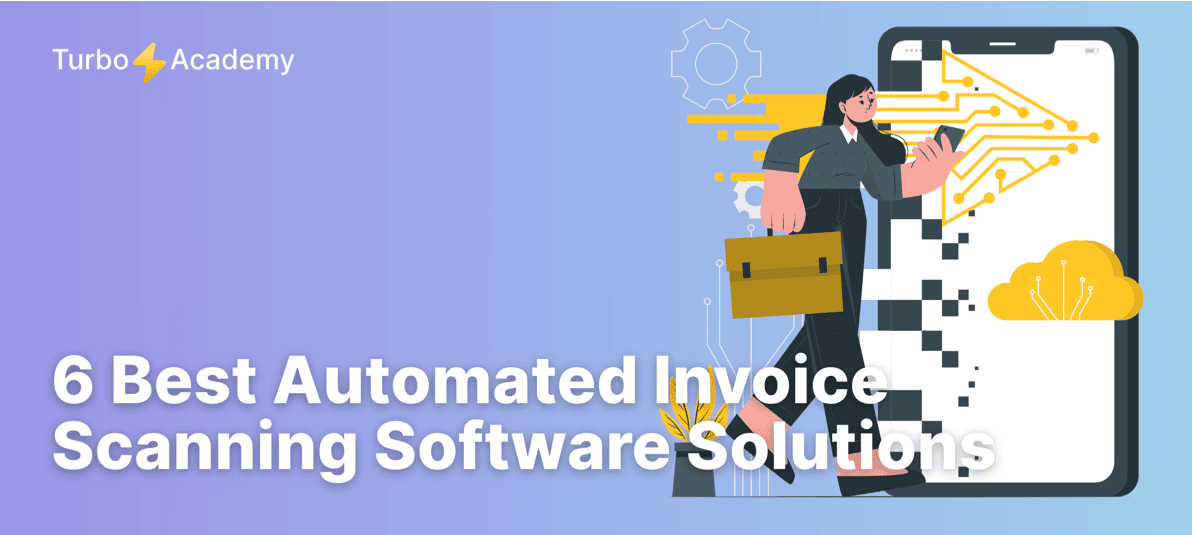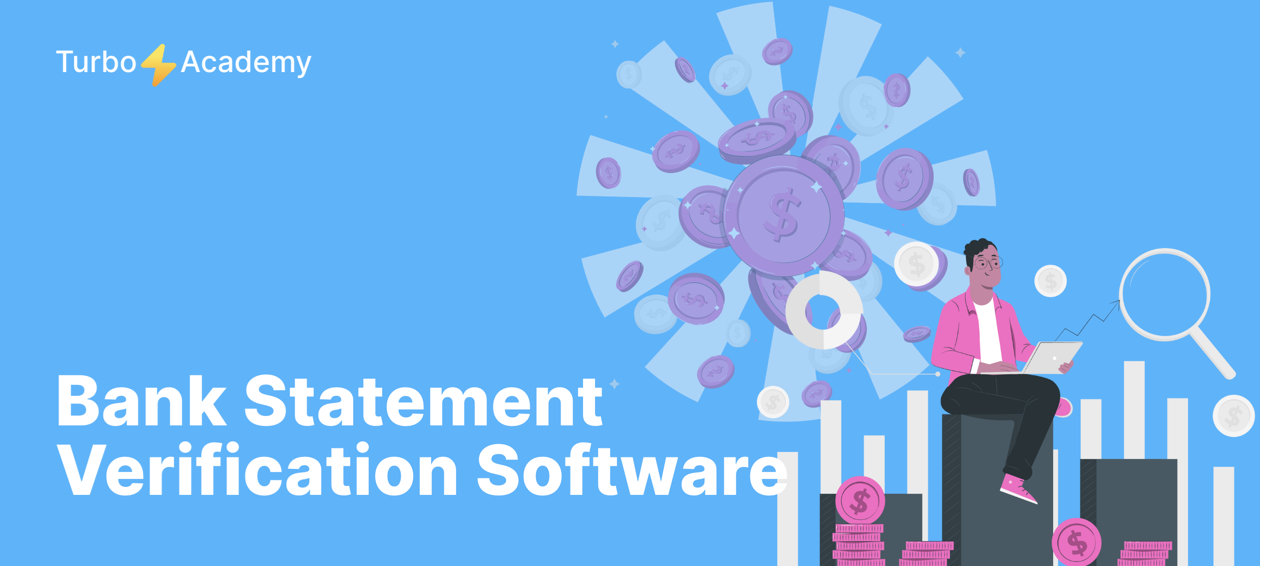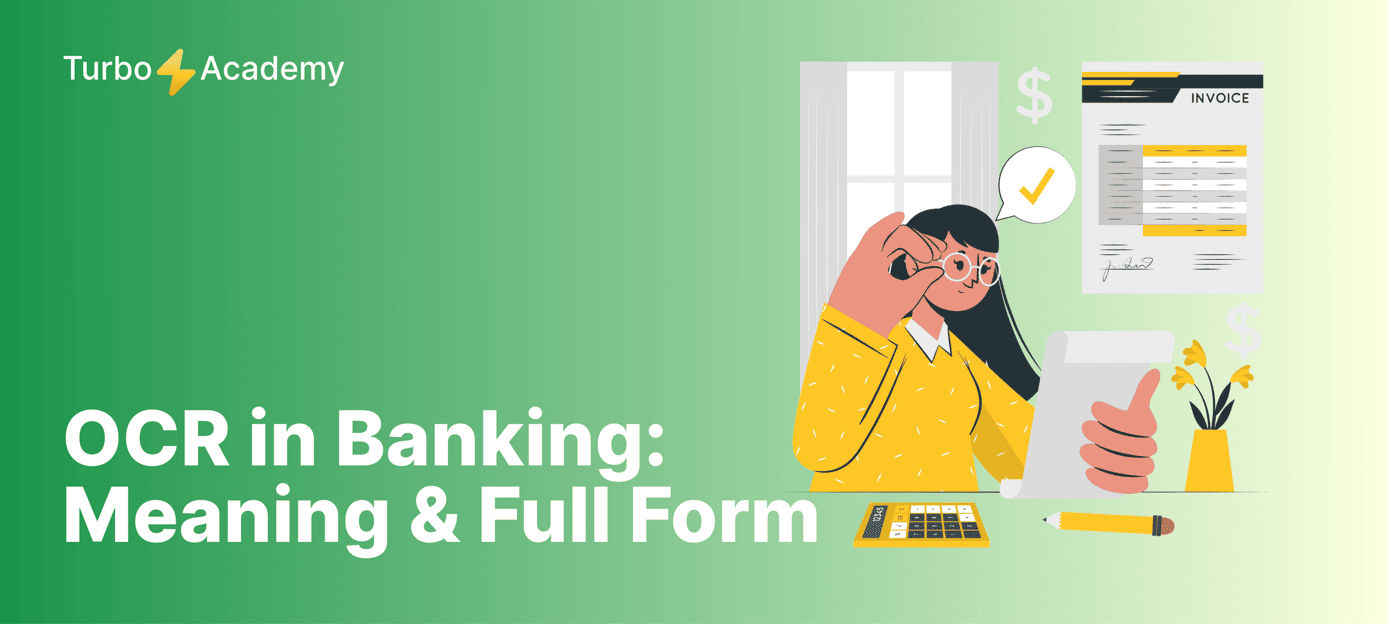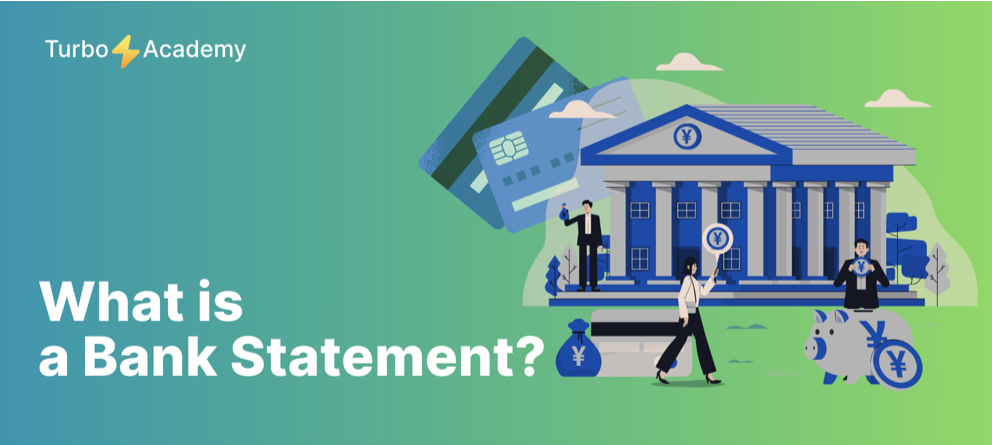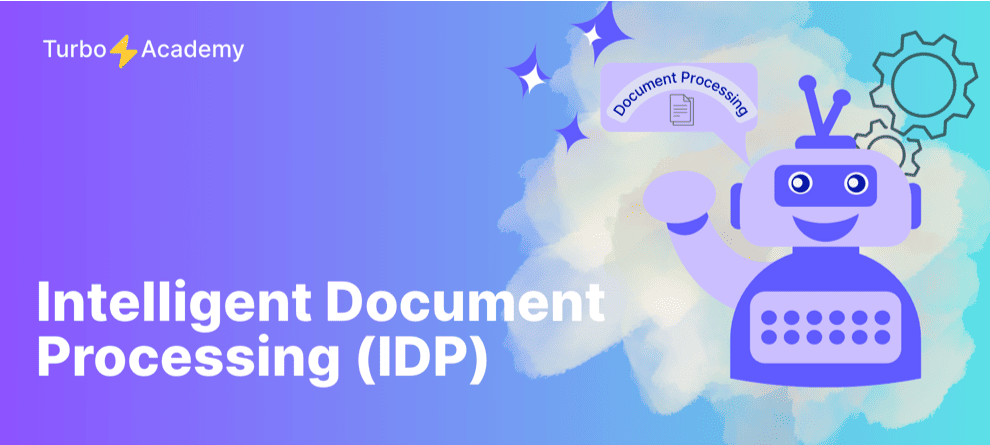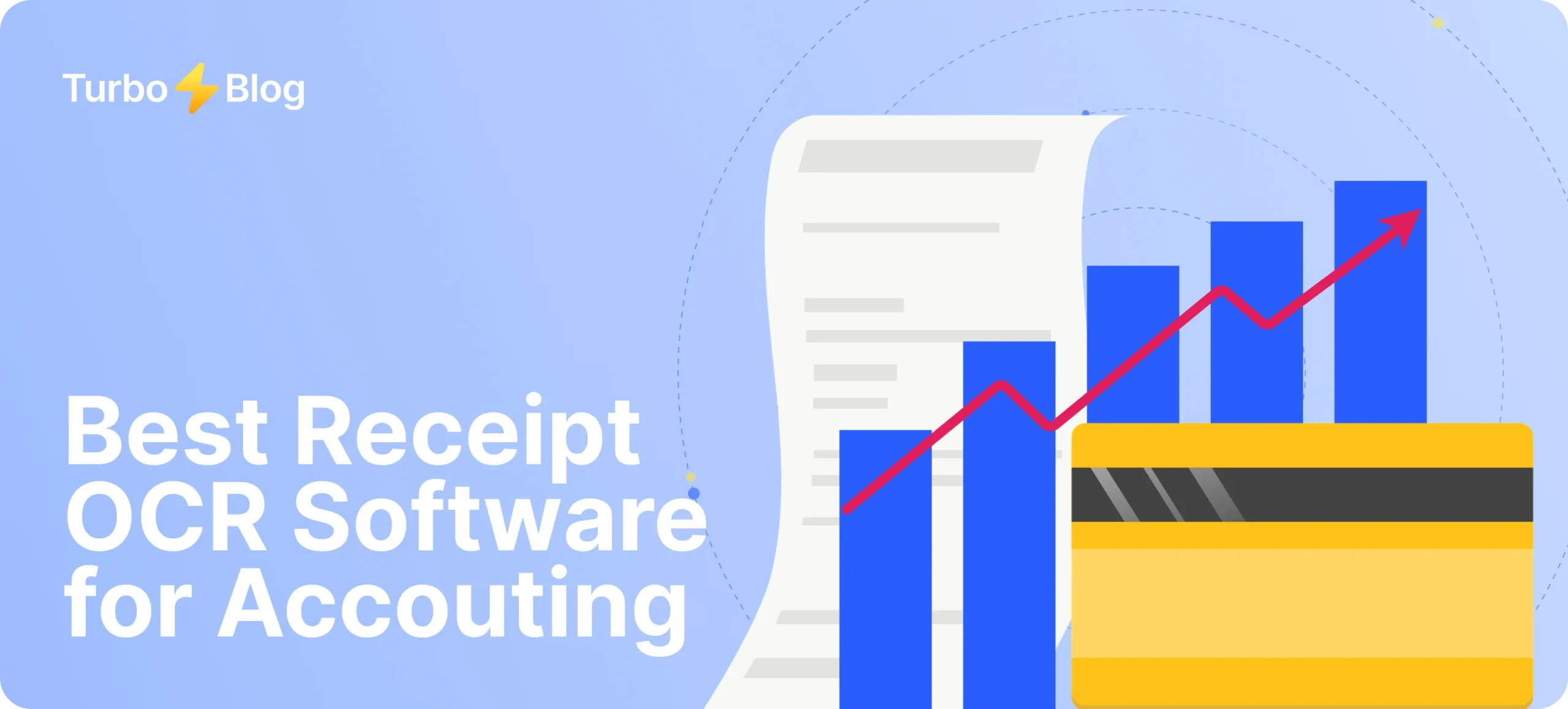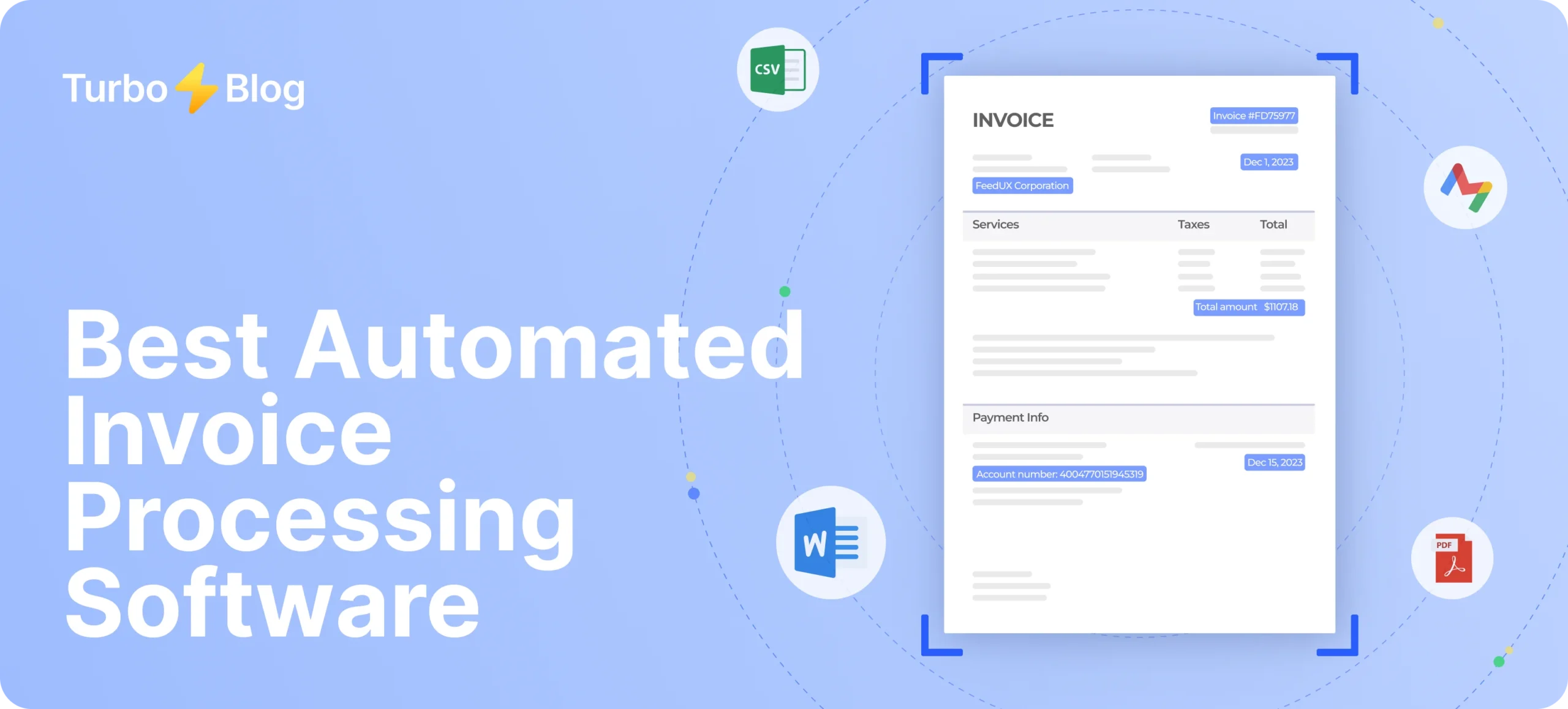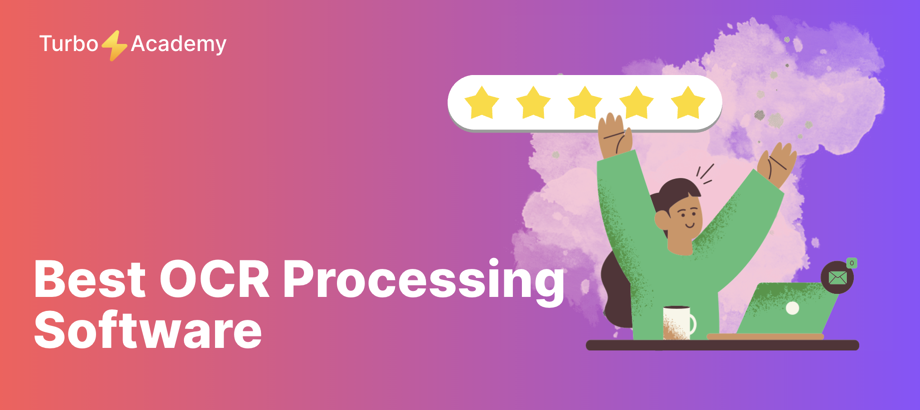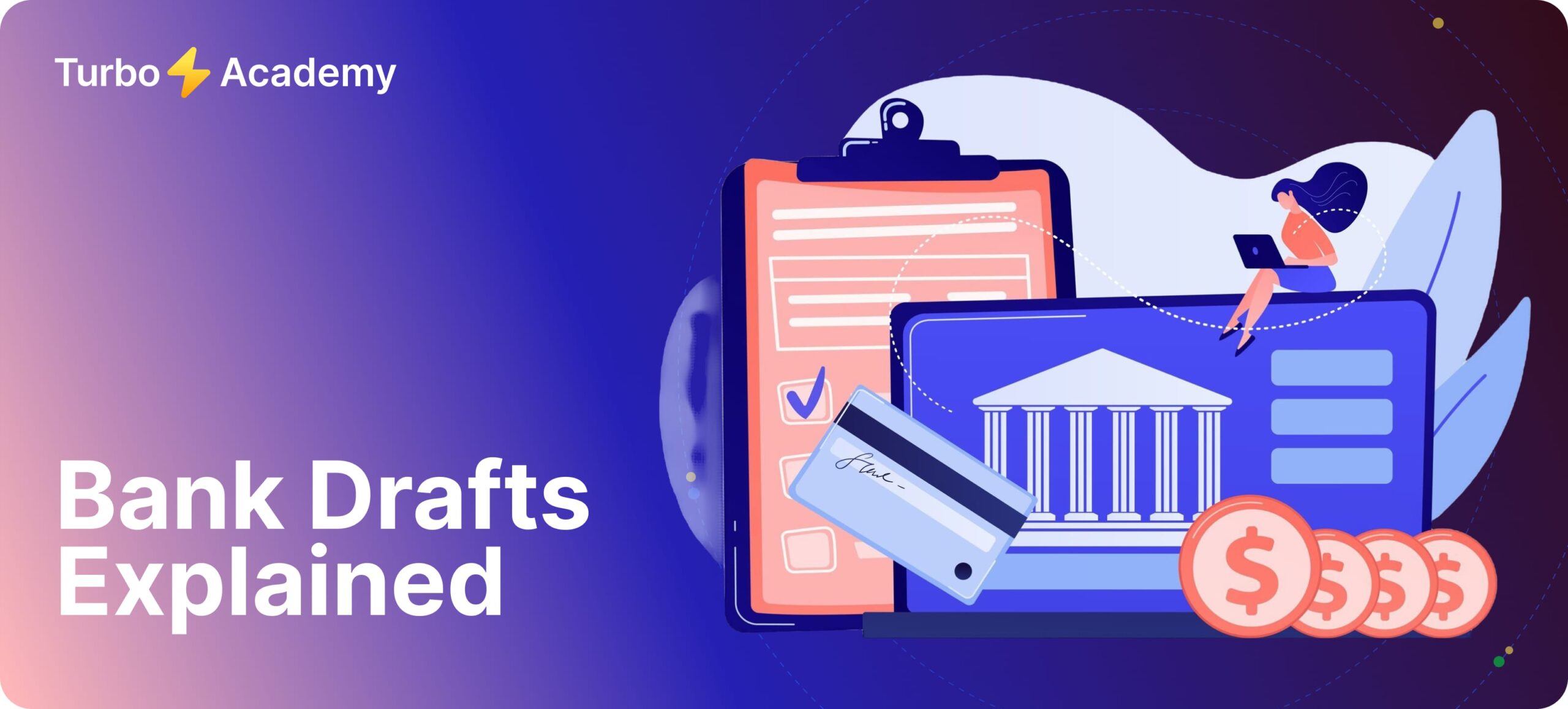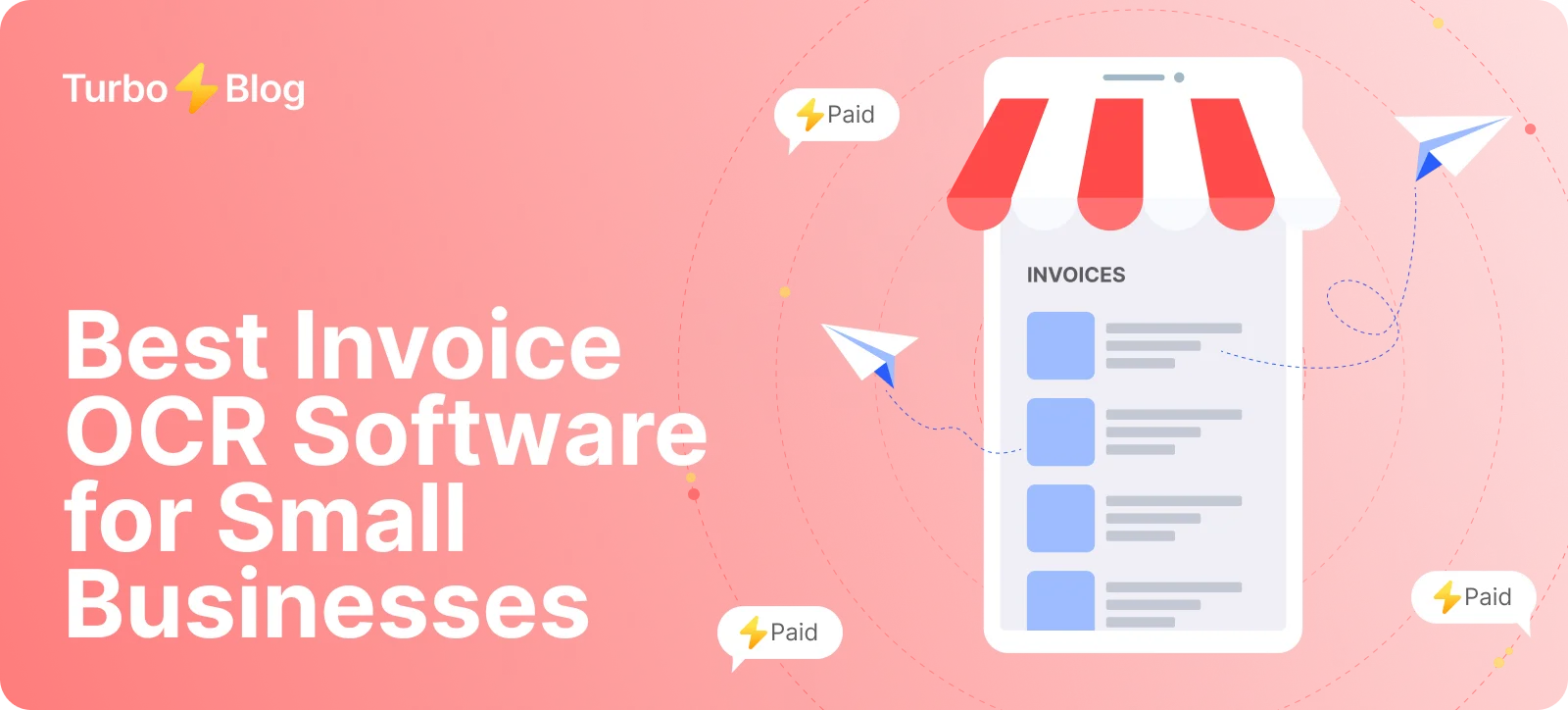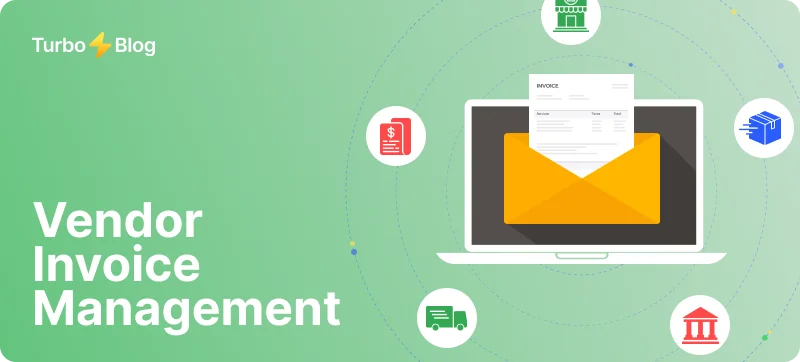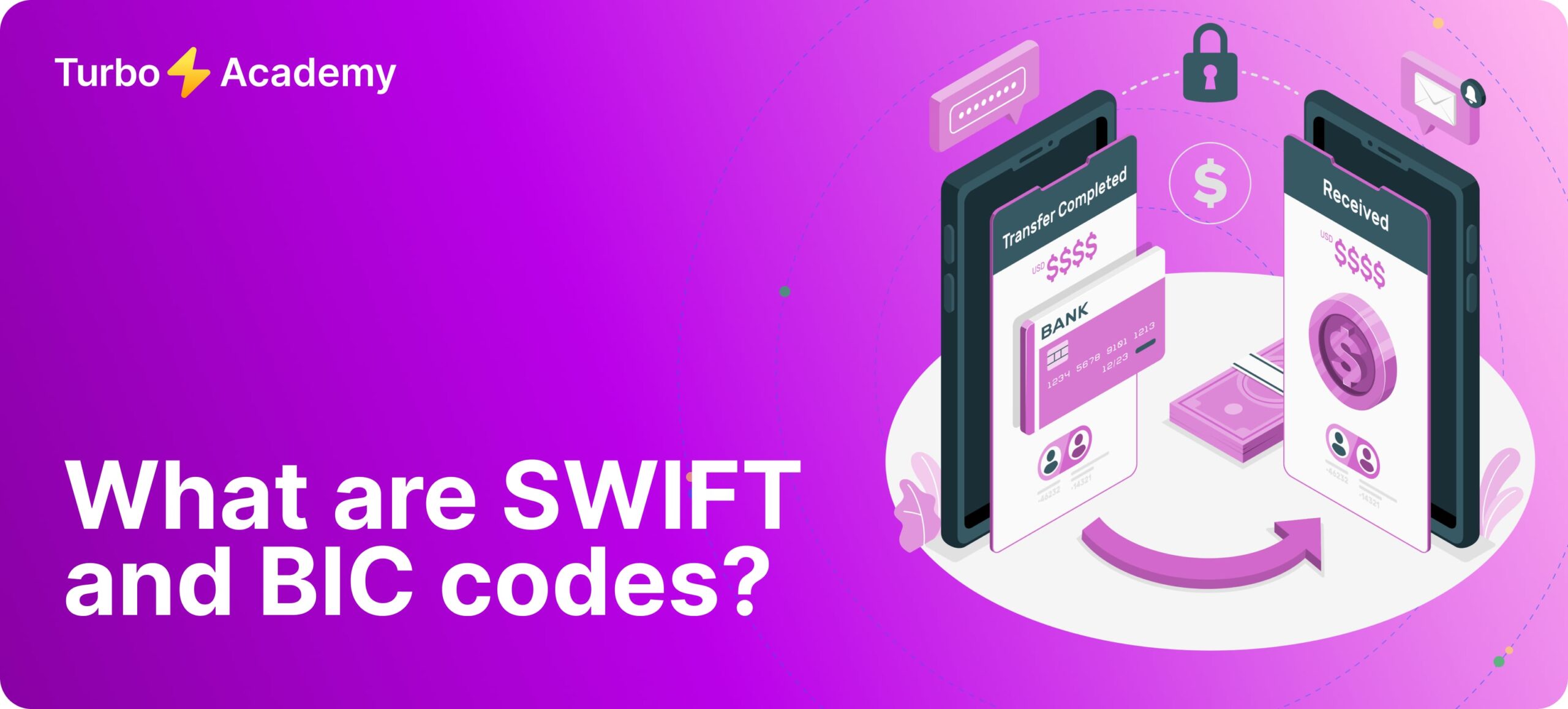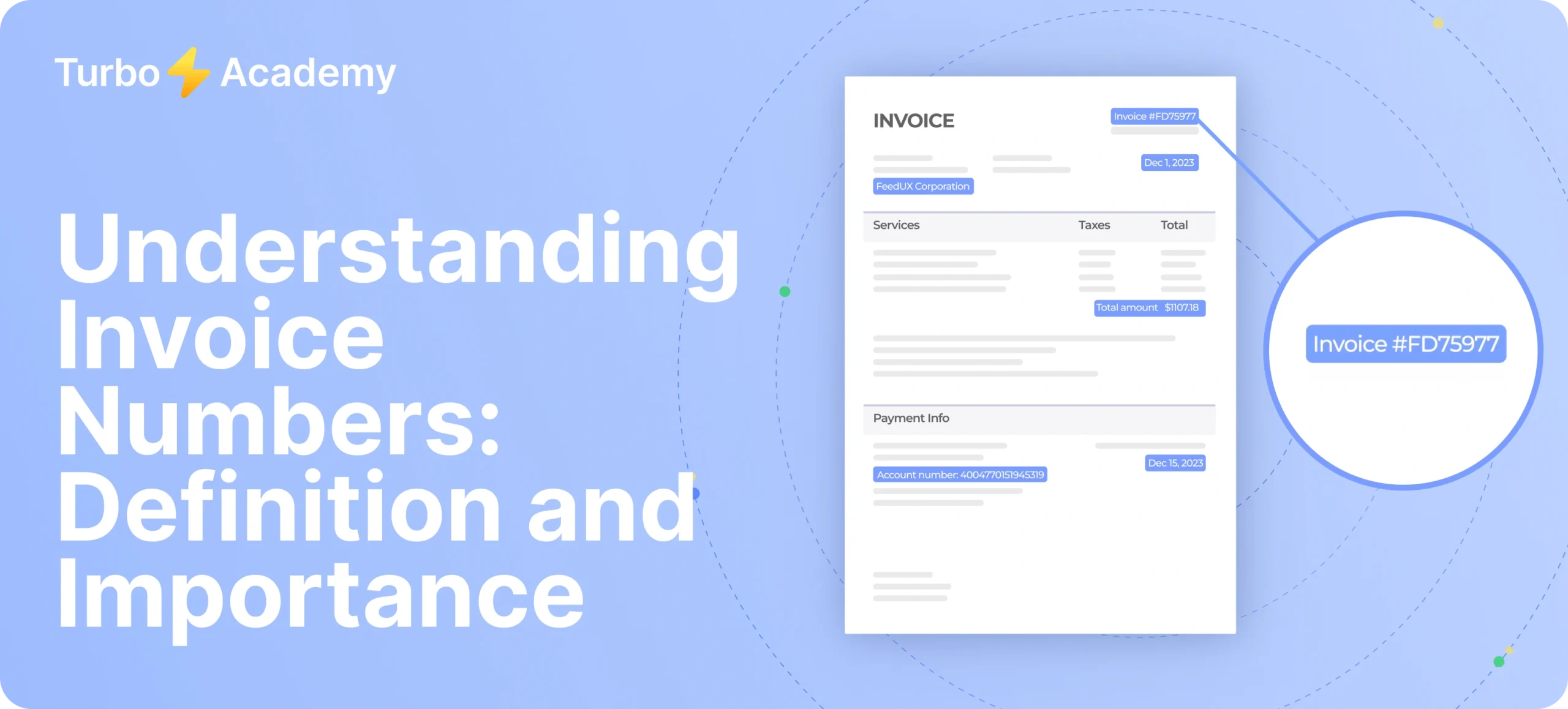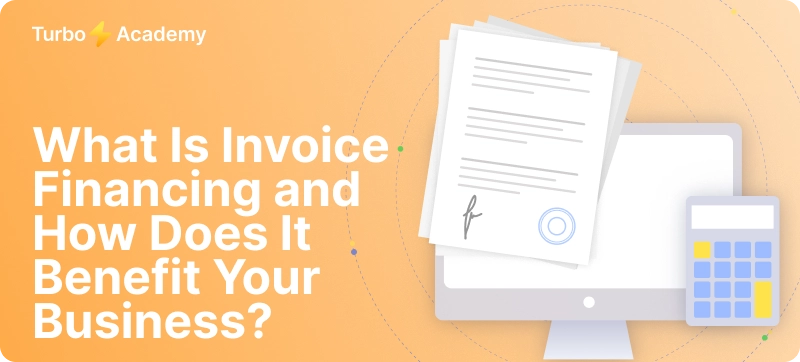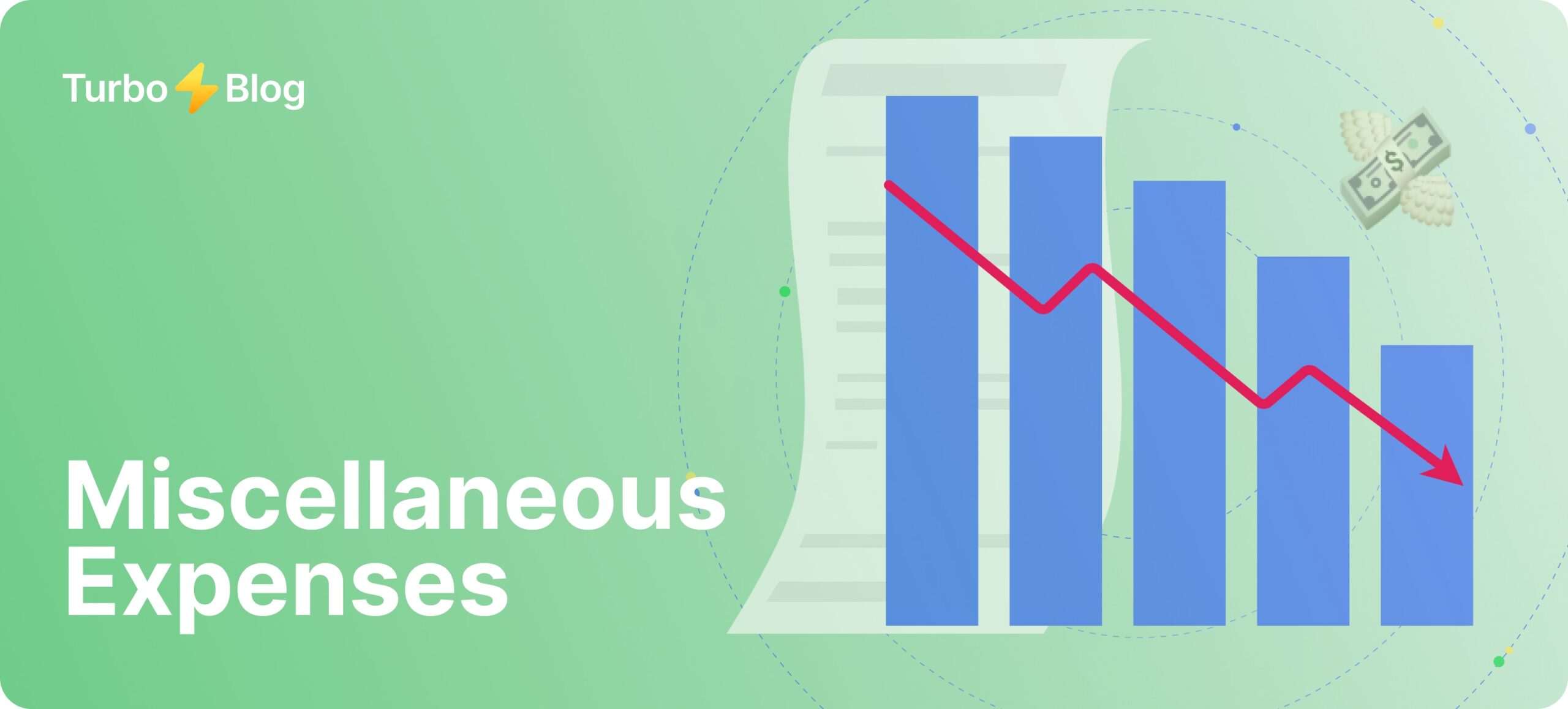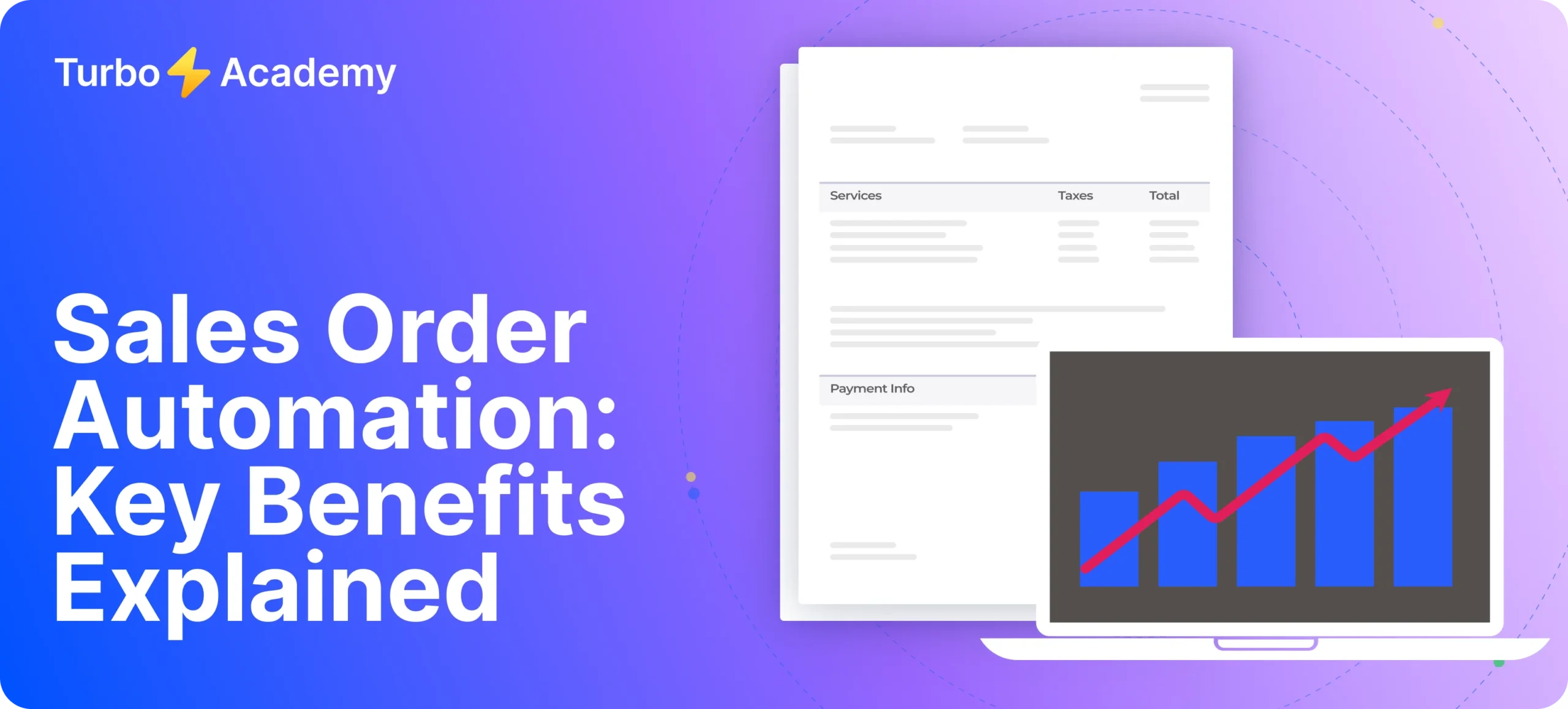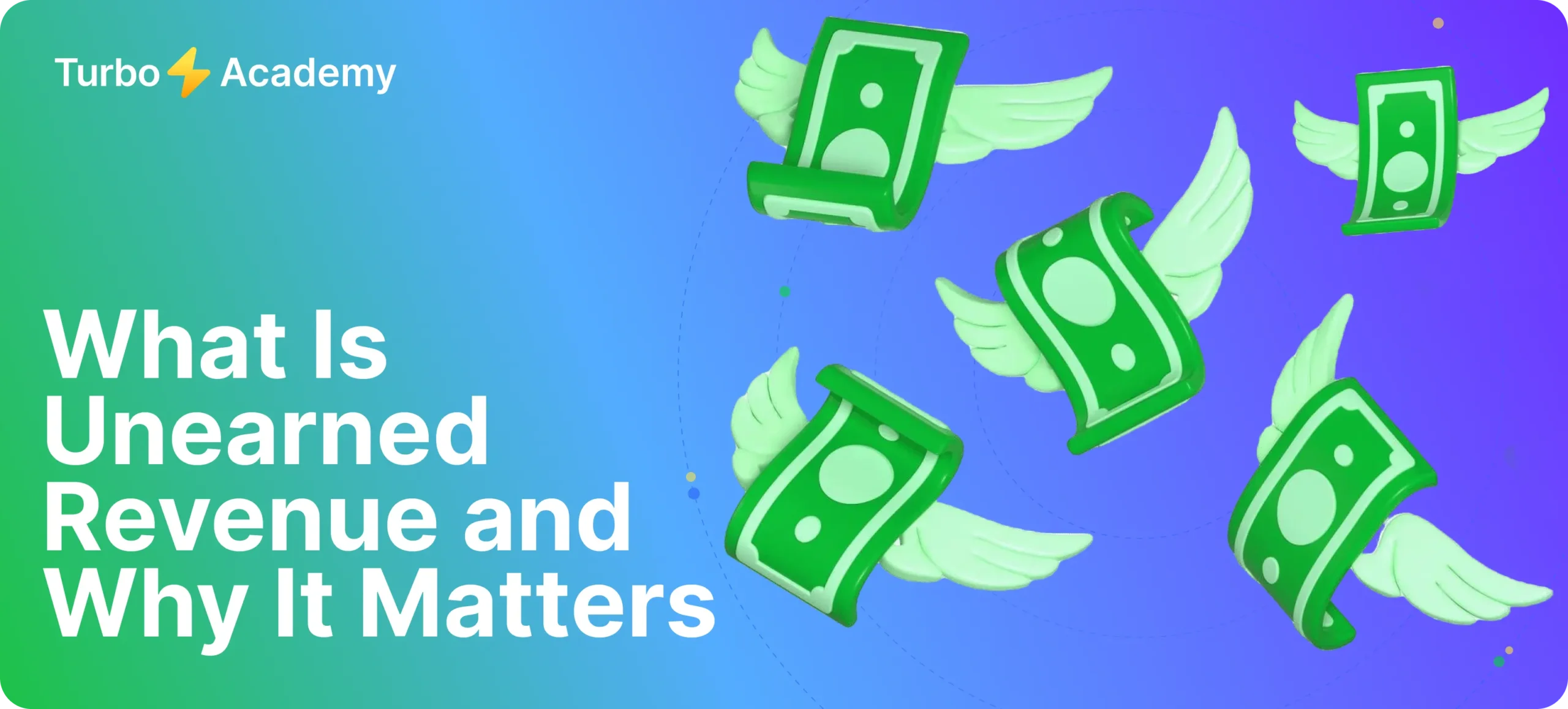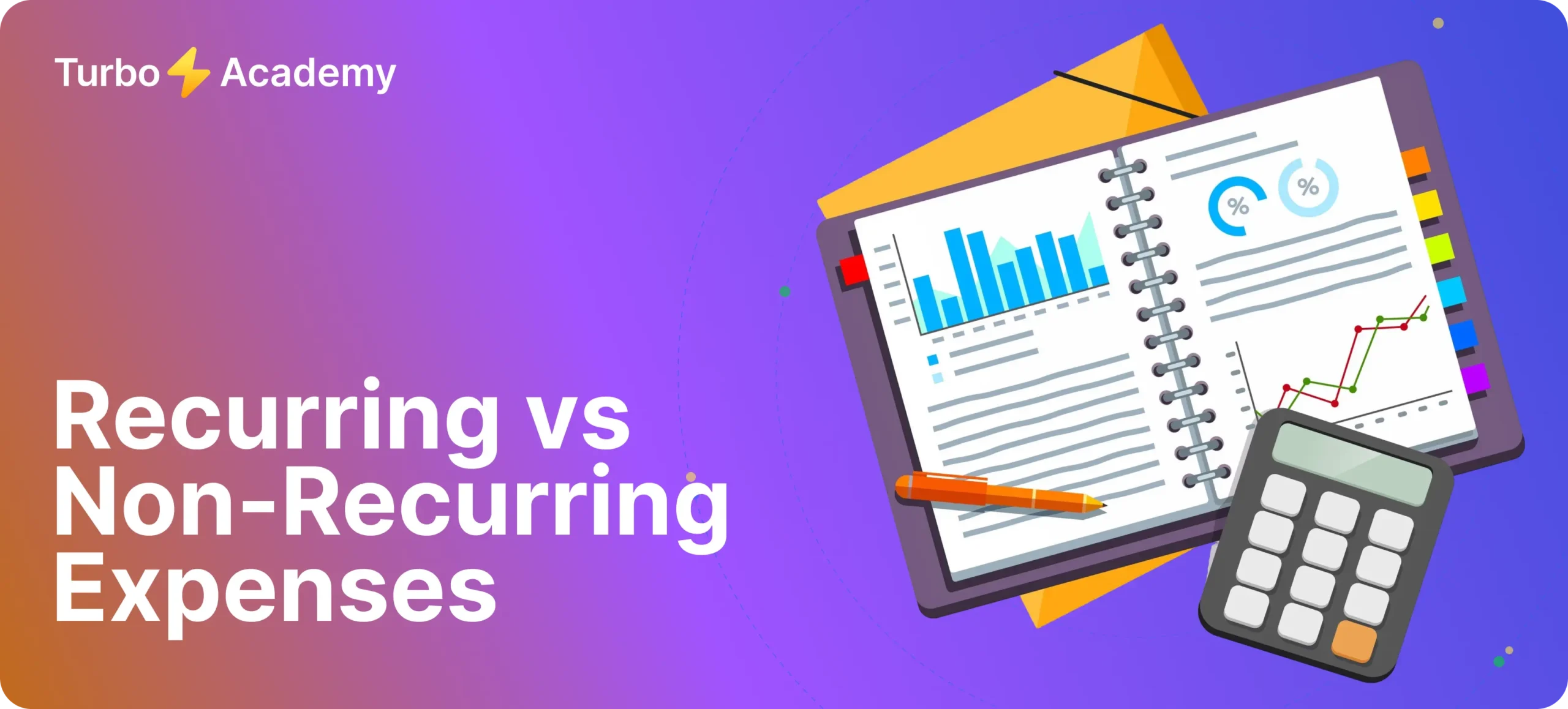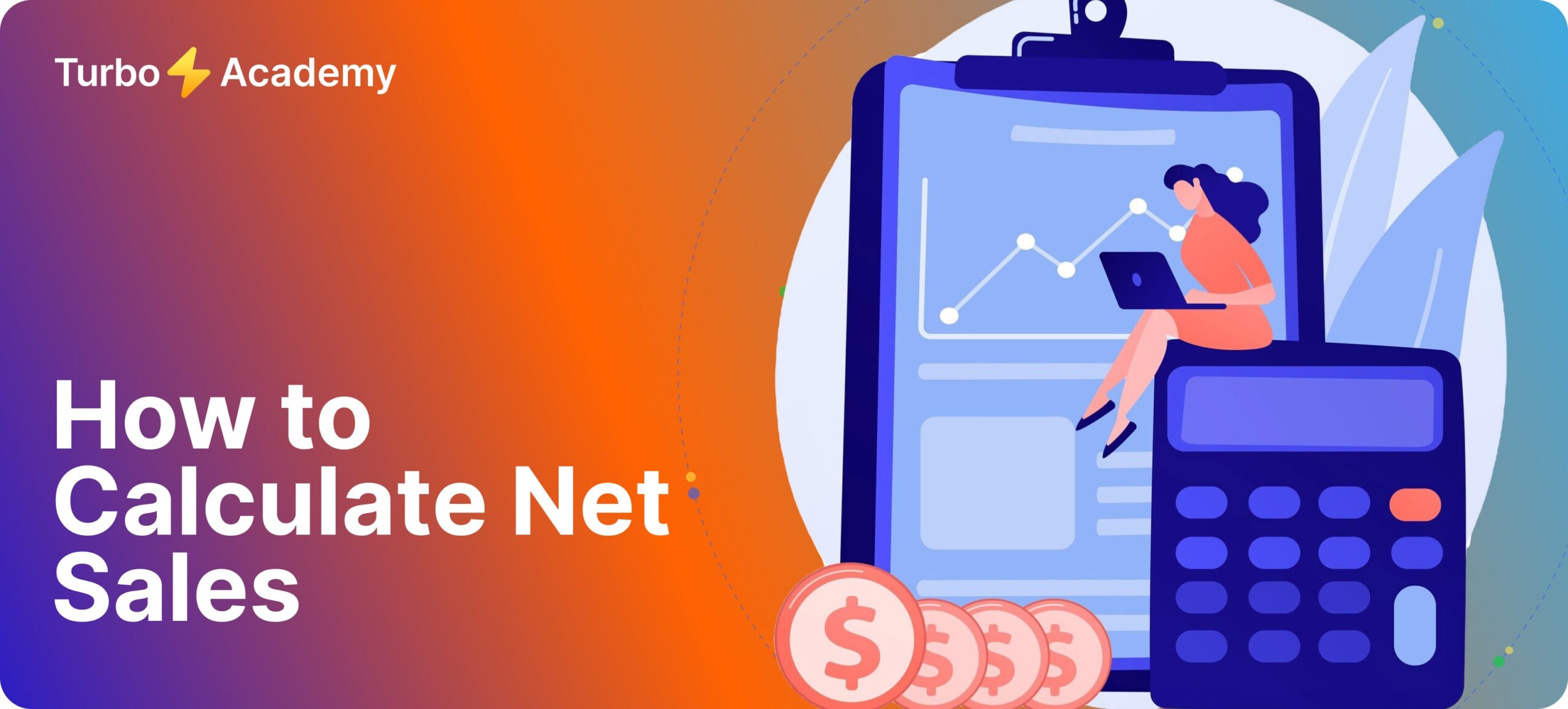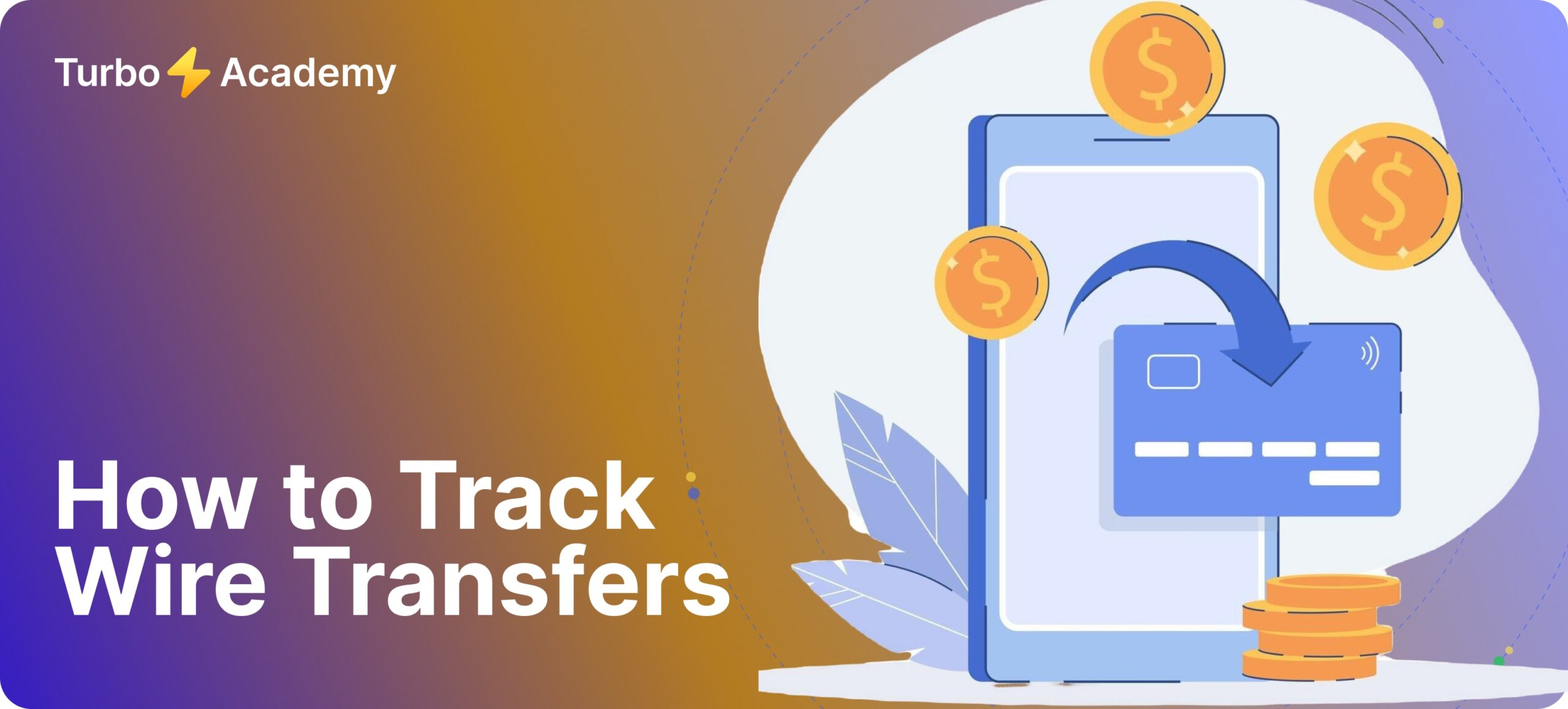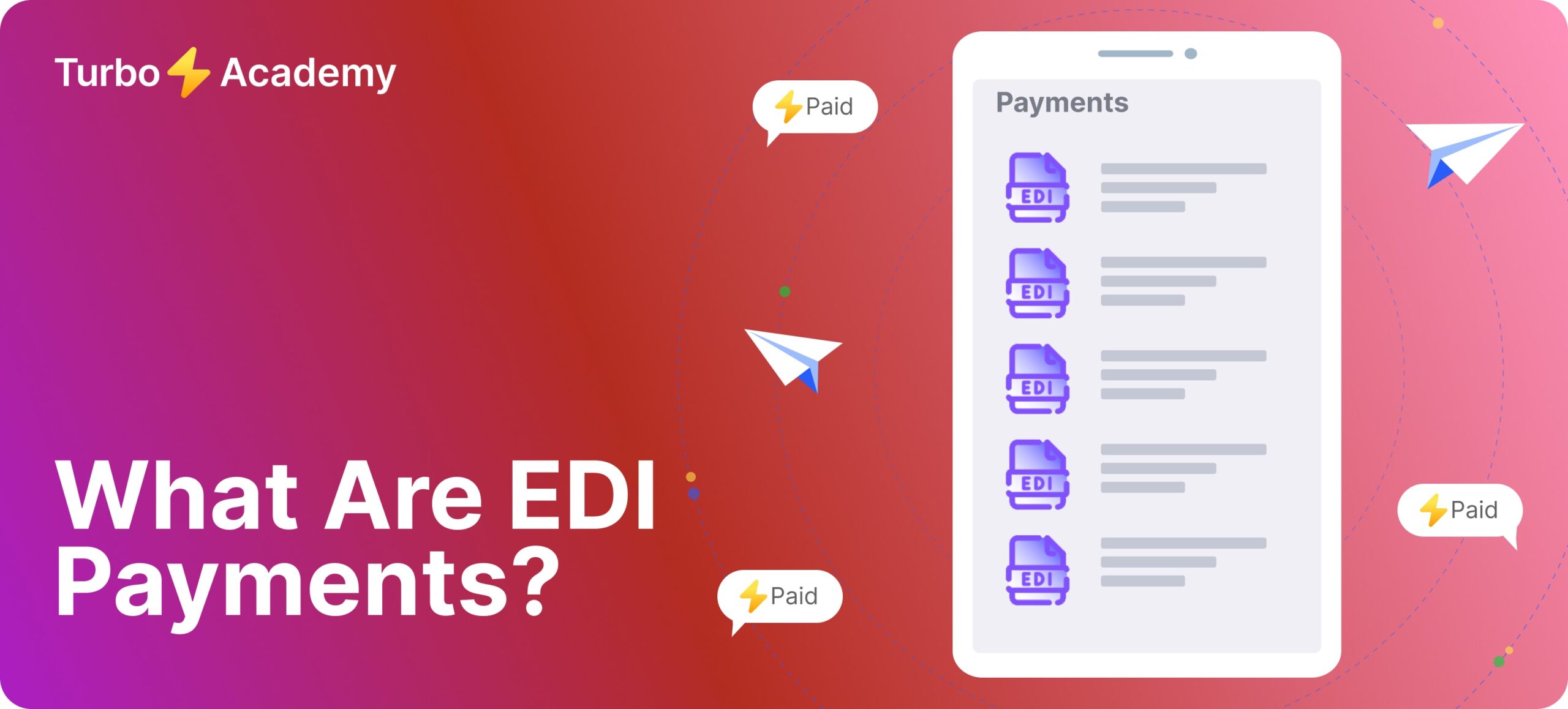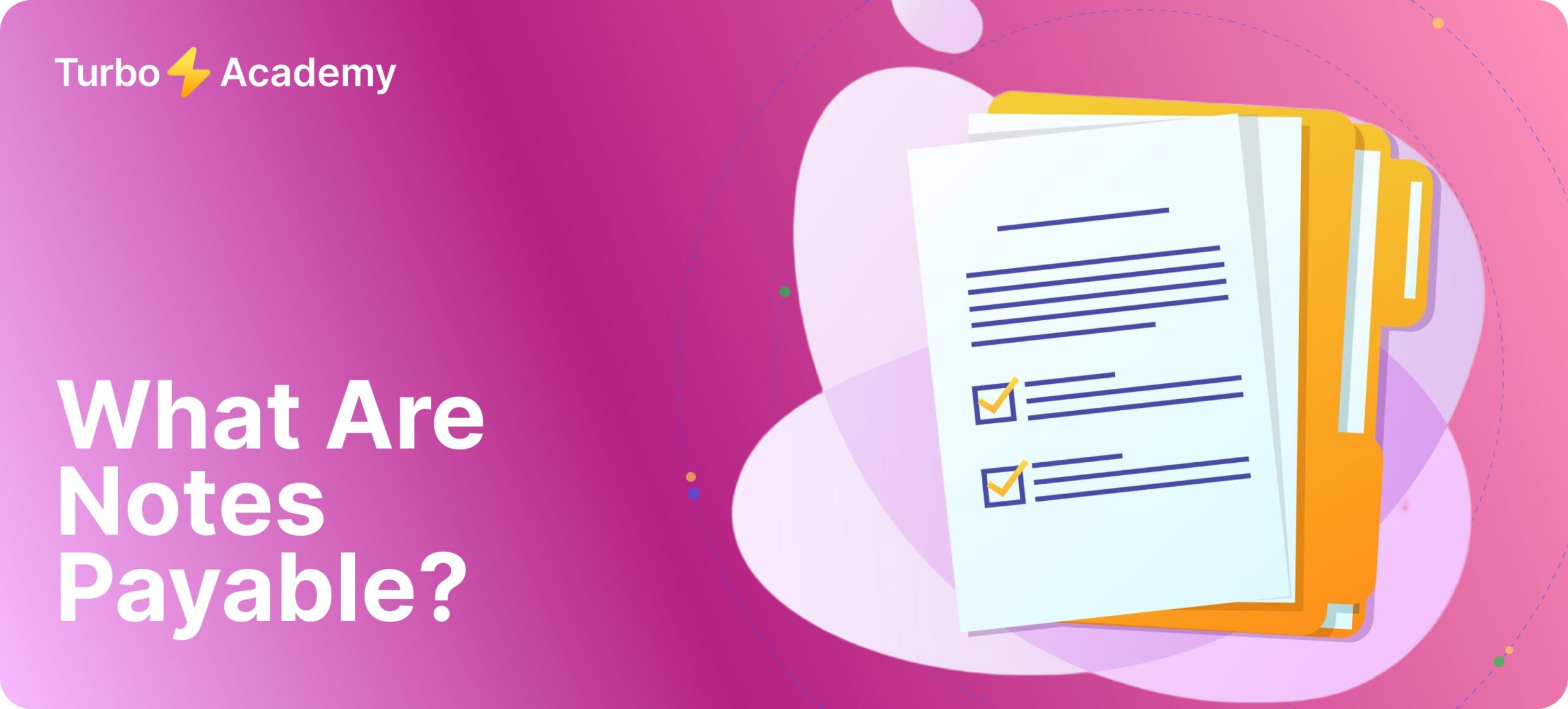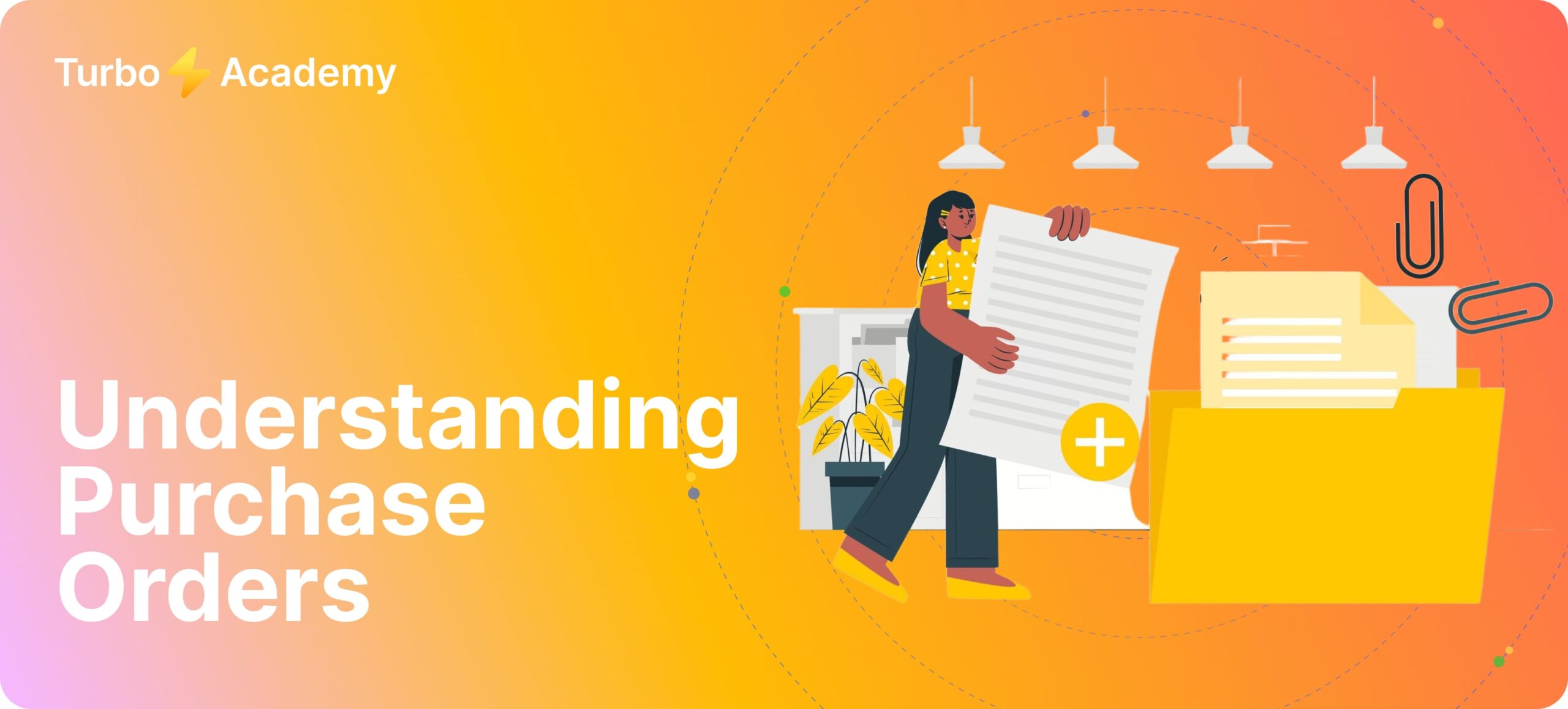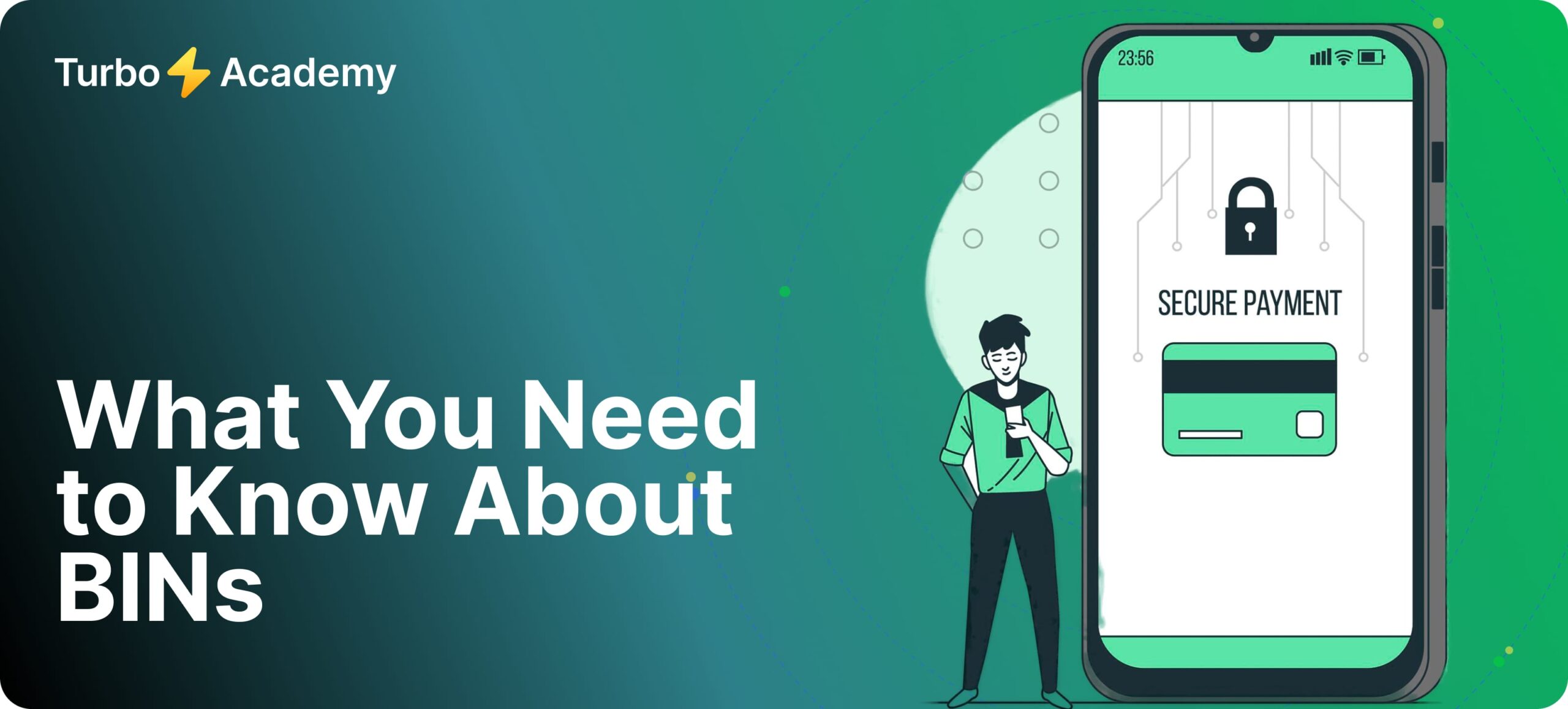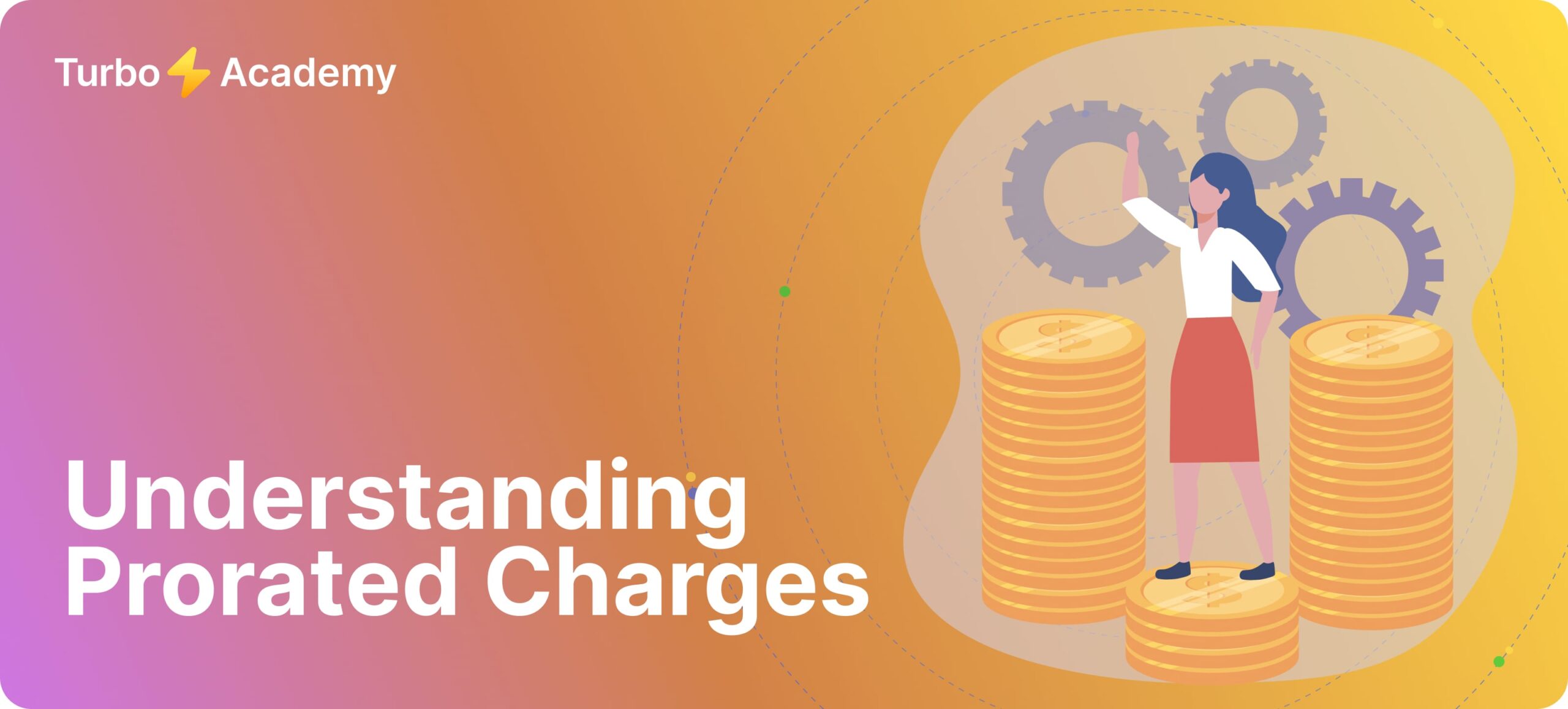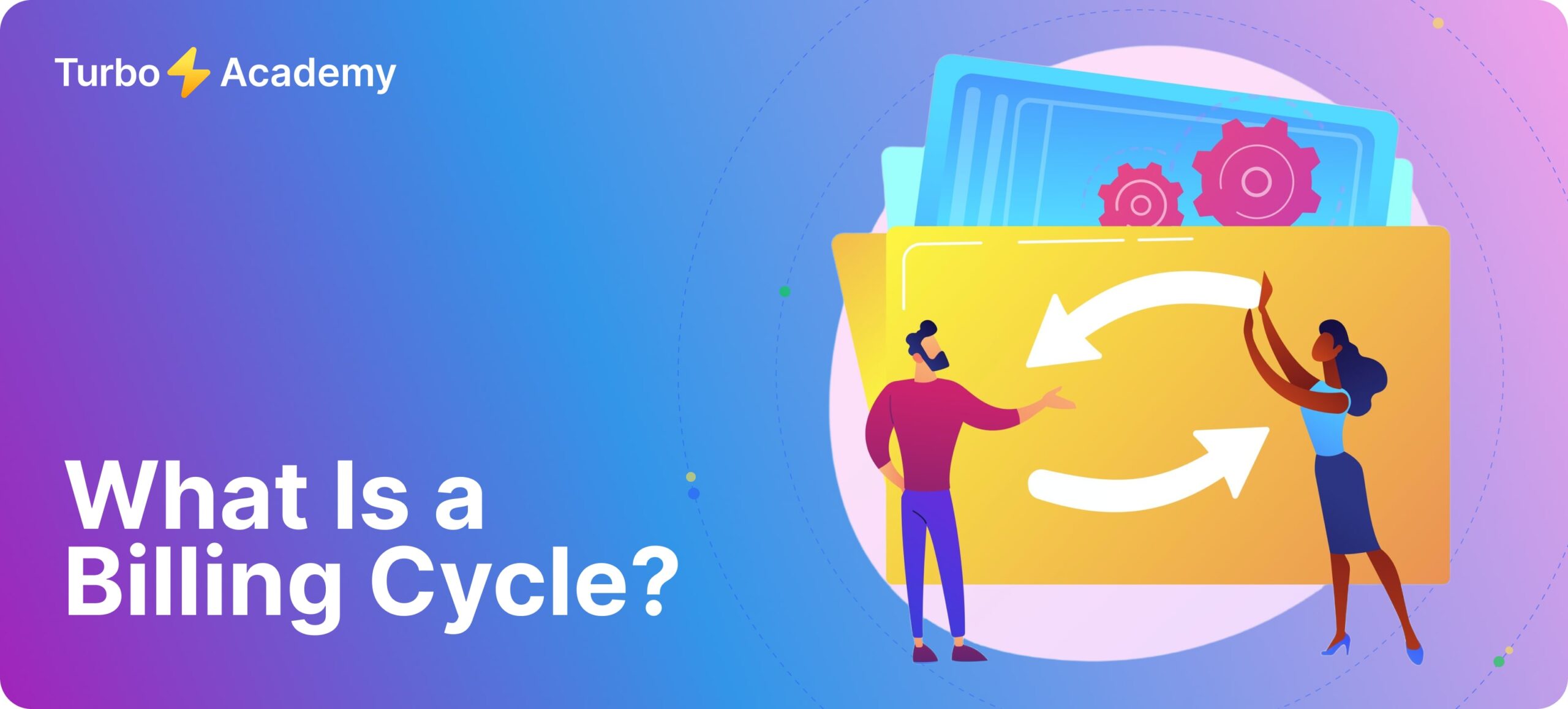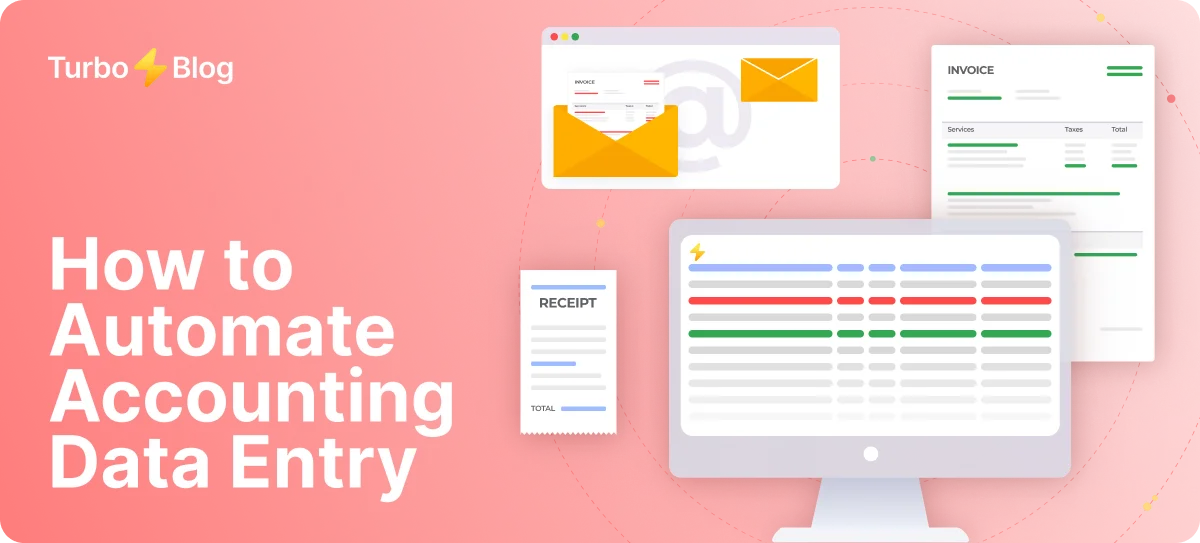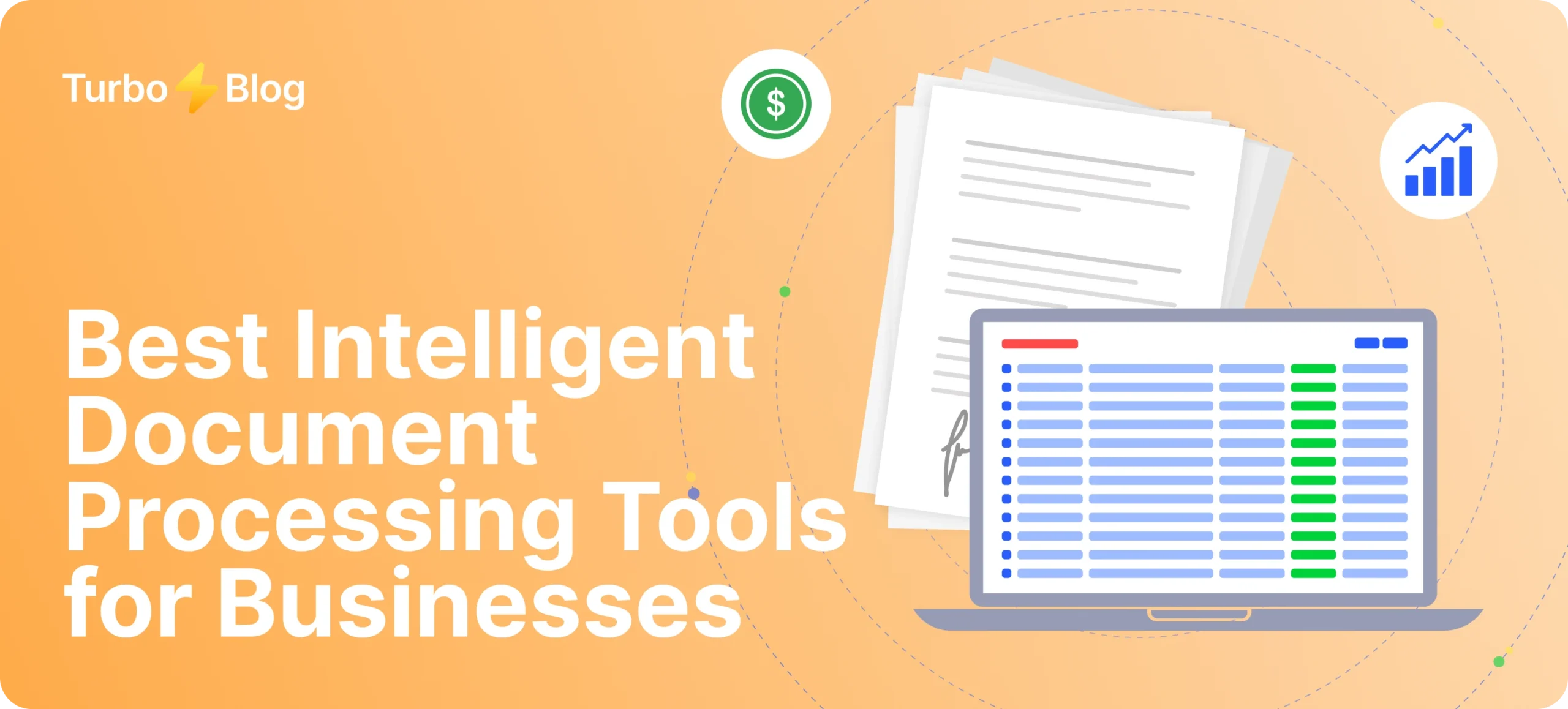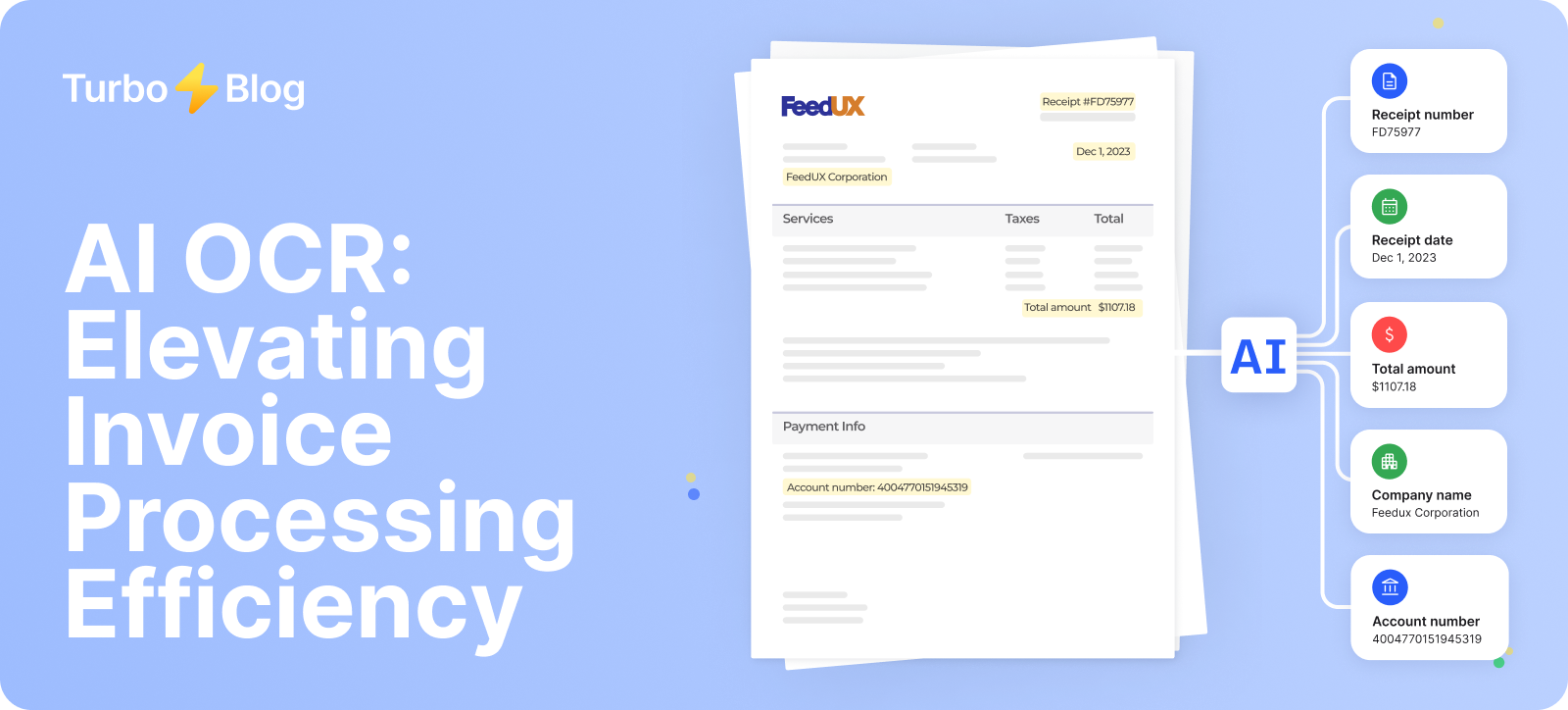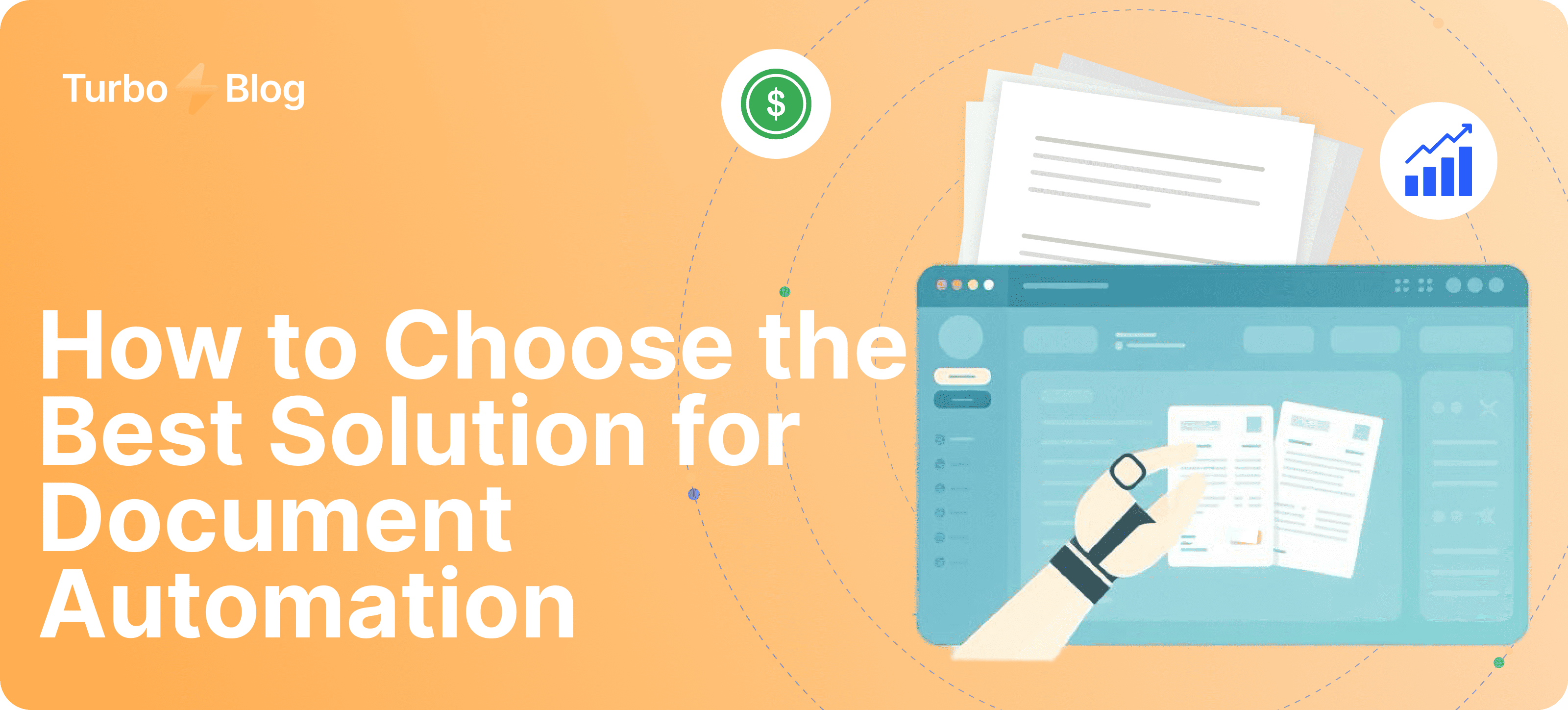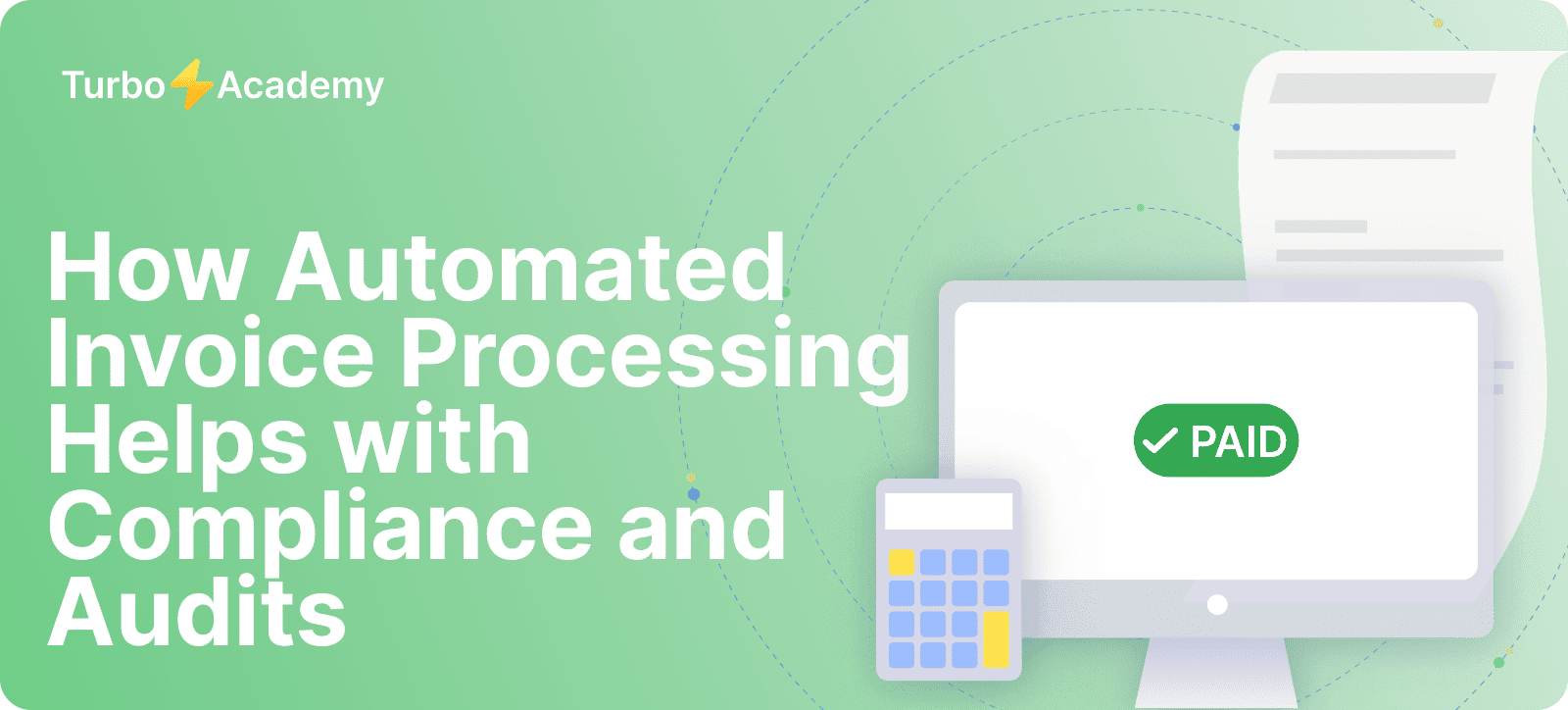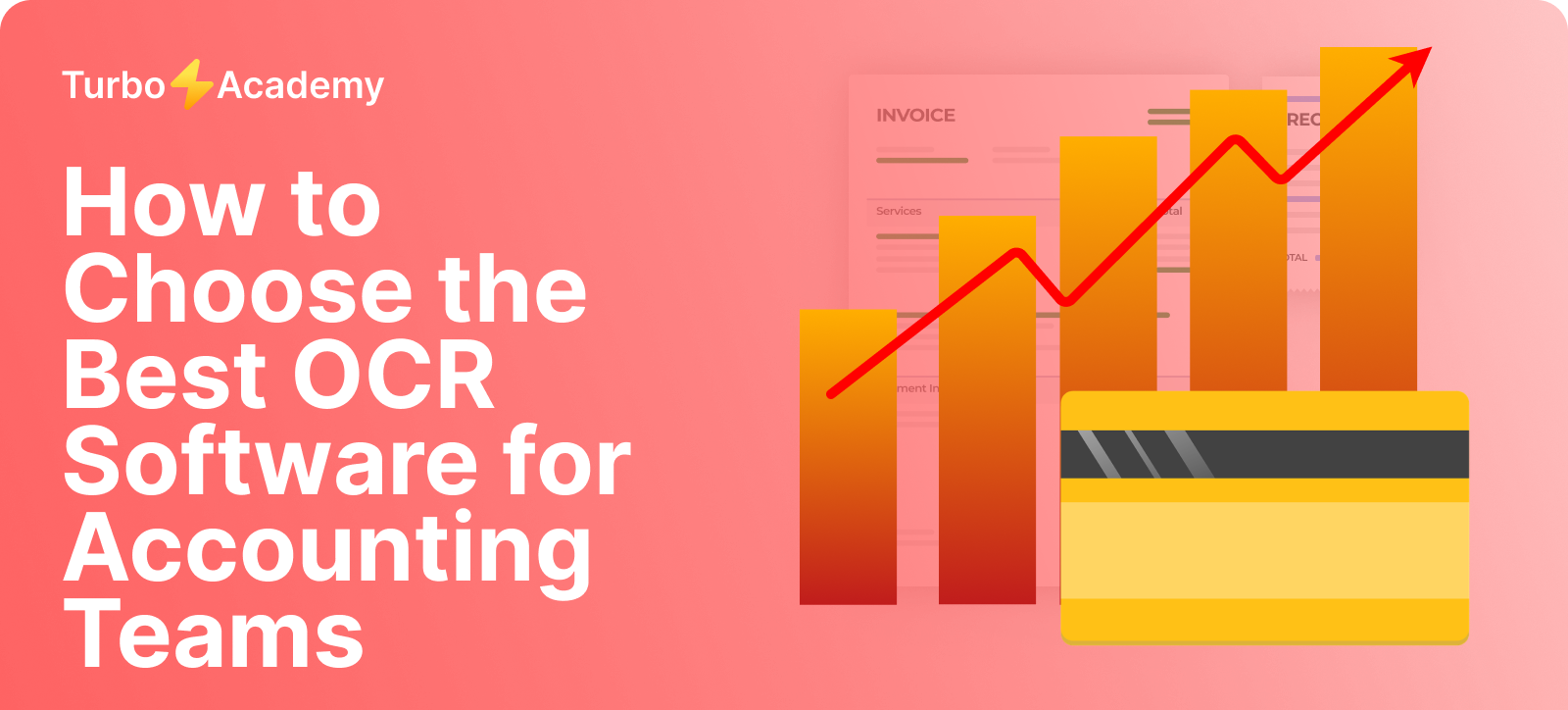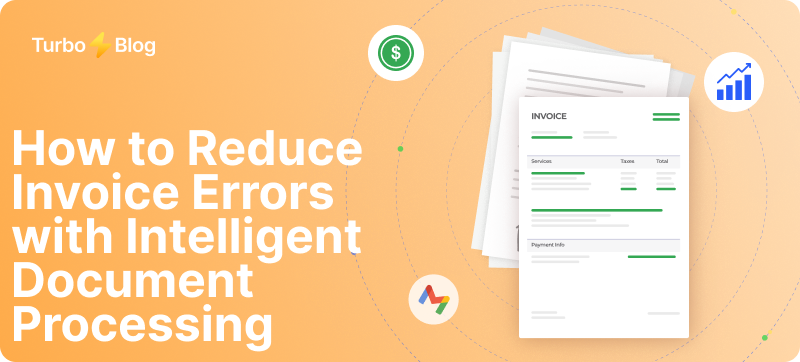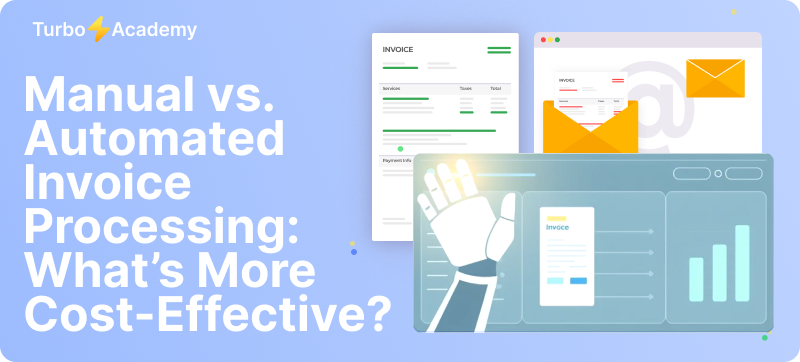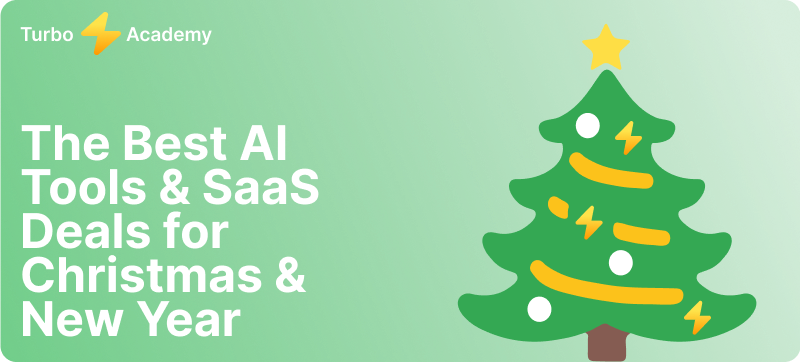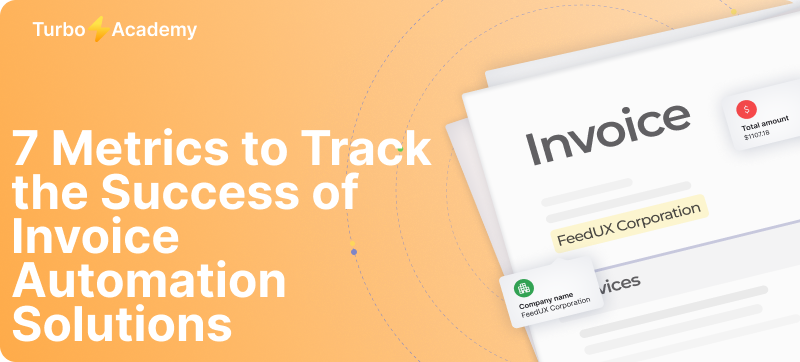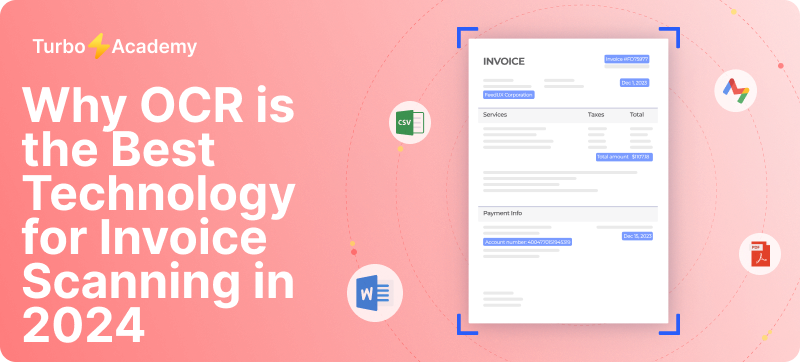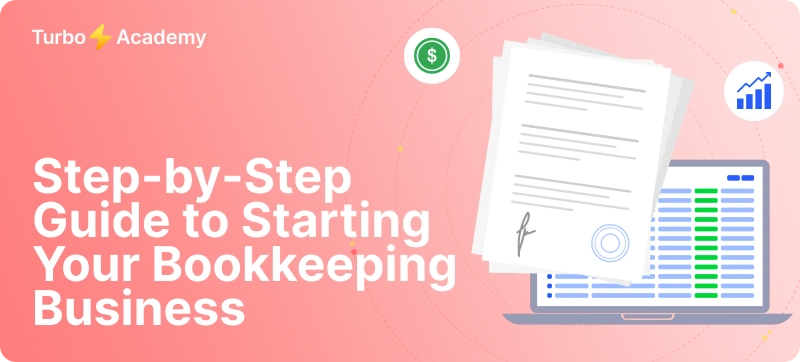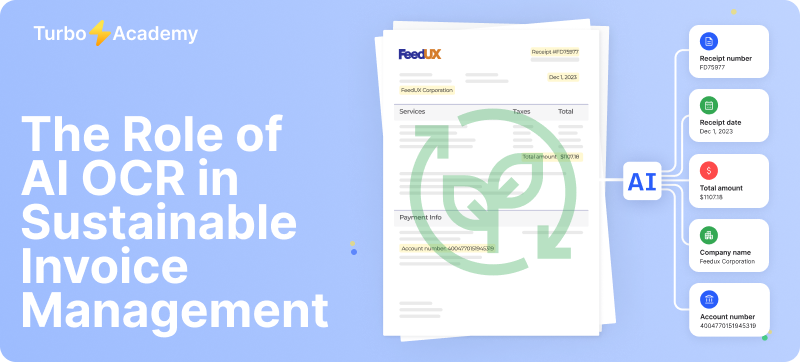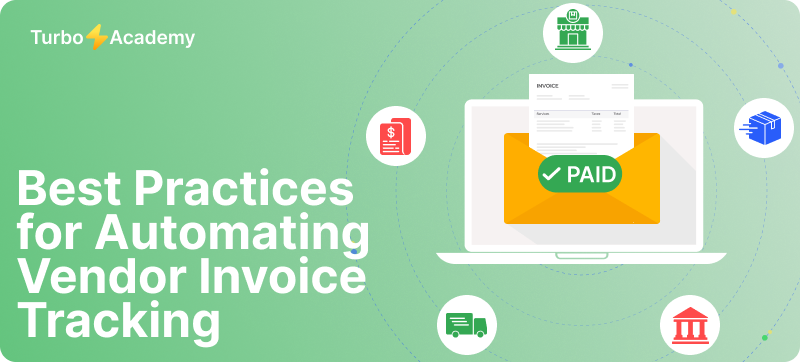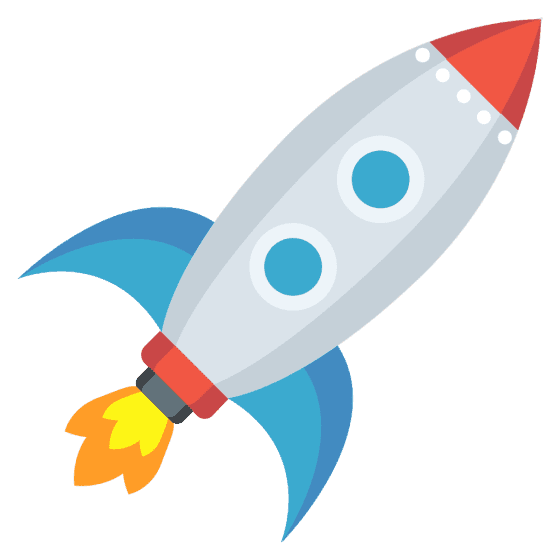In this guide, you will learn how TurboDoc helps you get started, whether you want to extract text line by line, work with invoices, or create structured CSV files for your system. It’s also possible to add documents of different formats, and TurboDoc will help you find the best way to process them. Other tools may claim to convert PDFs, however TurboDoc ensures accuracy, privacy, and efficiency every time.
Automate document processing with TurboDoc
Recognize invoices, contracts, and forms in seconds. No manual work or errors.
Try for free!



Why convert PDF files to CSV?
Many businesses and individuals receive important information in PDF files — invoices, bank statements, or reports. While PDFs are great for viewing, they are not easy to edit or analyze. If you need to work with structured data, the best option is to convert PDF to CSV files.
A CSV file makes it possible to open your information in Excel or Google Sheets, quickly filter lines, calculate totals, and create dashboards. Instead of manual copy-paste, you can save time by using a tool like TurboDoc, which lets you select file, extract text and tables, and export them directly into a clean, ready-to-use format.
How to convert PDF to CSV online
With TurboDoc, you can convert a PDF into CSV format in just a few simple steps. This is an easy solution that helps you turn static PDF data into a structured file you can use for reporting, analysis, or automation.
Step 1 – Upload your PDF file
Open TurboDoc, select file in PDF format, and check the document type. Whether it’s an invoice, bank statement, or another document, our system is able to process different file formats.
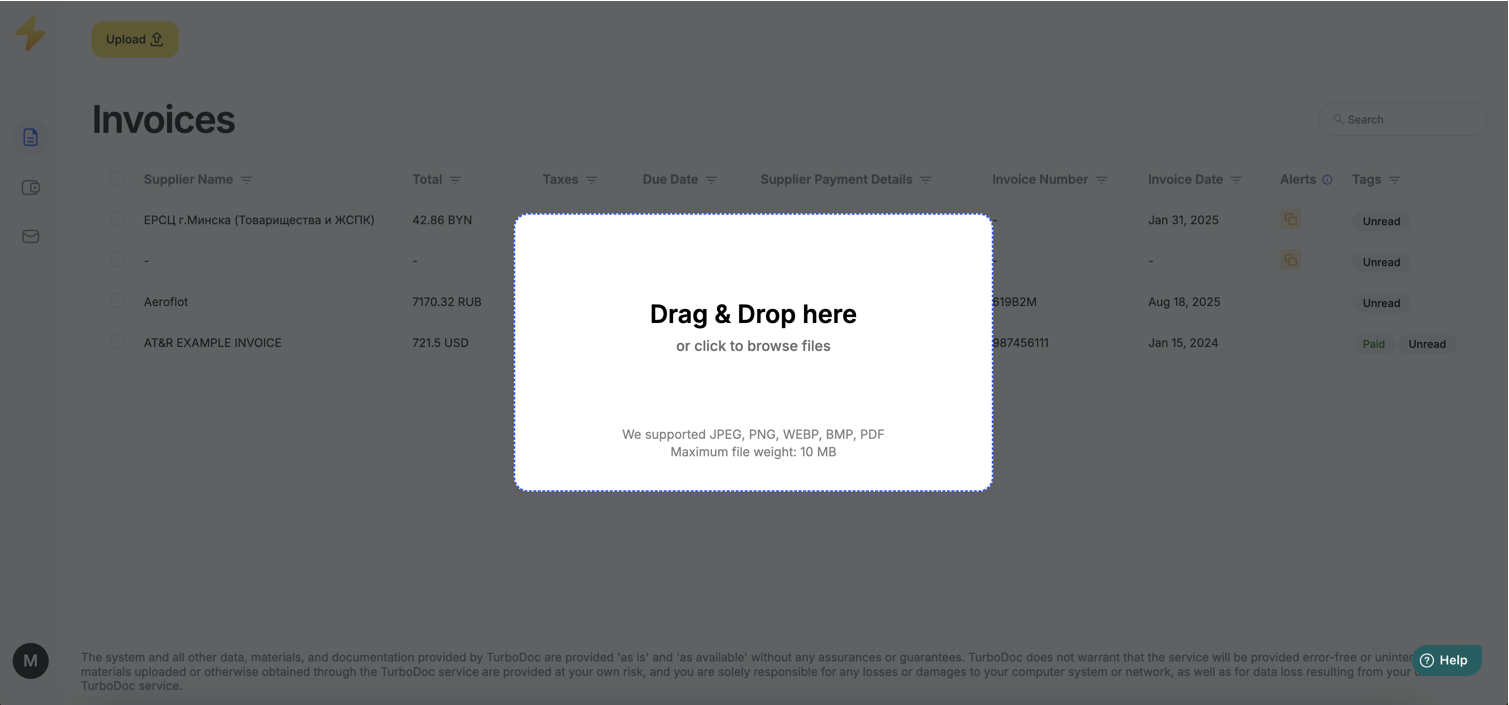
Step 2 – Convert your PDF to CSV with TurboDoc
TurboDoc’s OCR capability allows you to extract text, tables, and even graphics from scanned PDFs. The method reduces the risk of data loss and ensures every line and value is preserved.
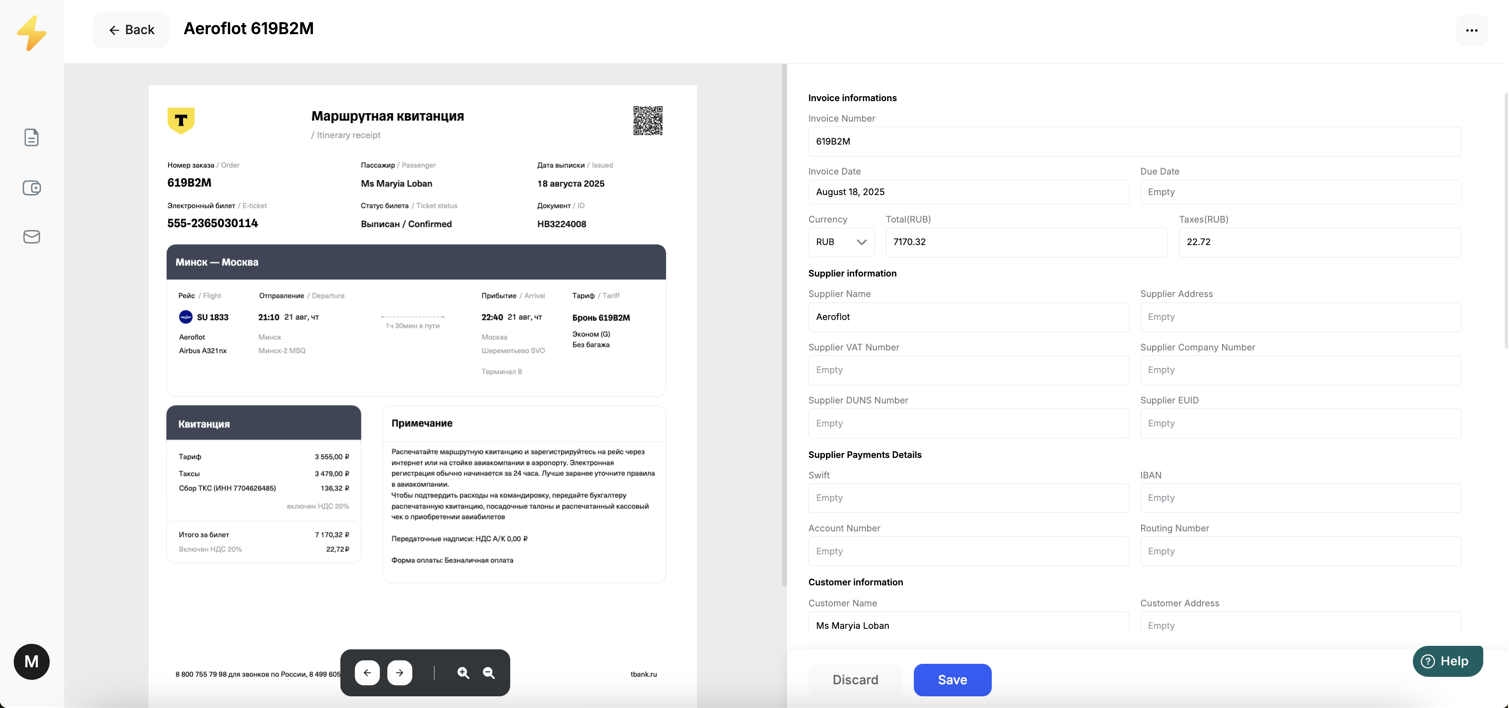
Step 3 – Export your CSV file for Excel or other tools
Once processing is complete, you can choose “save as CSV” from the dropdown menu. This lets you export structured data into Excel or another spreadsheet program. You may also convert your PDF to Excel if that’s your preferred format.
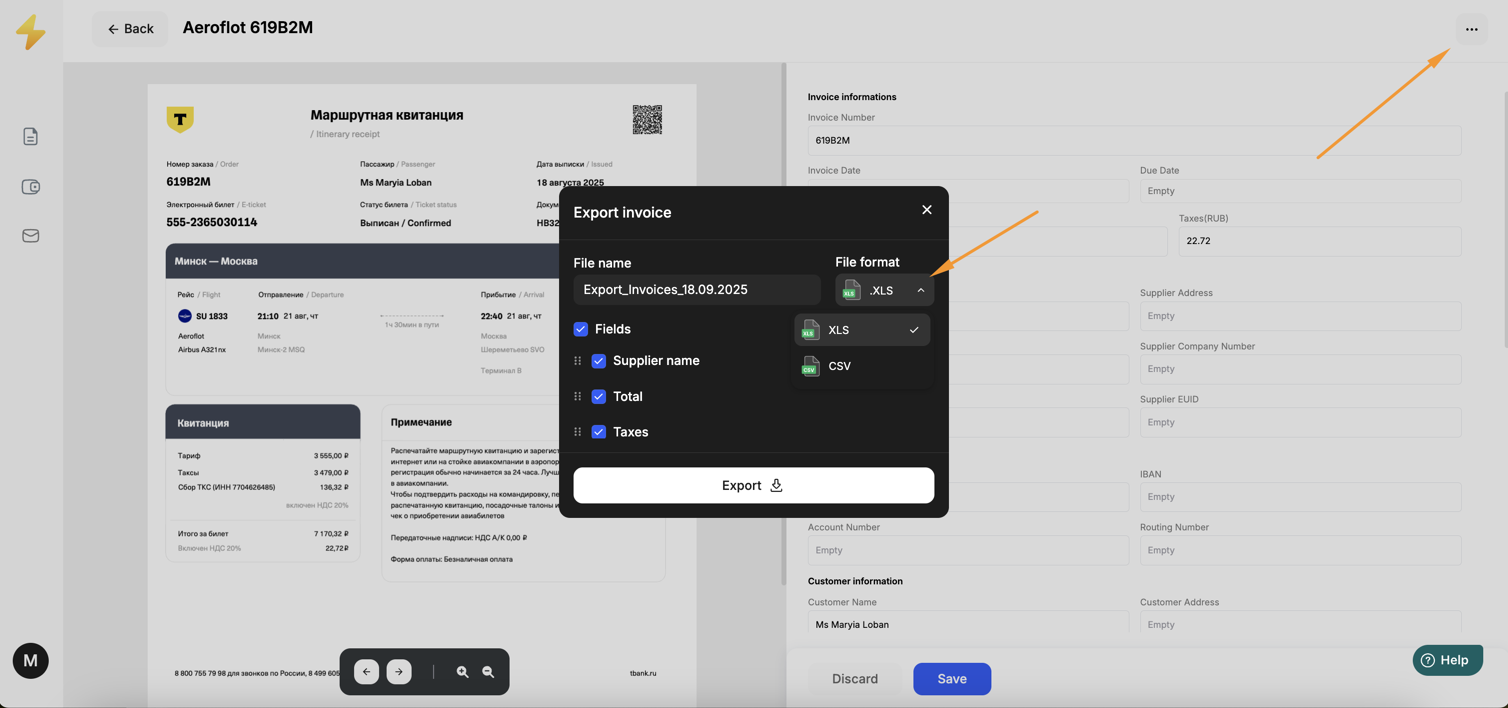
Step 4 – Save and work with your data
Your new CSV file is stored securely in your TurboDoc workspace. You can change file formats later, search for specific records, and be sure that even sensitive data is handled with enterprise-level protection. No credit card is required to get started.
Automate document processing with TurboDoc
Recognize invoices, contracts, and forms in seconds. No manual work or errors.
Try for free!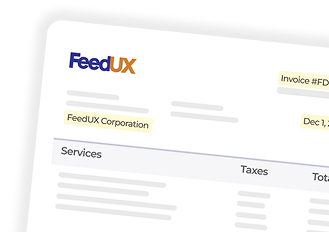
TurboDoc: the best way to convert PDF files to CSV
Easy to use online PDF to CSV converter
TurboDoc was designed as an easy solution for anyone who wants to convert PDF files into CSV format without hassle. The intuitive interface allows you to simply drag and drop, pick your preferred option from a dropdown menu, and instantly save as CSV.
From invoices and bank statements to structured CSV files
Whether you need to process an invoice, a bank statement, or another PDF file, TurboDoc transforms unstructured data into a clean CSV file. Even if you convert a PDF with tables or multiple lines of text, all rows and values remain intact for easy reporting.
Handwritten documents and scanned PDF files
Thanks to advanced OCR capability, TurboDoc can recognize handwriting, stamps, and graphics inside scanned PDF files. This method ensures that even sensitive or complex documents can be turned into a structured CSV format with minimal risk.
Export options: CSV file, Excel, and more
With TurboDoc, you’re not limited to one output. You can convert your PDF to Excel, CSV, or other file formats depending on your workflow. Your files are securely stored in your workspace, so you can change format, edit directly, or use the export again anytime.
Automate document processing with TurboDoc
Recognize invoices, contracts, and forms in seconds. No manual work or errors.
Try for free!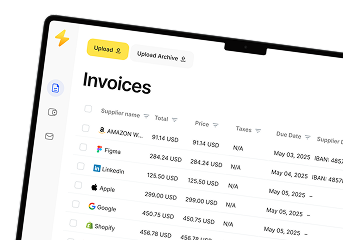
Compare PDF to CSV converters
Choosing the right tool to convert PDF files to CSV is important if you want accuracy, speed, and data security. Let’s compare TurboDoc with other common methods and tools.
TurboDoc vs free online tools
Free tools may look like an easy solution, but they often have file size limits, ads, or hidden restrictions. TurboDoc, on the other hand, provides secure storage, OCR capability, and the ability to handle sensitive documents without the risk of data leaks.
TurboDoc vs Adobe Acrobat on Mac and Windows
Traditional software like Acrobat requires manual steps through the menu bar and often paid licenses. TurboDoc lets you convert PDF to CSV online without extra software, offering a pro-level experience that is faster, more intuitive, and doesn’t require a credit card to get started.
TurboDoc vs Excel manual copy-paste
Manually copying data from a PDF into Excel is time-consuming and error-prone. With TurboDoc, you simply upload, run OCR, and save as CSV — ensuring every line and value is preserved automatically.
Benefits of using TurboDoc as your PDF to CSV tool
Secure workspace with login and document storage
With TurboDoc, every user gets a private workspace. After login, you can upload PDF files, store them safely, and be sure that sensitive data remains protected. All documents are encrypted, and you can access them anytime for further processing.
Editable and structured output ready for data analysis
TurboDoc doesn’t just convert your PDFs — it transforms them into clean, structured CSV files that you can open directly in Excel, Google Sheets, or another spreadsheet program. Each line, column, and value is preserved, making it easy to analyze, edit, or create reports.
Automation and integration with spreadsheet software
TurboDoc integrates seamlessly with your workflow, allowing you to export results to CSV format, XLSX, or other file formats. You can also automate document processing, quickly convert multiple files, and use the data for accounting, reporting, or analytics without manual copy-paste.
Automate document processing with TurboDoc
Recognize invoices, contracts, and forms in seconds. No manual work or errors.
Try for free!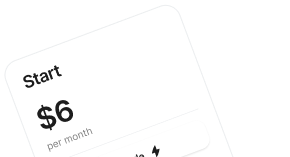
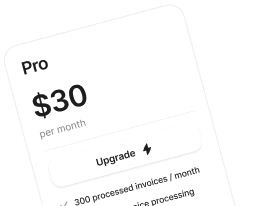
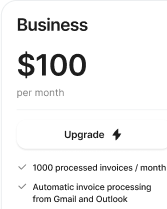
Free and online PDF to CSV conversion – what to expect
Limitations of free tools
Many free online converters let you convert PDF to CSV but often come with restrictions — small file size limits, lack of OCR capability, watermarks, or even privacy risks. These tools may work for a single PDF file, but they’re not reliable for sensitive business documents.
Why a dedicated converter like TurboDoc is more reliable
With TurboDoc, you get an easy solution that combines free access to basic features with professional-grade accuracy. You can upload invoices, bank statements, or other PDF files, process them with OCR, and save as CSV without losing lines, columns, or values. Unlike generic tools, TurboDoc offers a secure workspace, editable output, and integrations with spreadsheet software — making it the best way to work with your data long-term.
❓ Frequently Asked Questions (FAQ)
Can I convert scanned PDF files to CSV?
Yes. TurboDoc uses AI-powered OCR to extract text and tables from scanned PDFs (including bank statements) and outputs structured CSV or Excel data.
How do I convert my PDF invoice or bank statement to CSV?
Upload your PDF to TurboDoc’s online tool and export to CSV or Excel in a few clicks — no complex setup required.
Is TurboDoc free to use?
TurboDoc provides a free online PDF-to-CSV converter for basic use. Higher volumes and advanced features may require a paid plan; see the site for details.
What other formats besides CSV are supported?
In addition to CSV, TurboDoc supports exporting data as XLS, PDF, and Word.
How secure is my data when I convert PDF files online?
TurboDoc states it uses AES-256 encryption and that data is stored on servers in the USA; it also says it does not store or share your information without consent. Data handling follows the published Privacy Policy. (Automatic deletion immediately after conversion is not explicitly promised.)