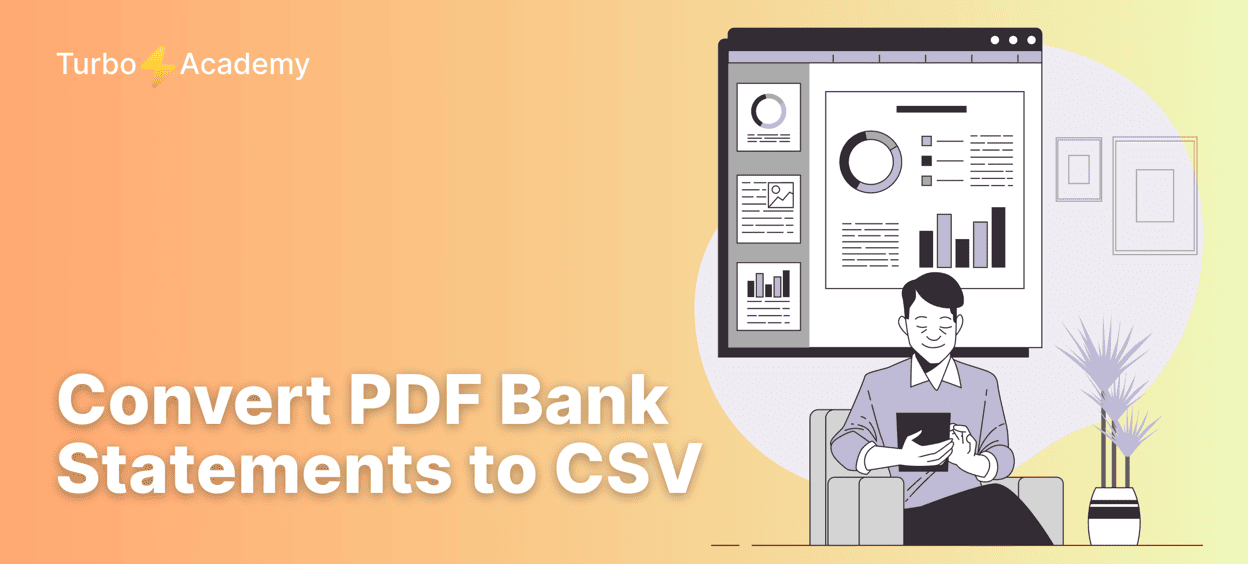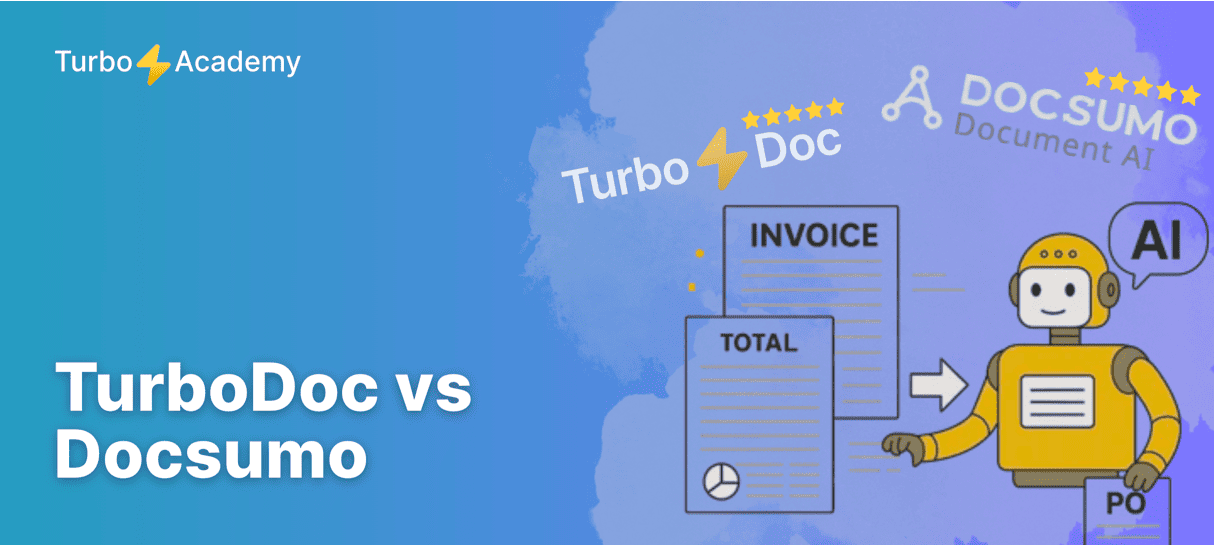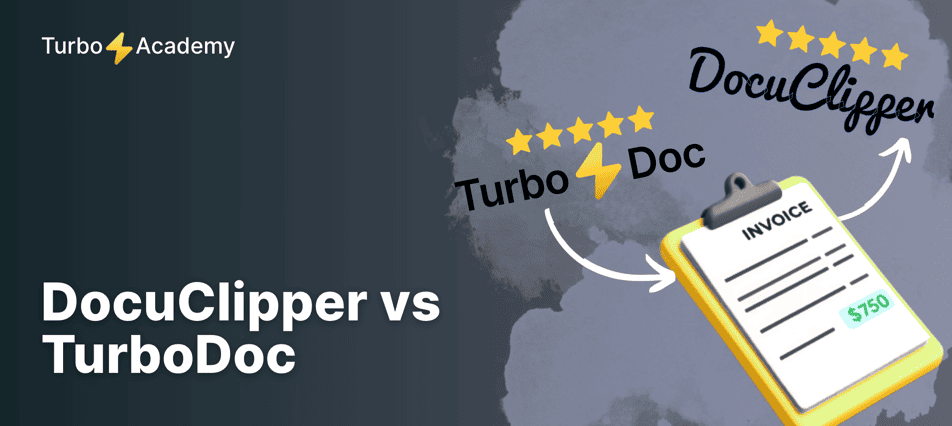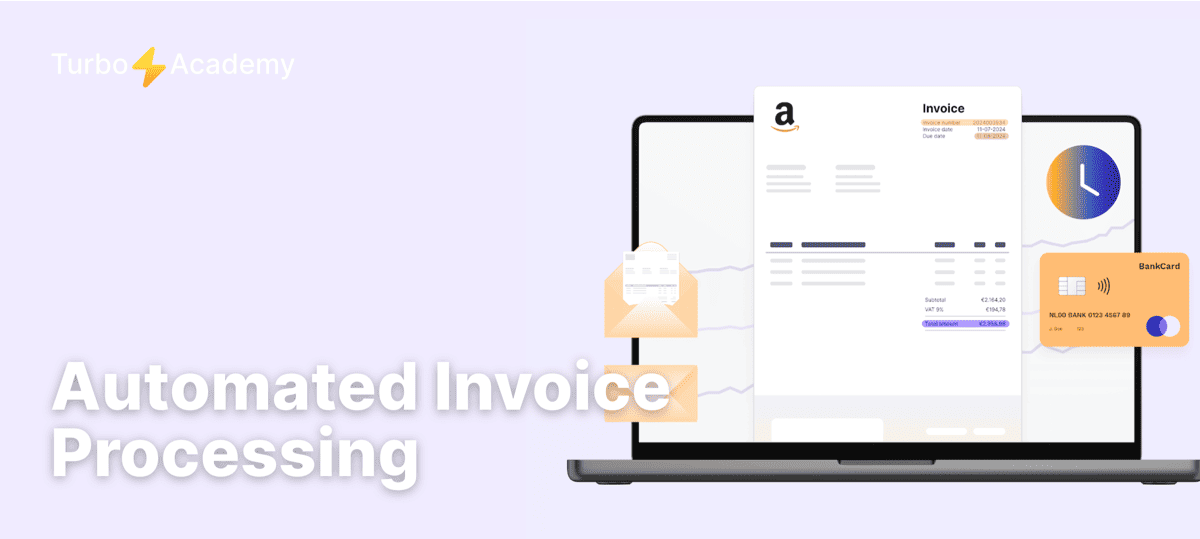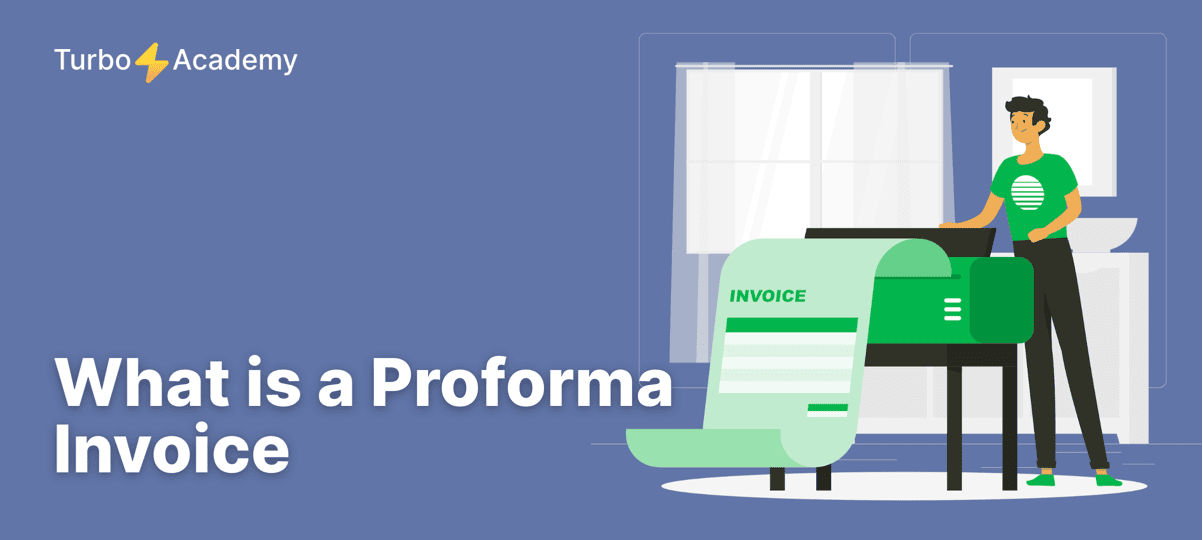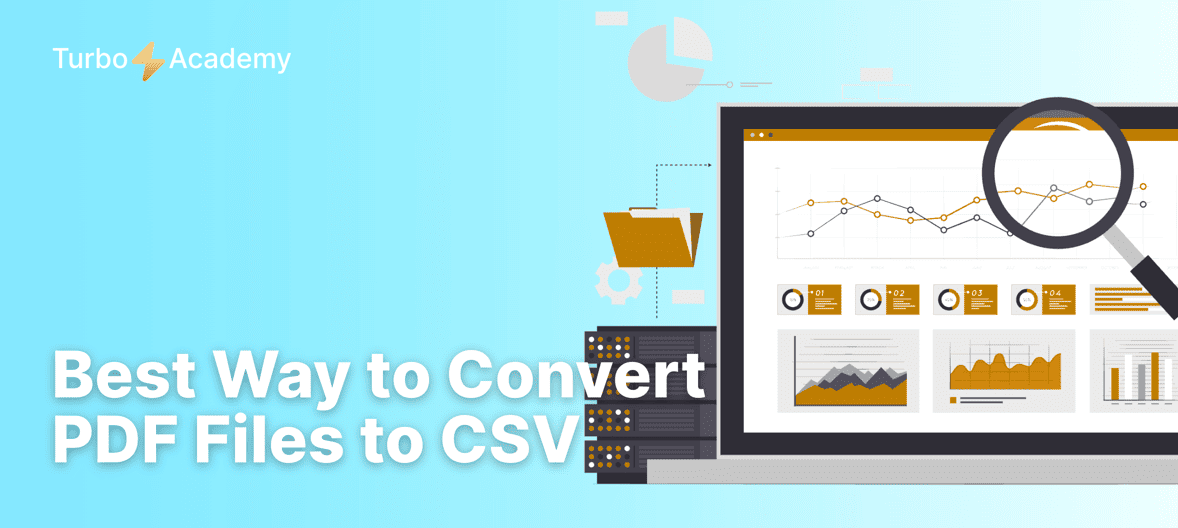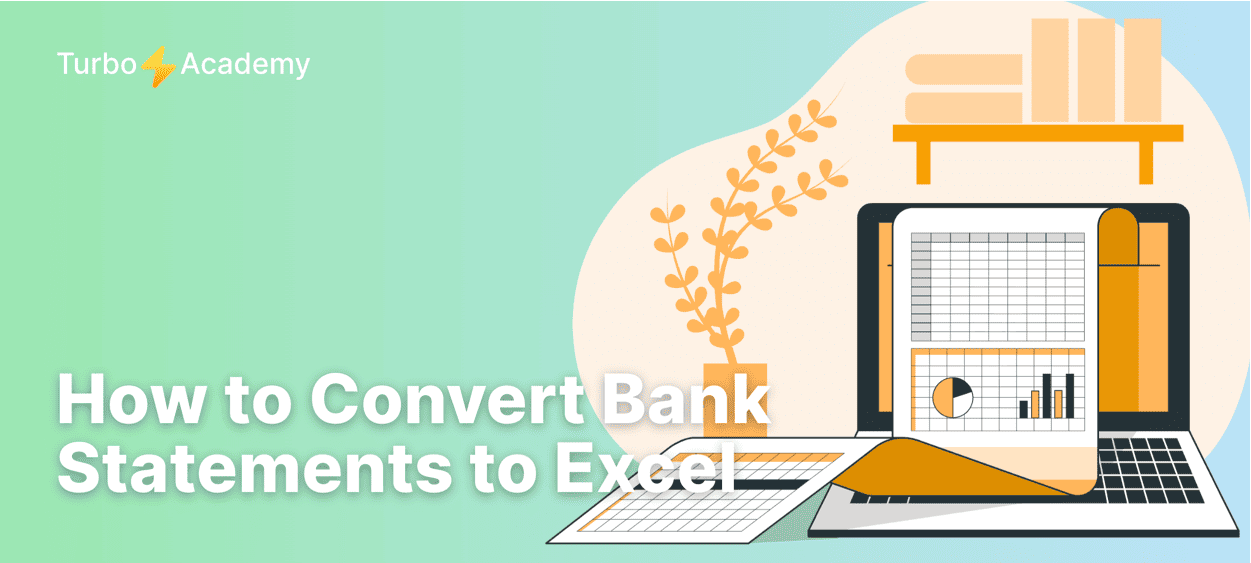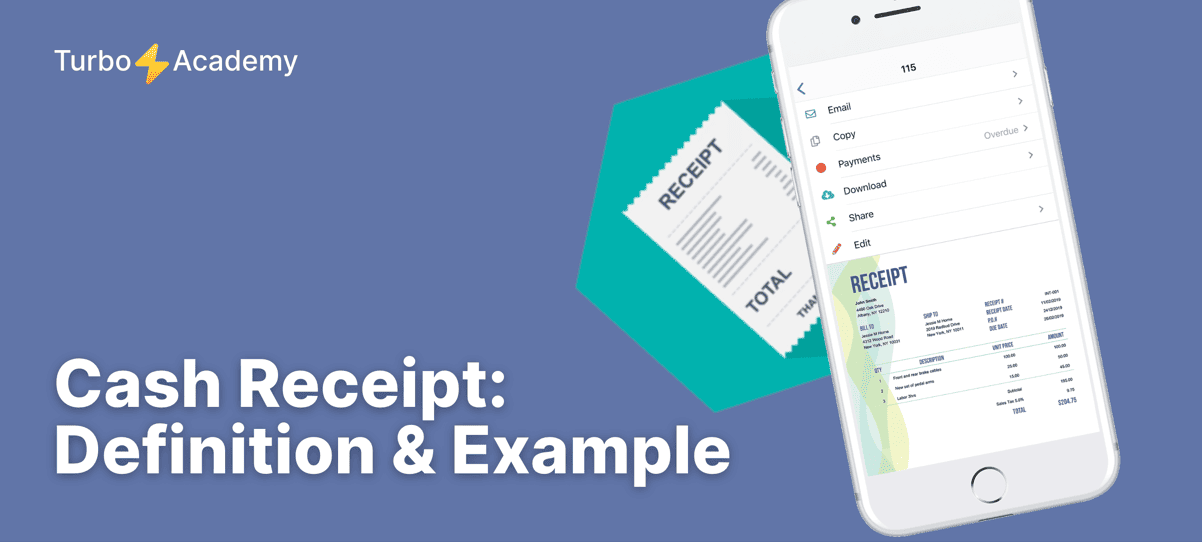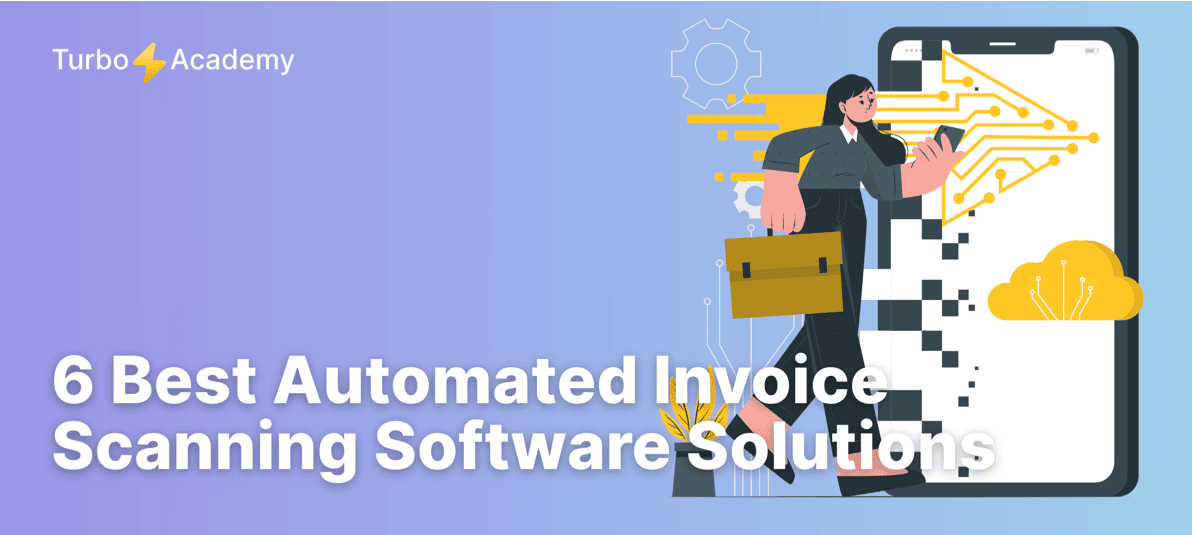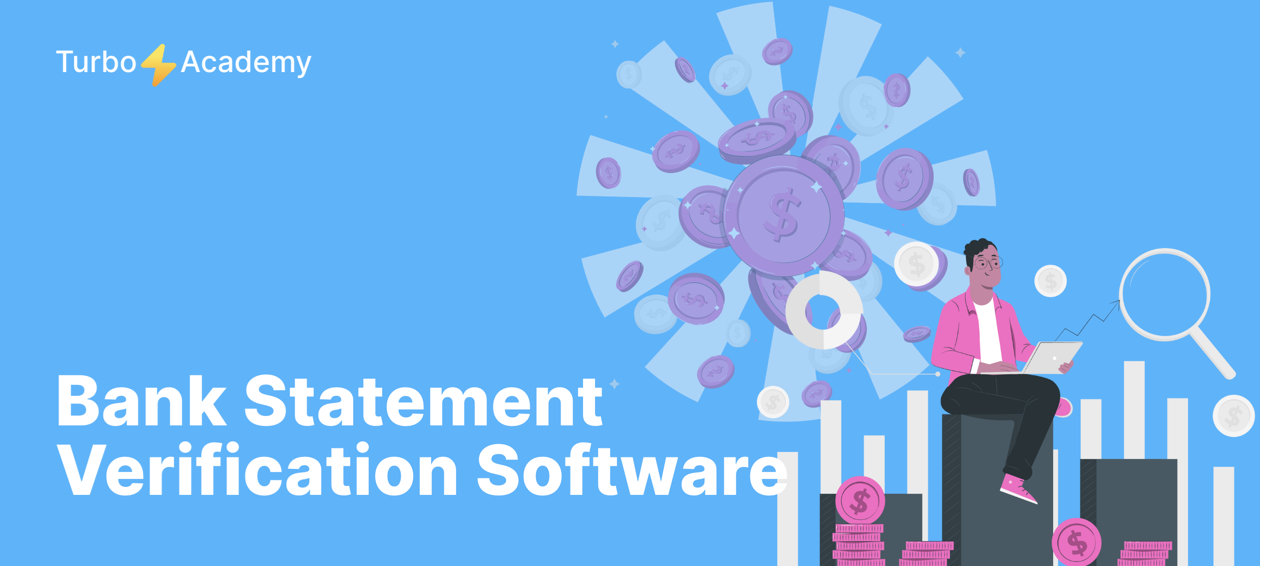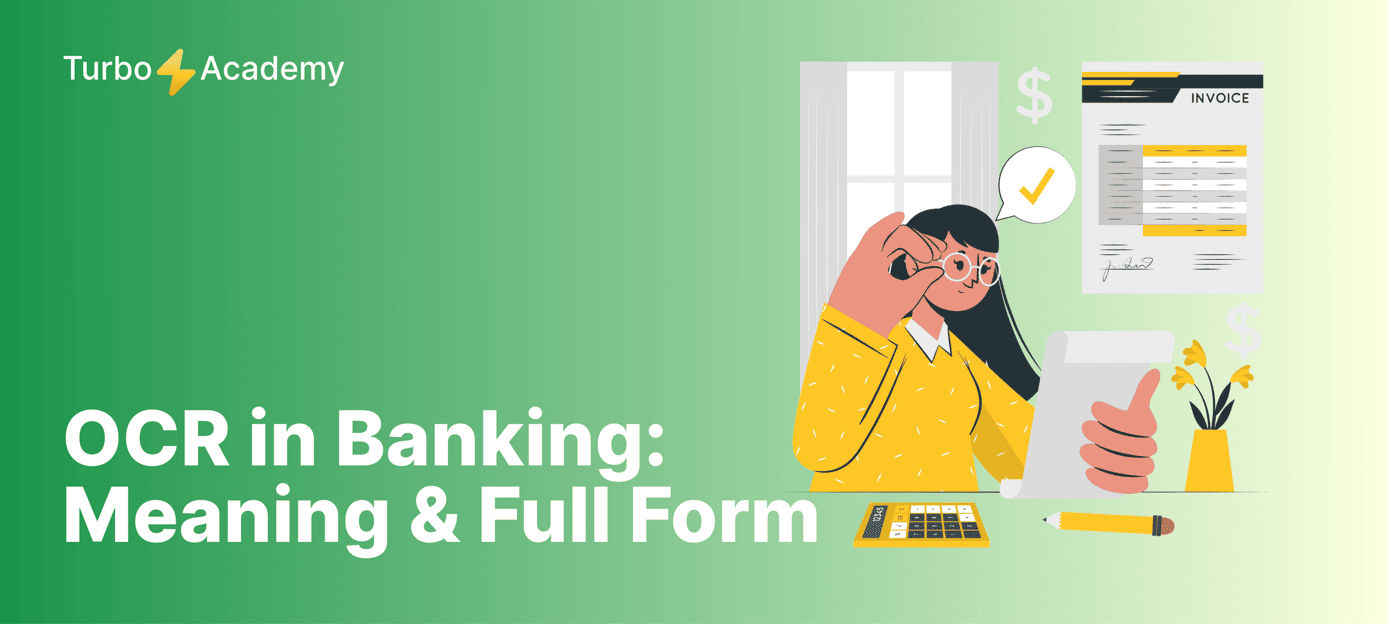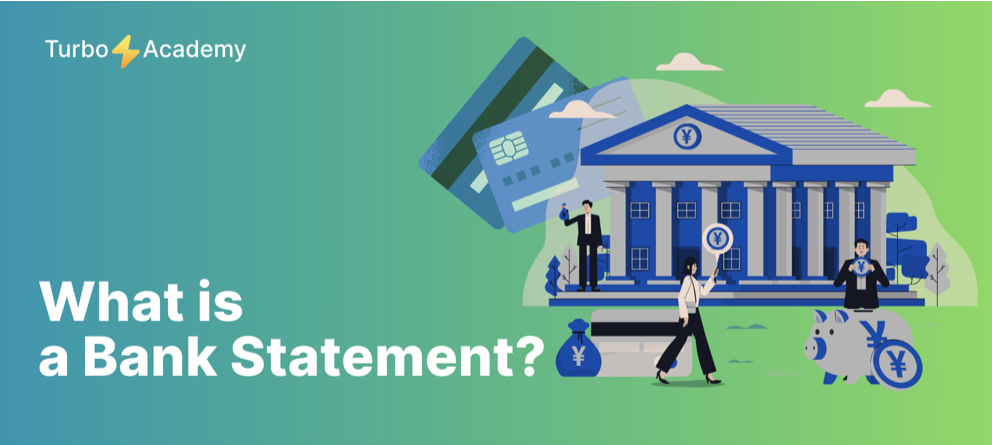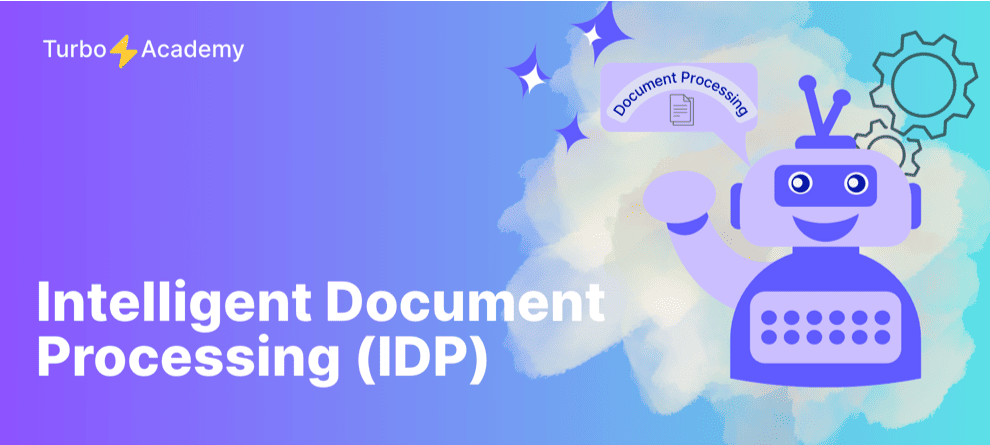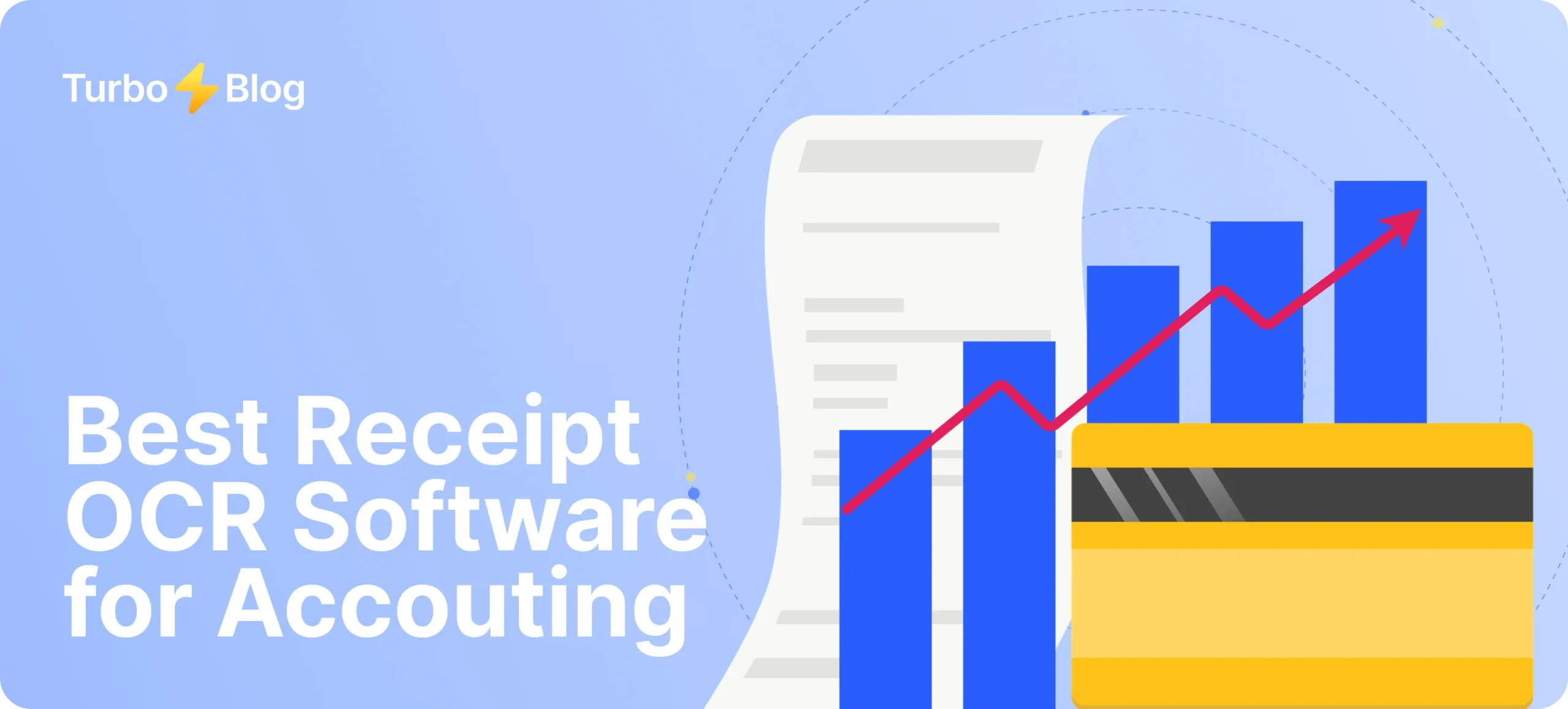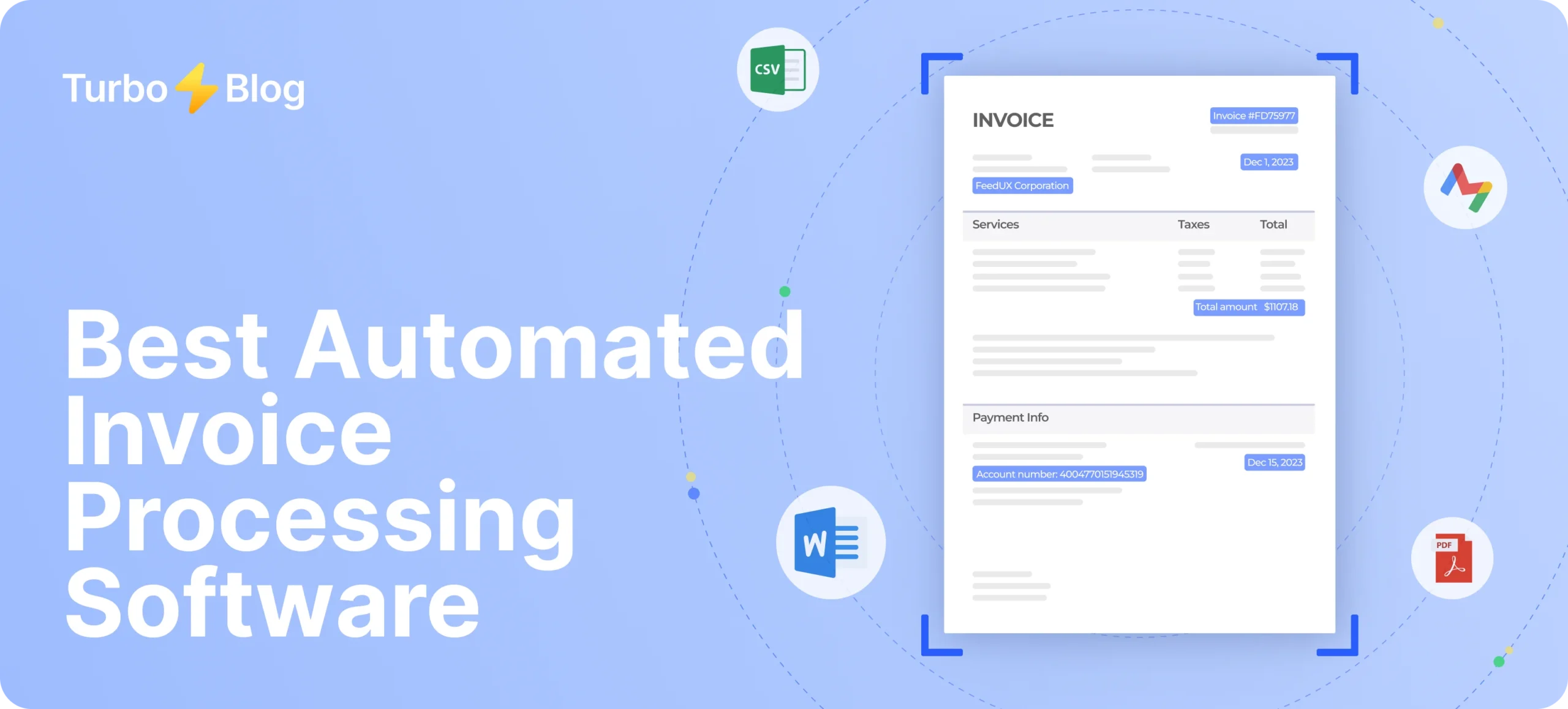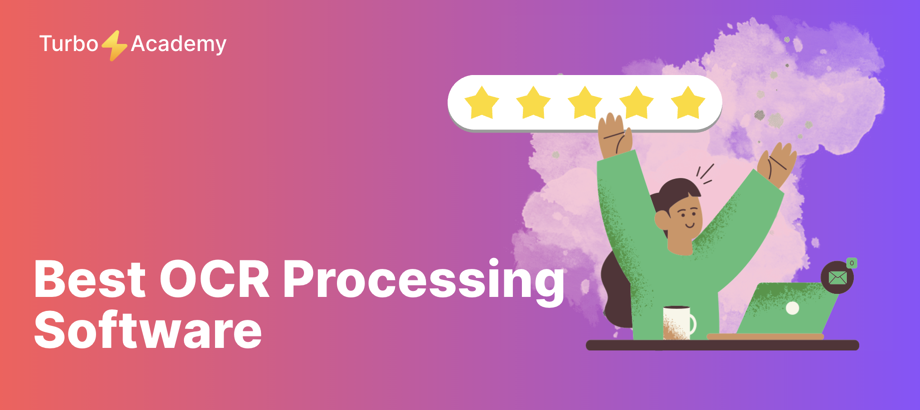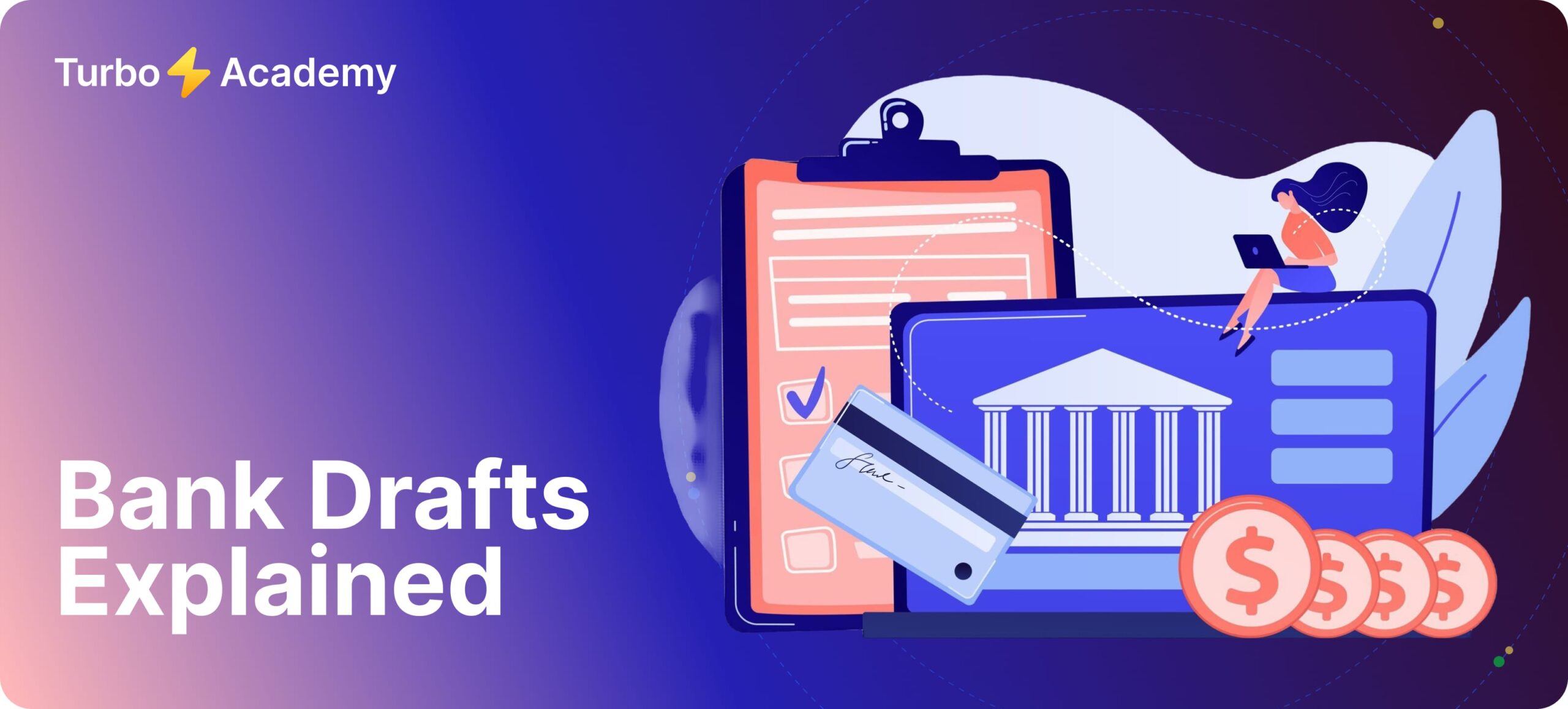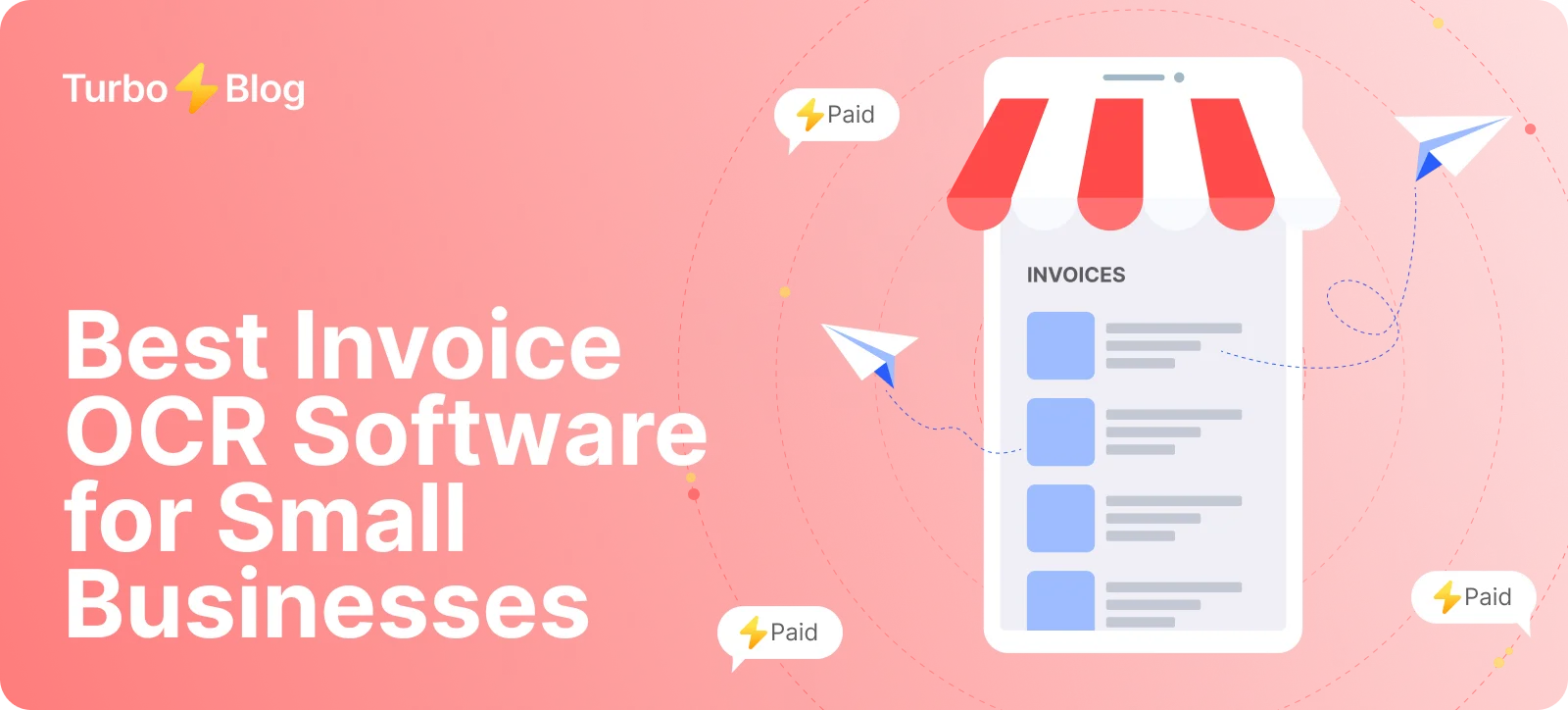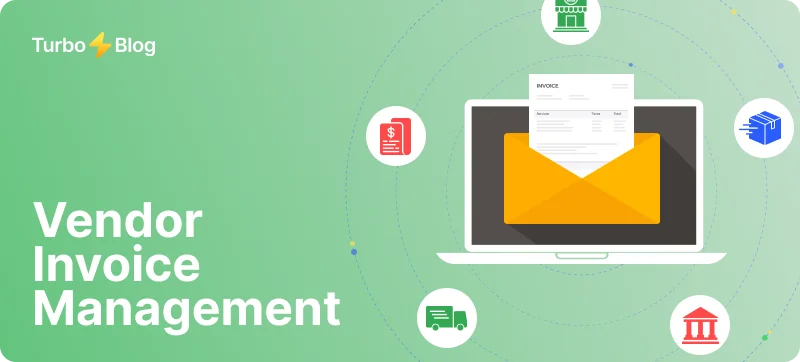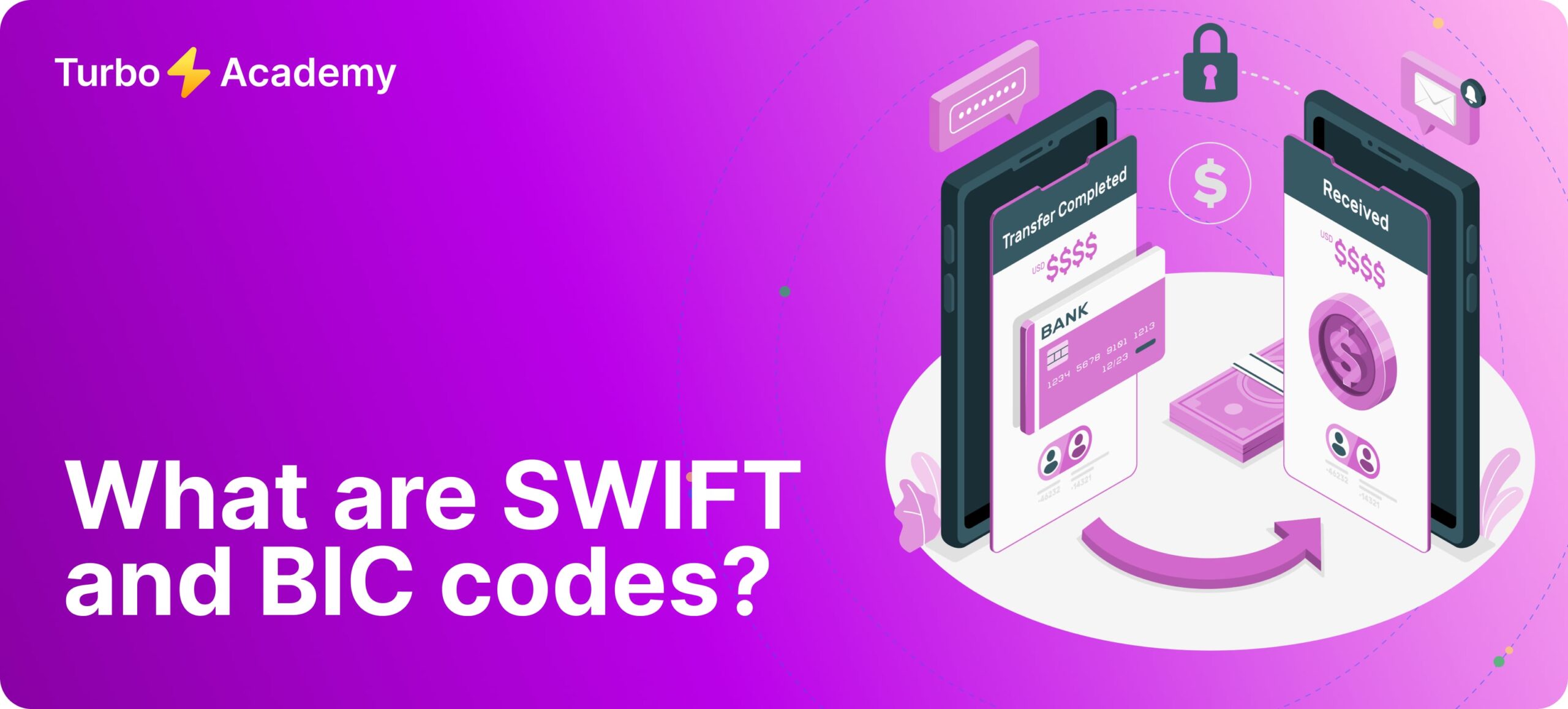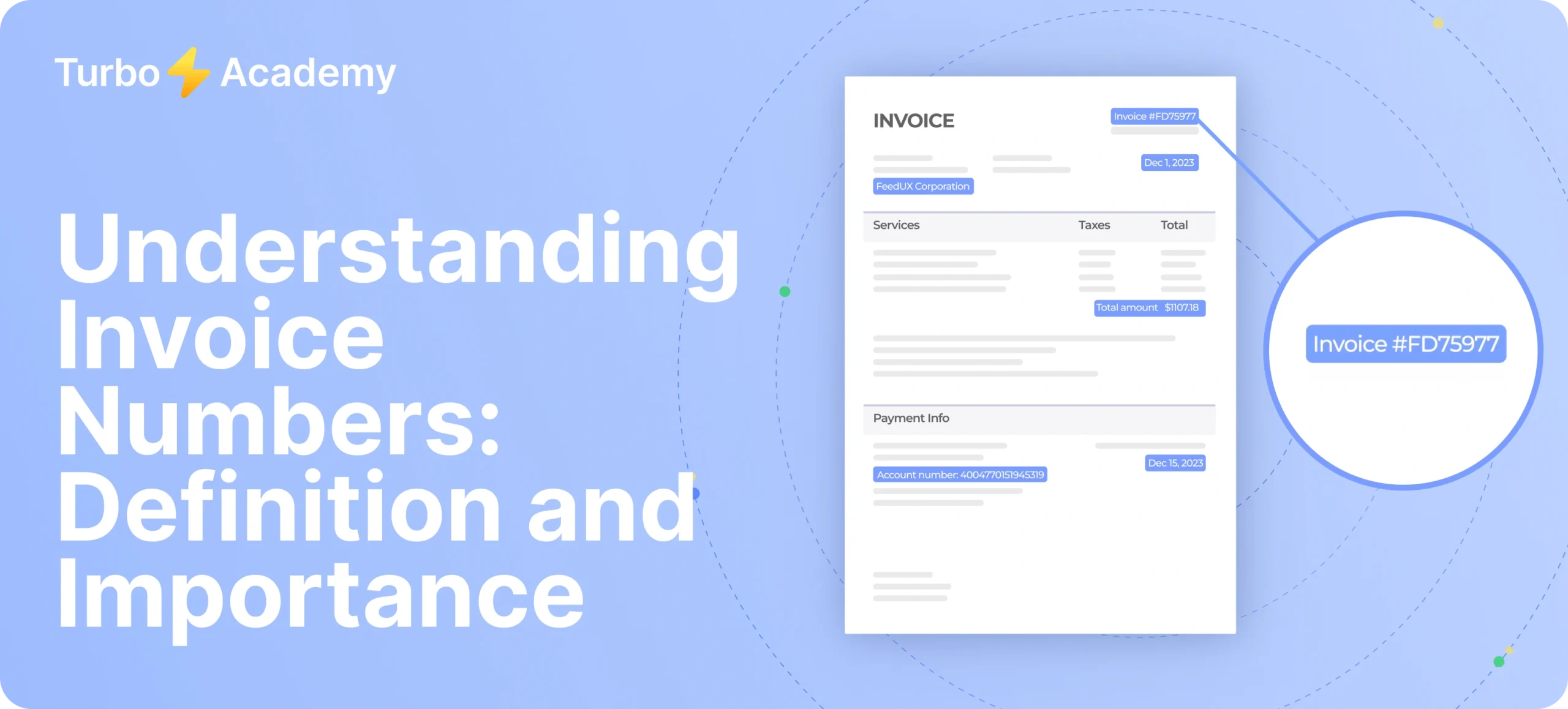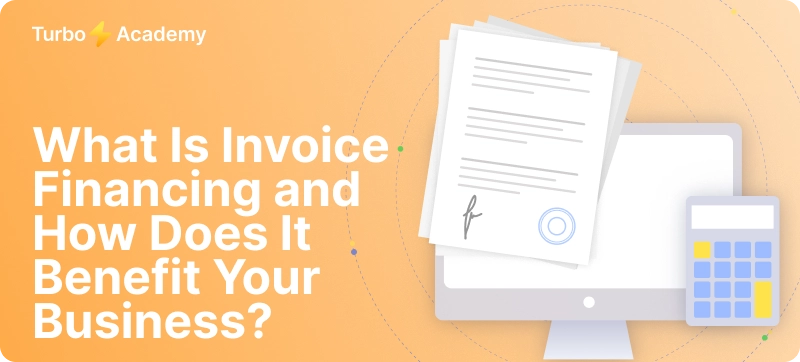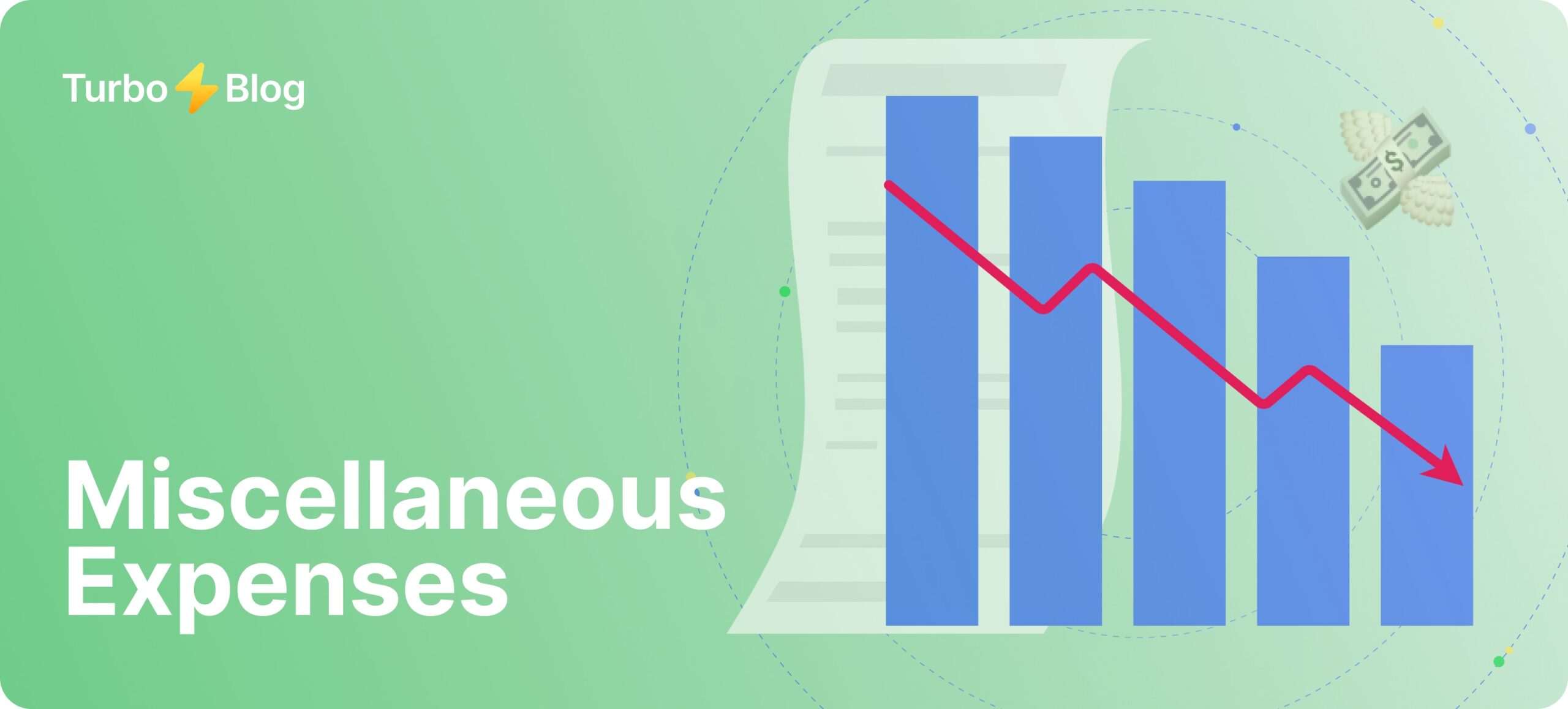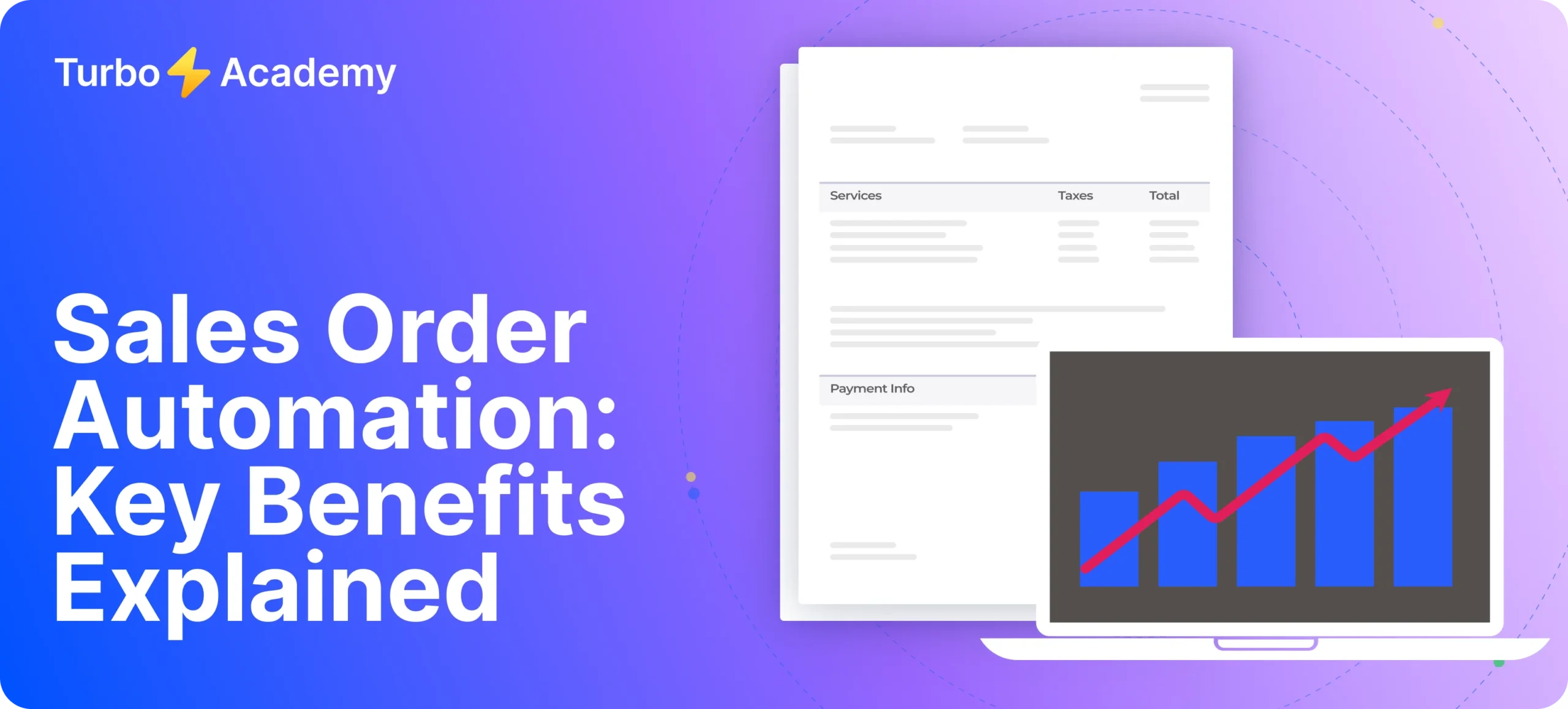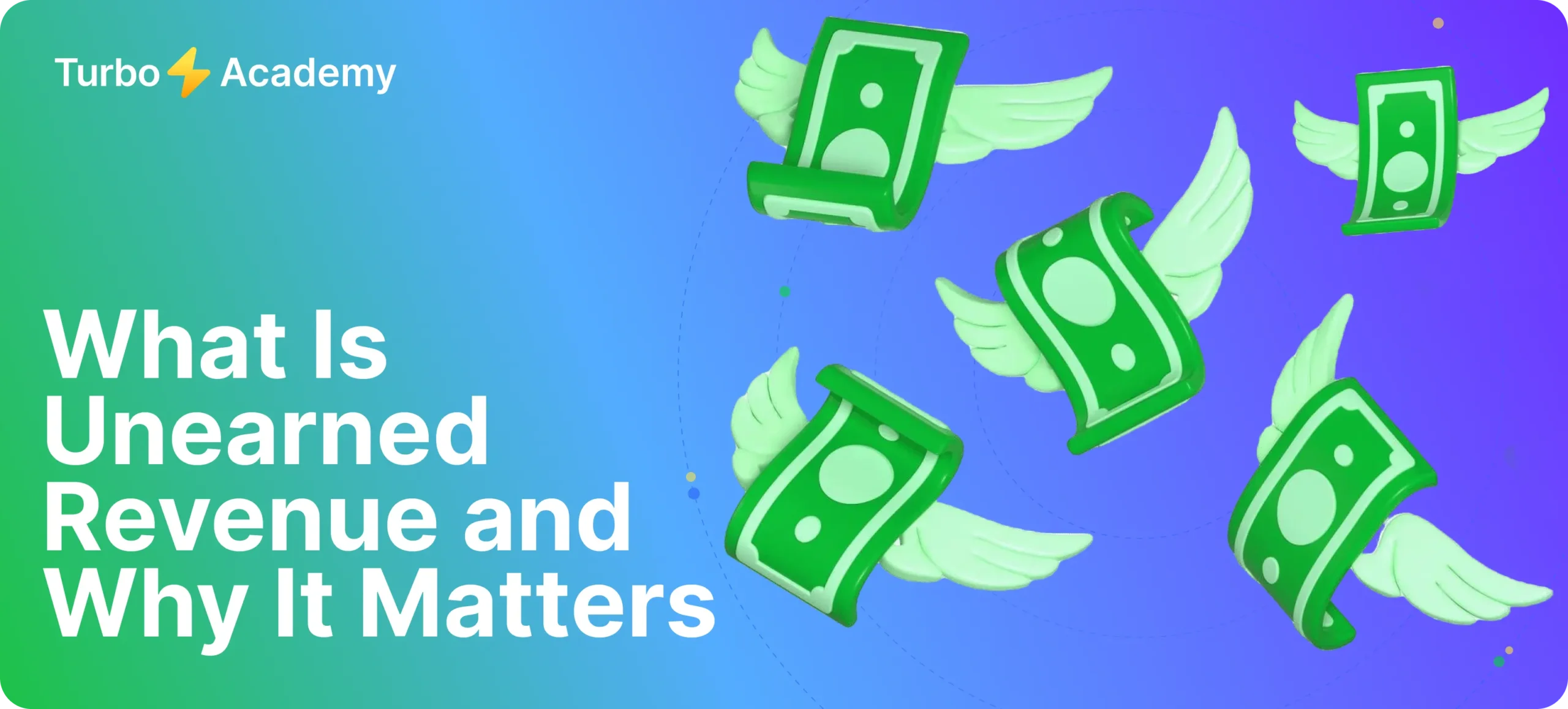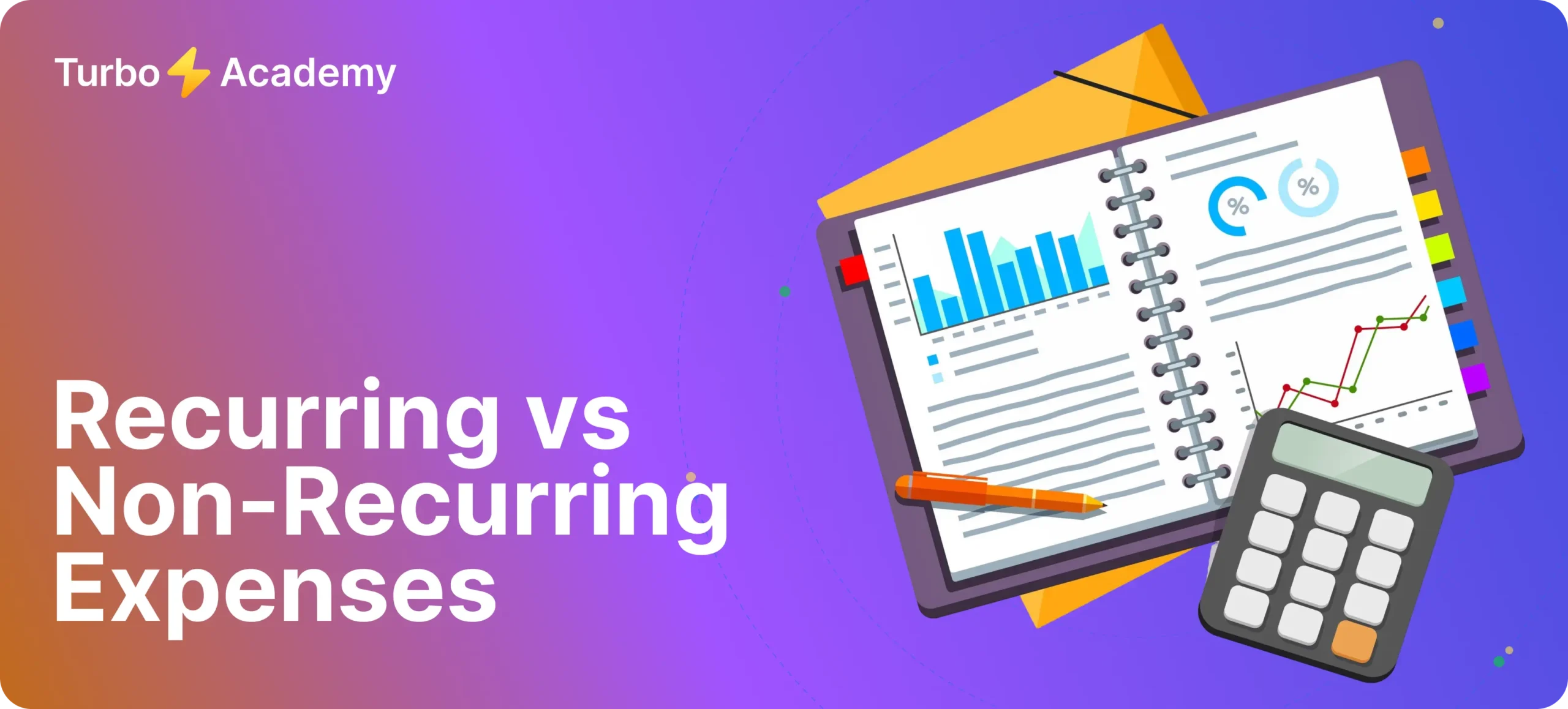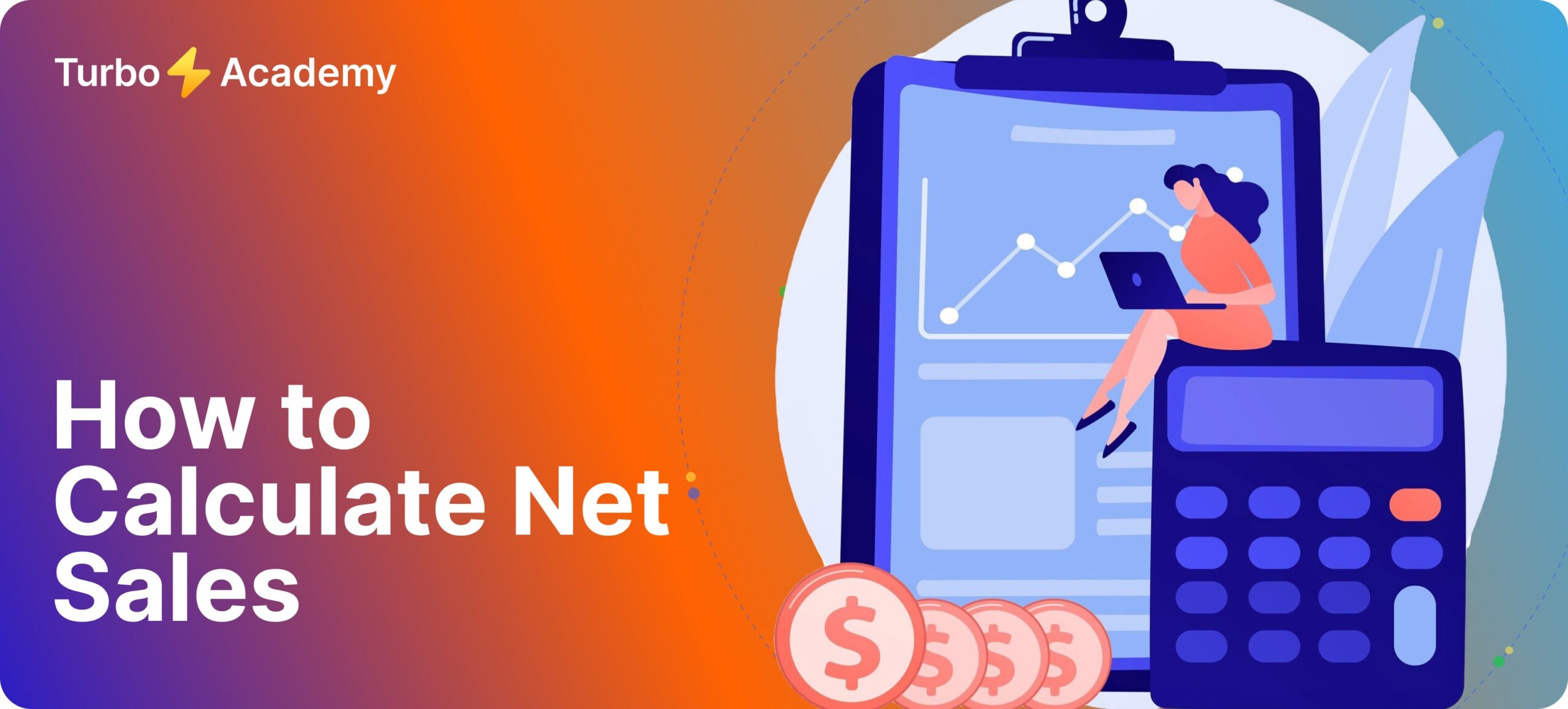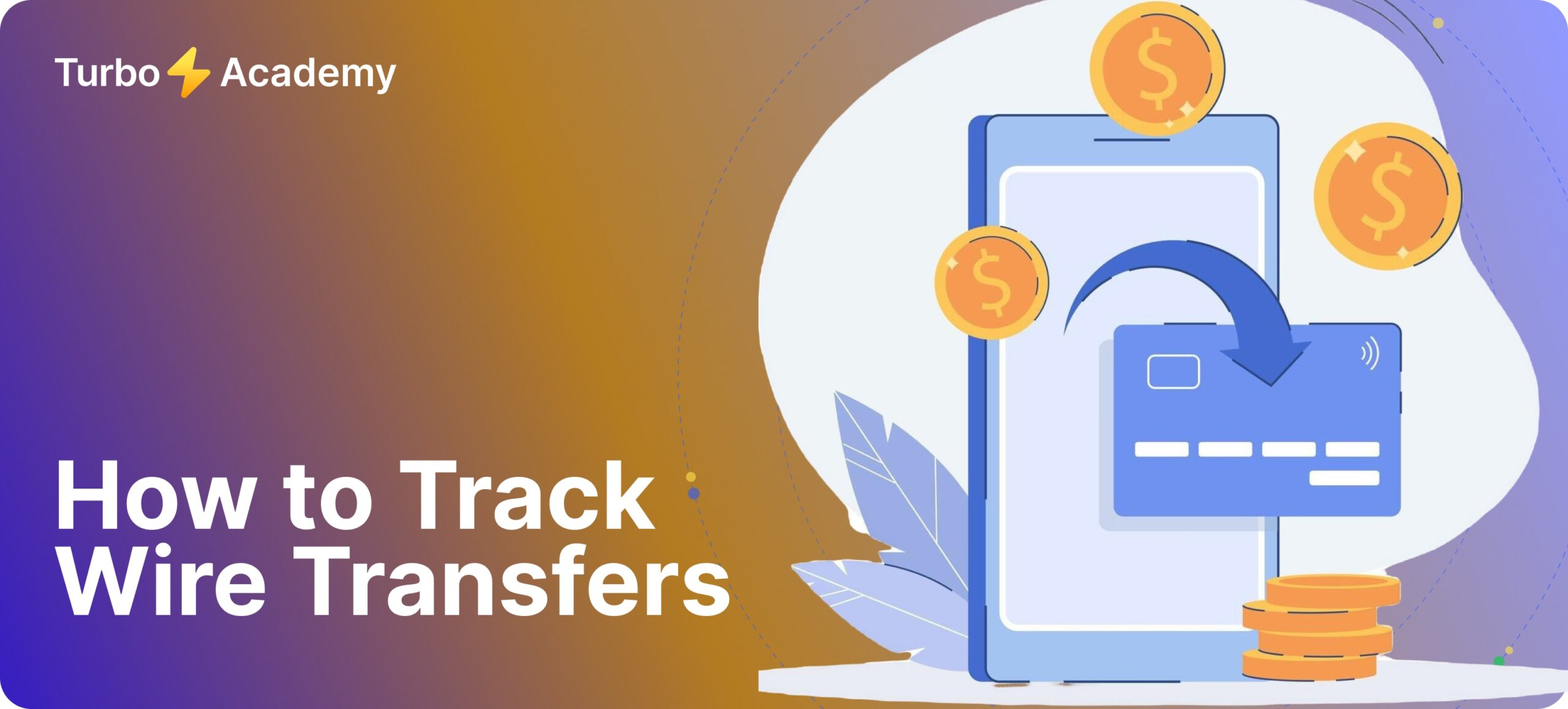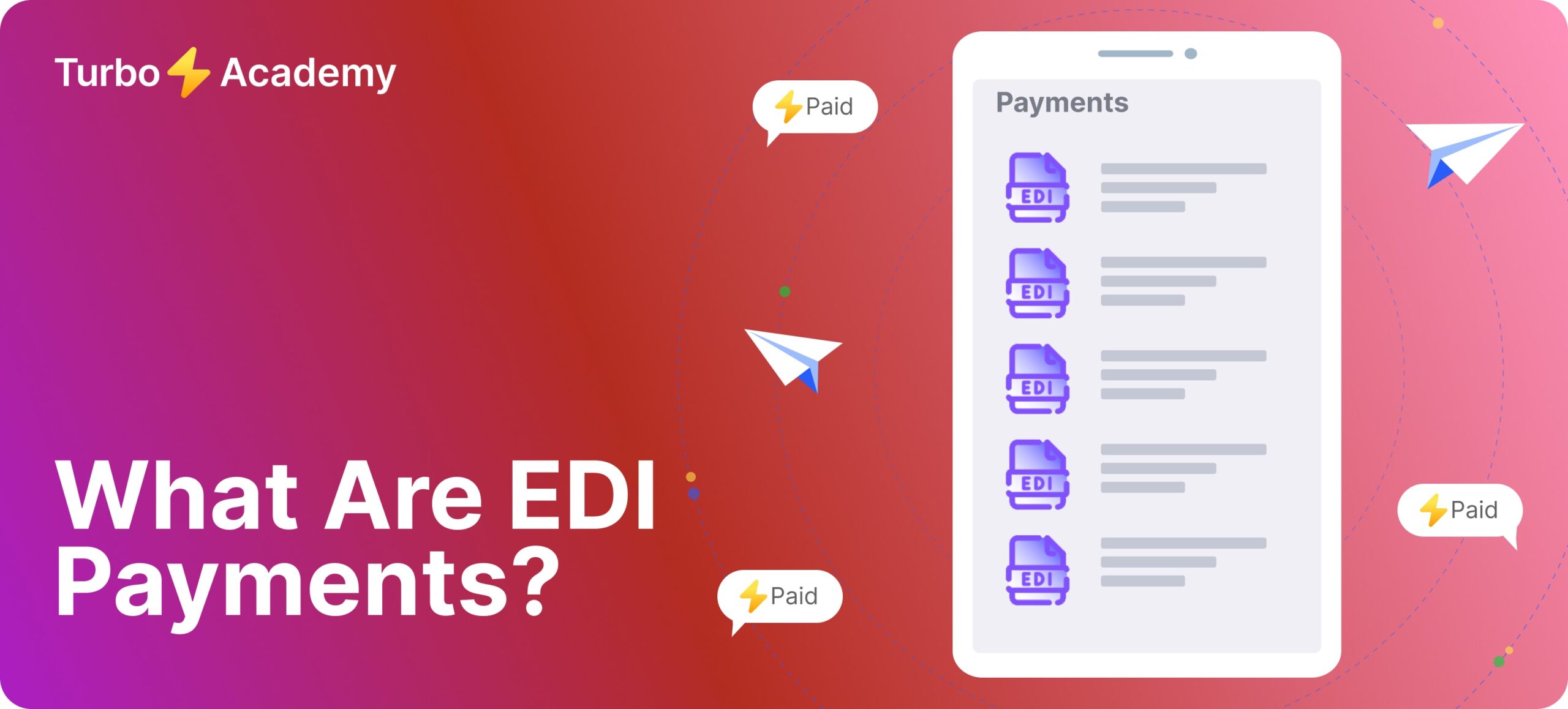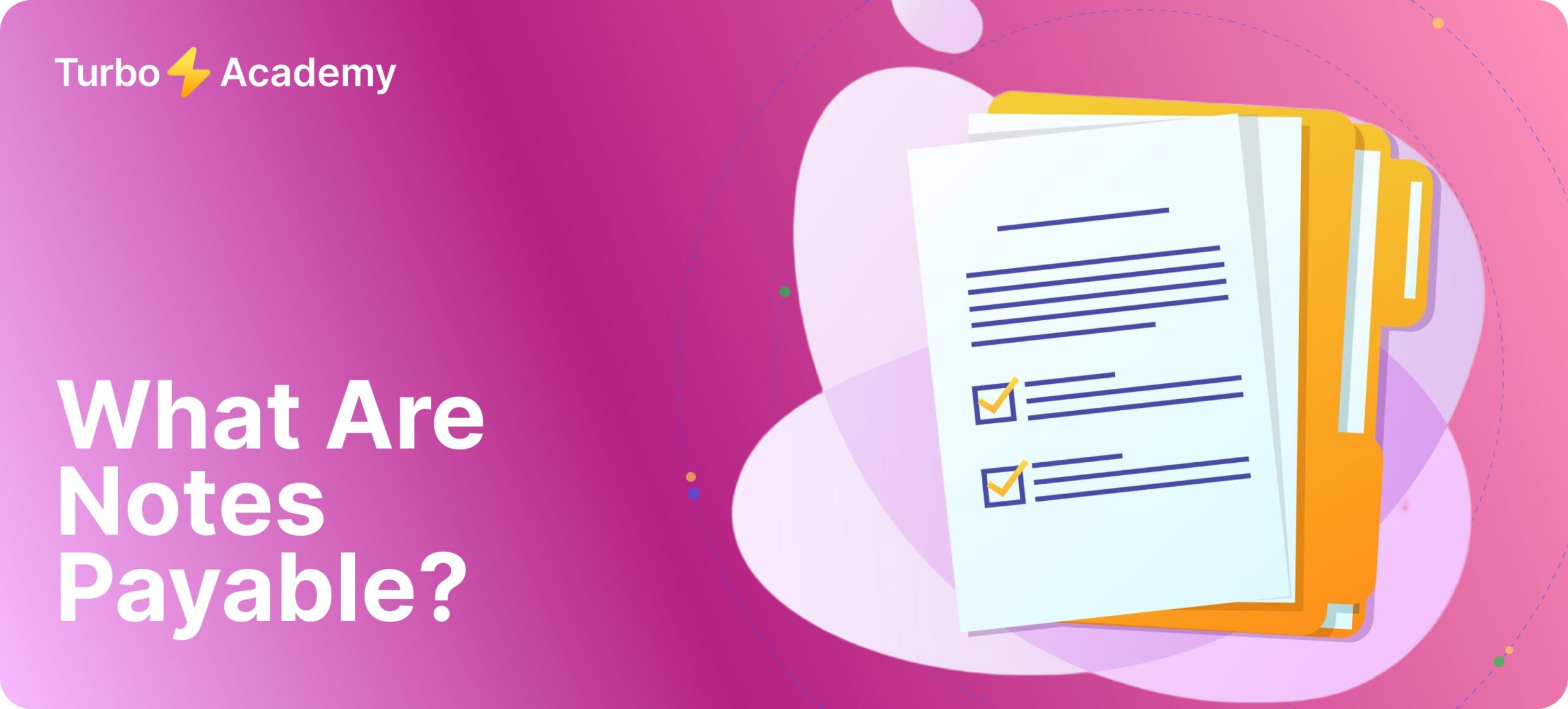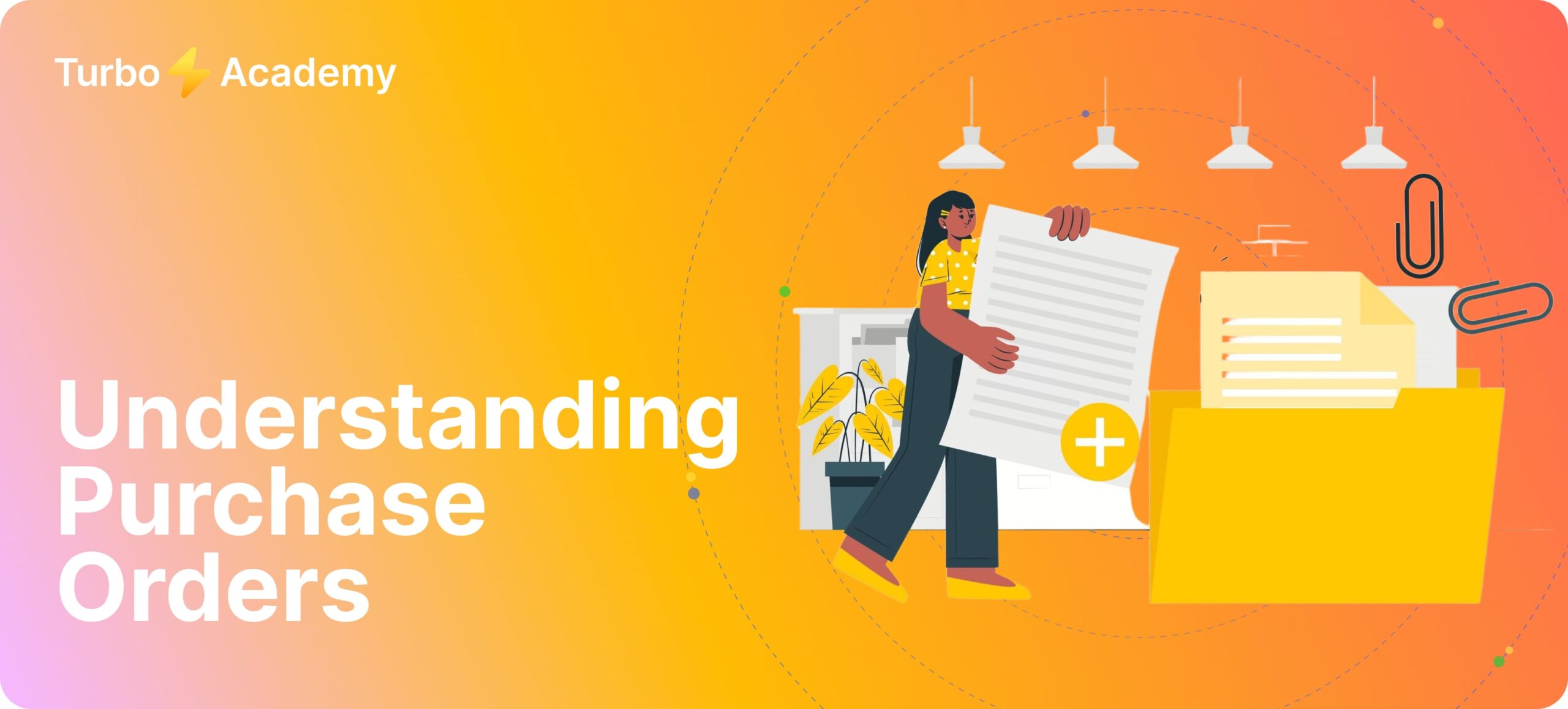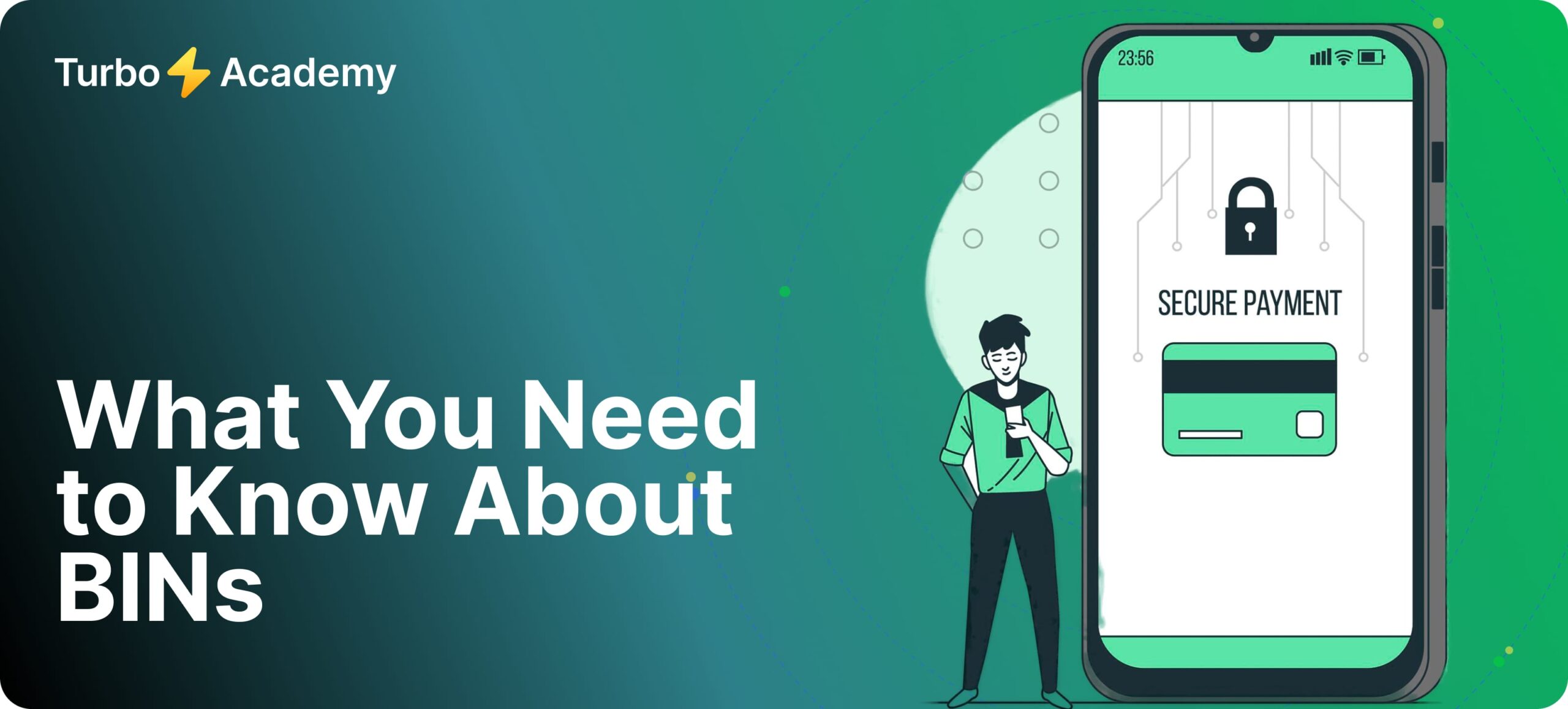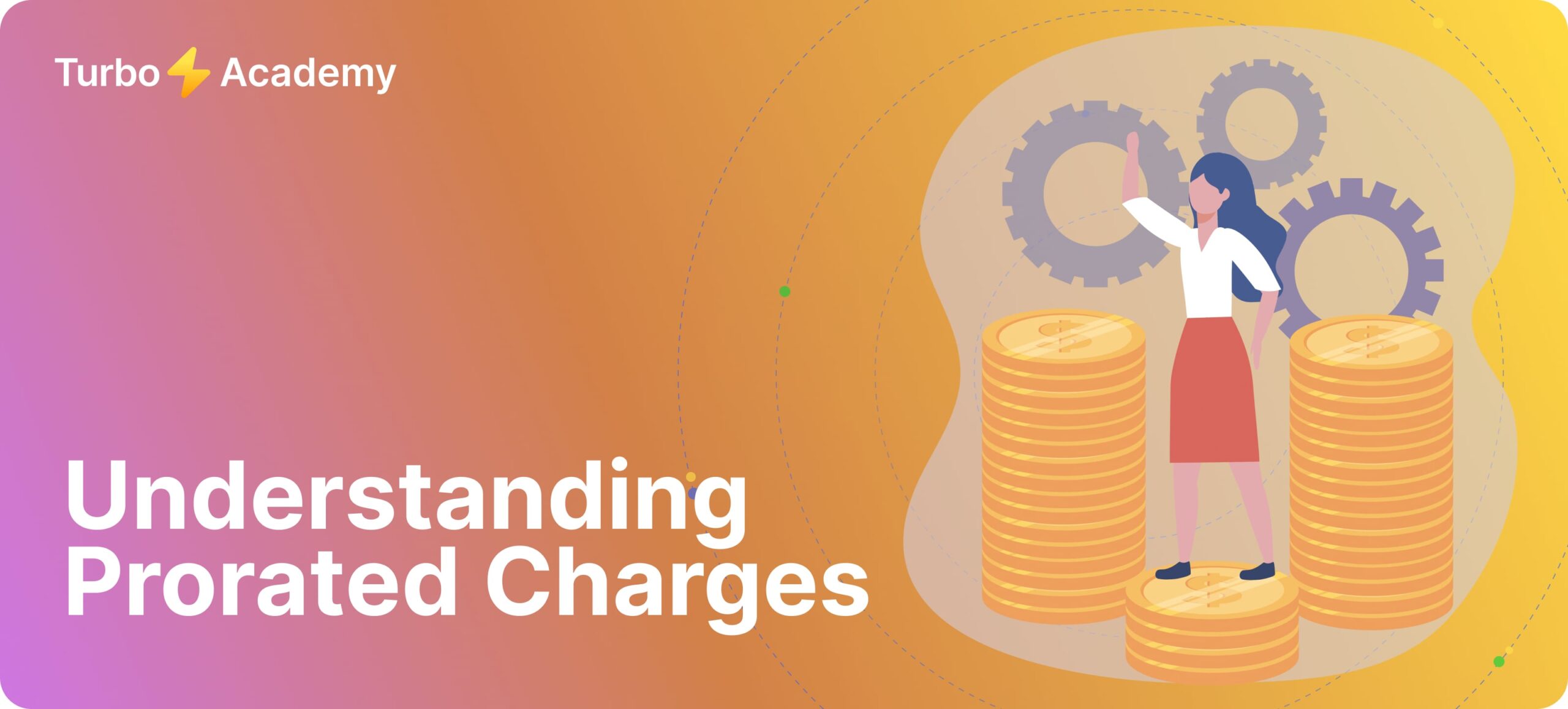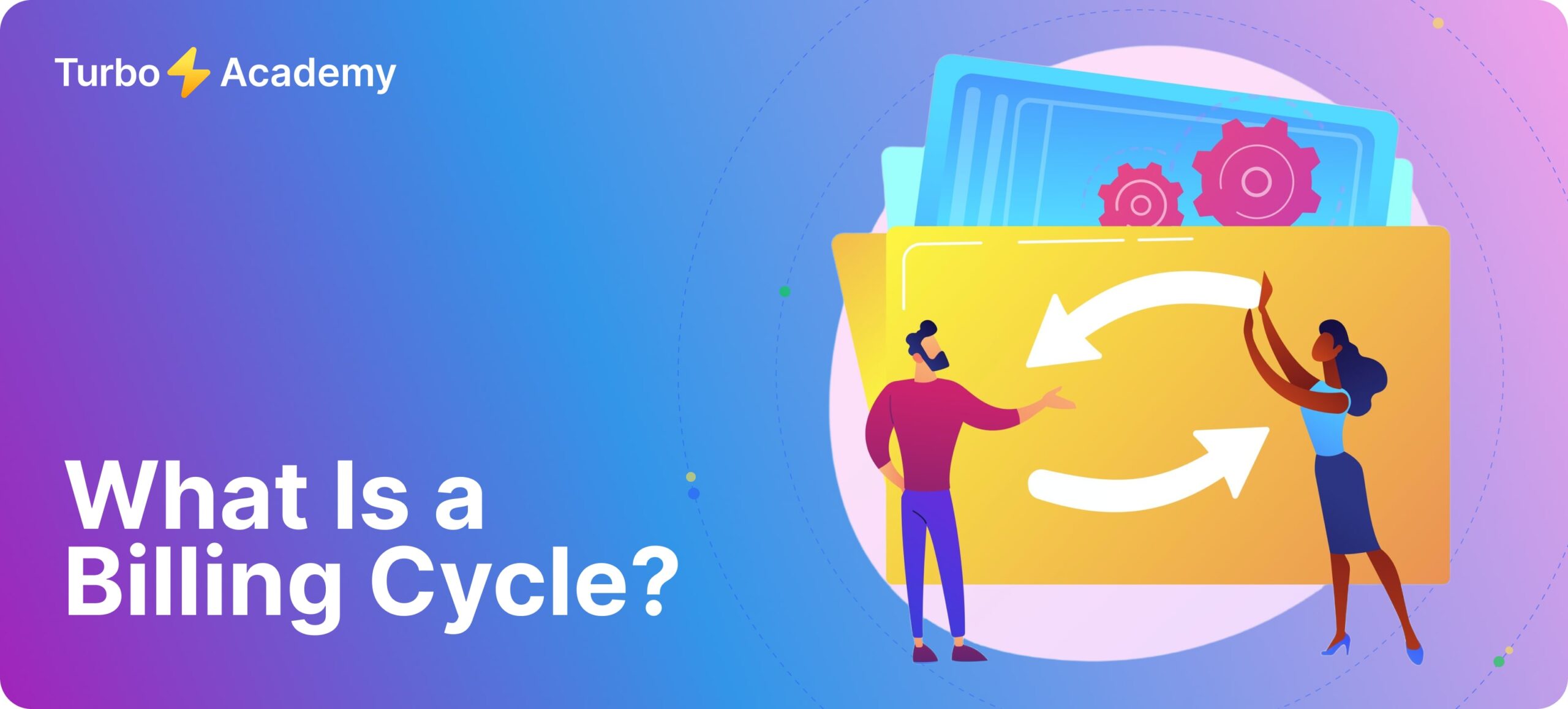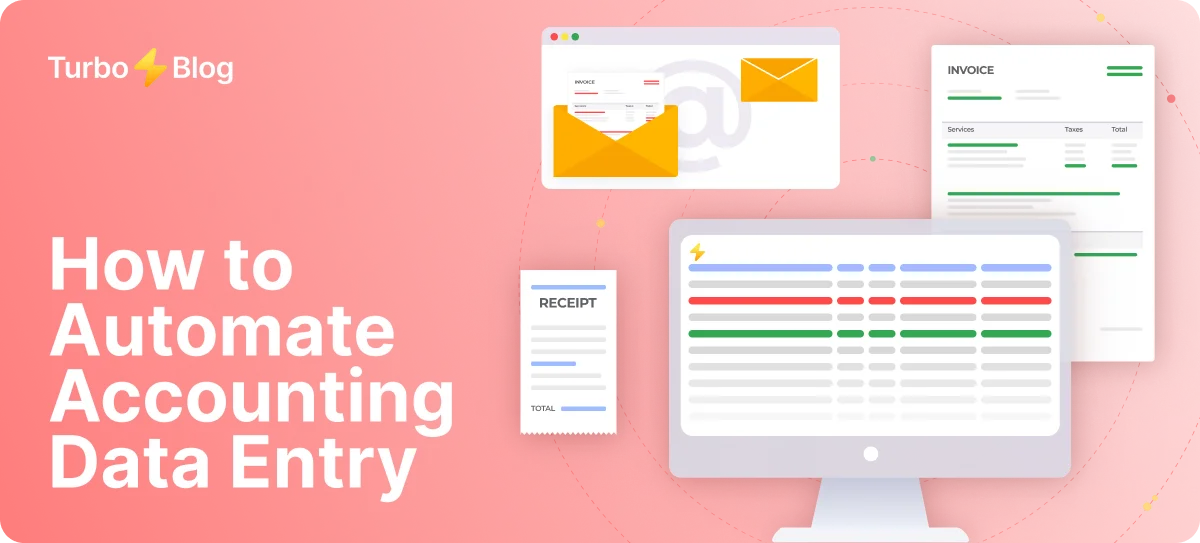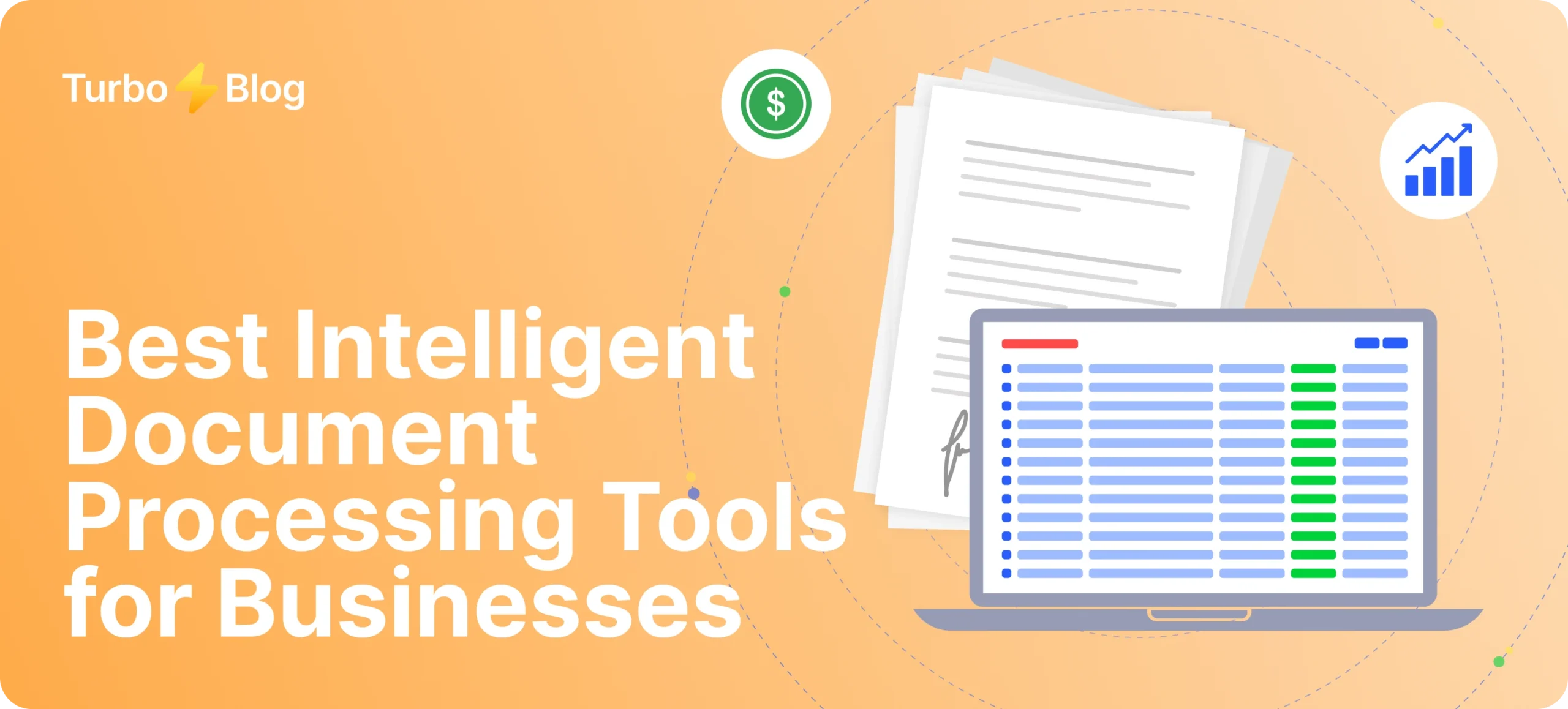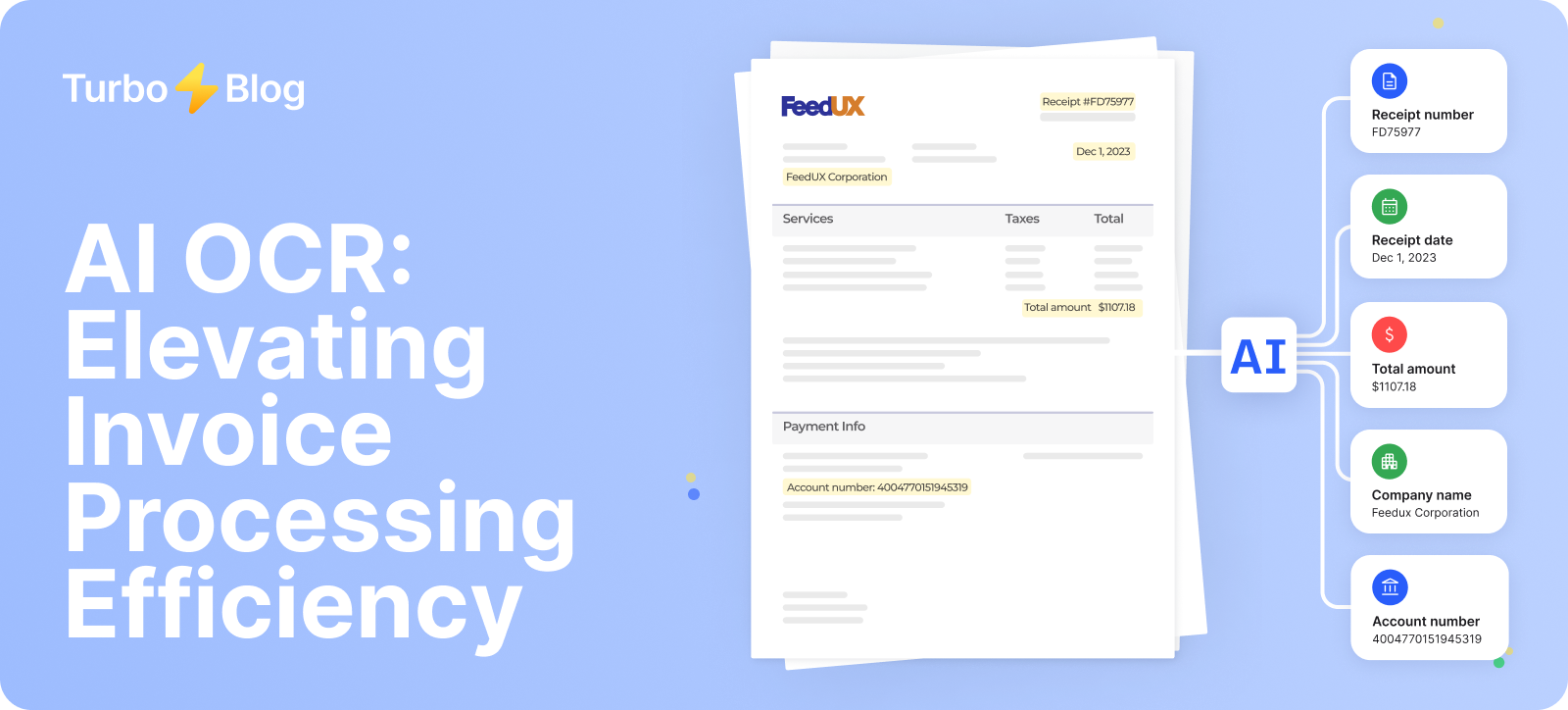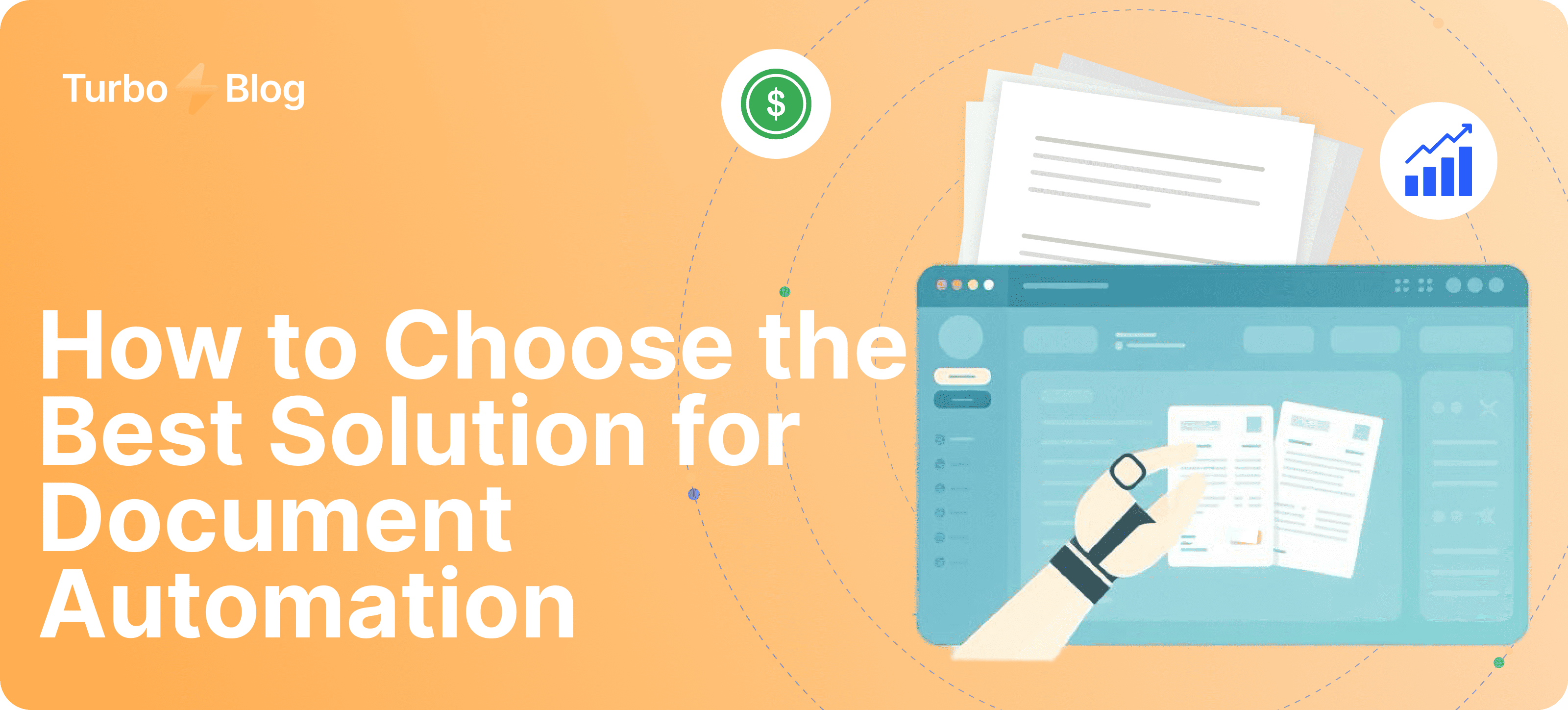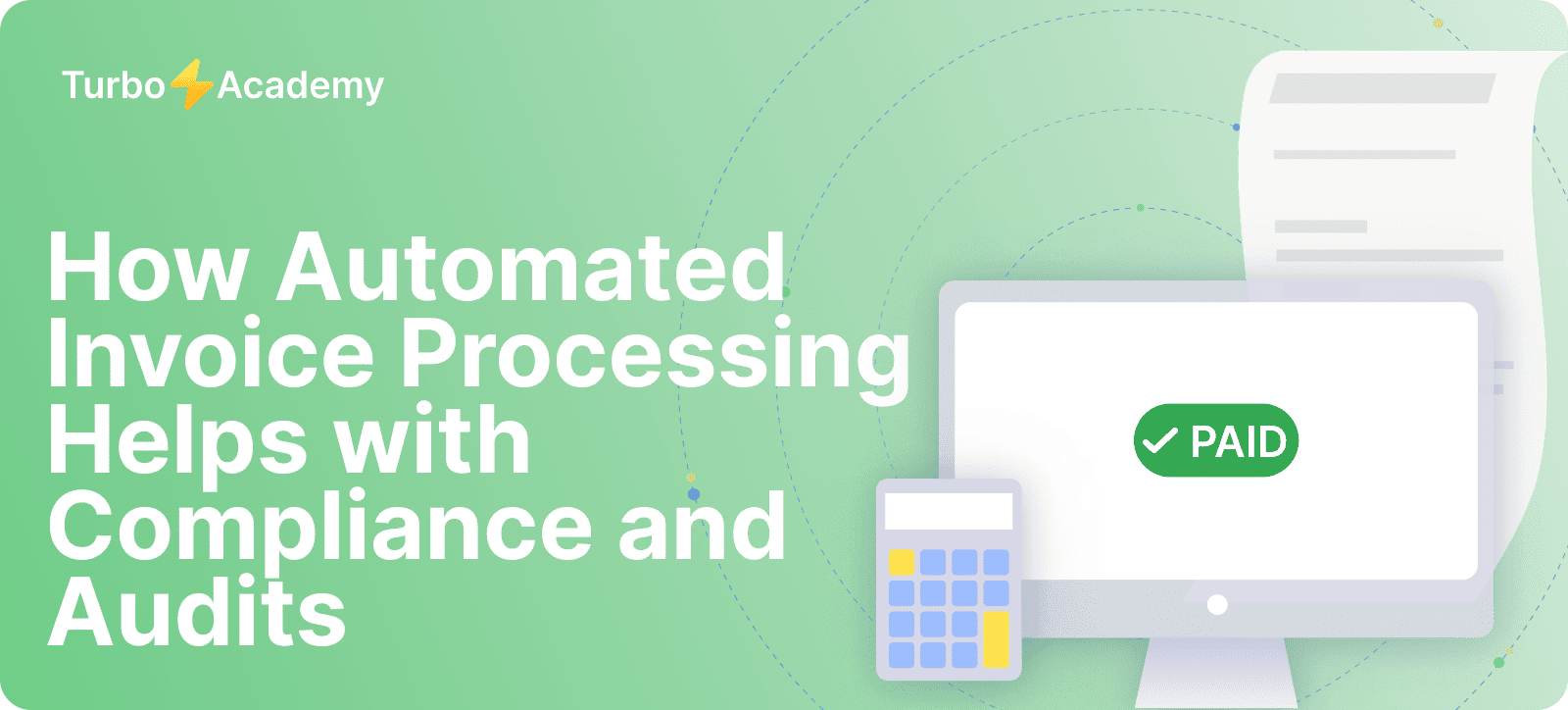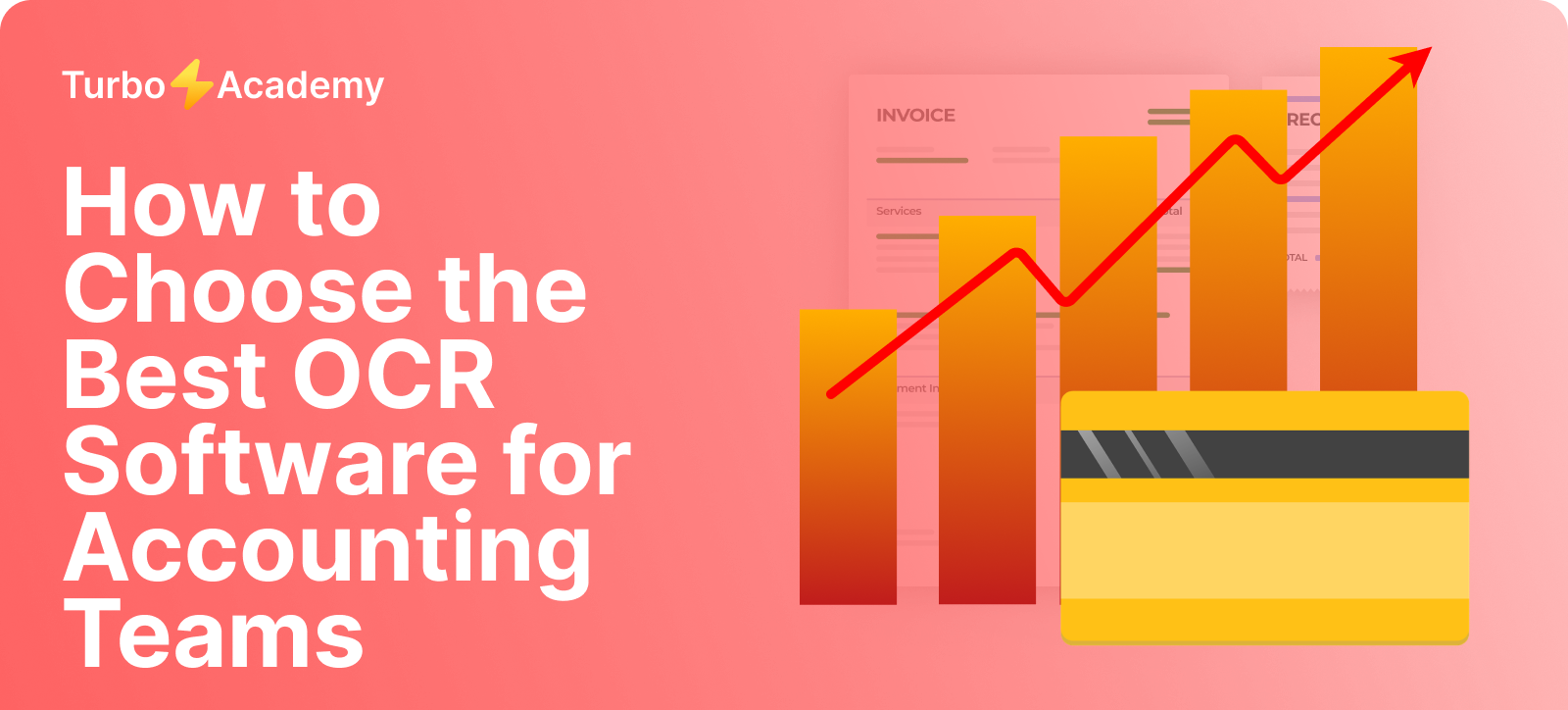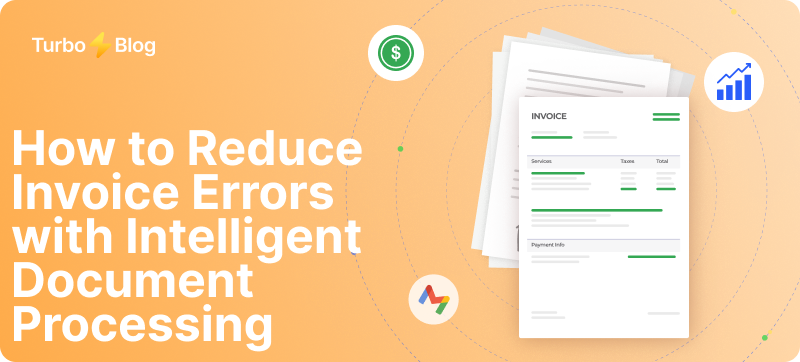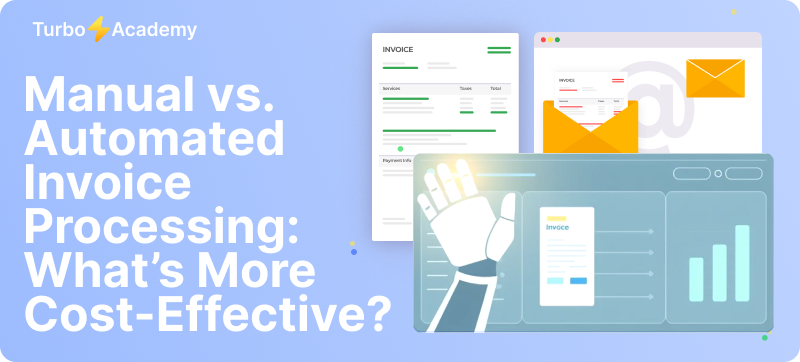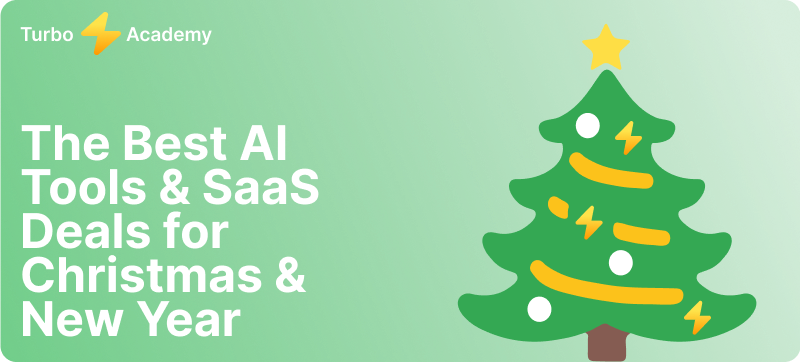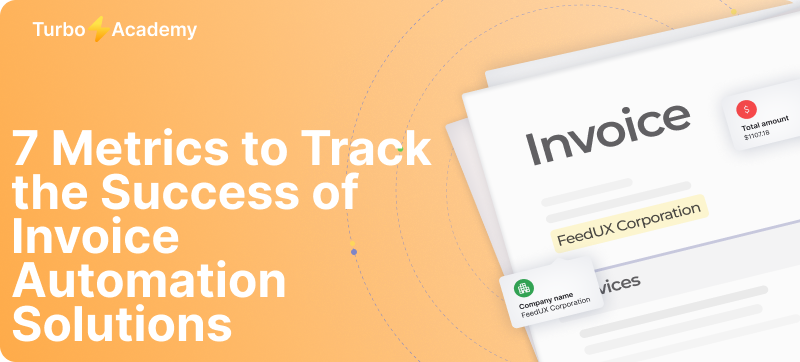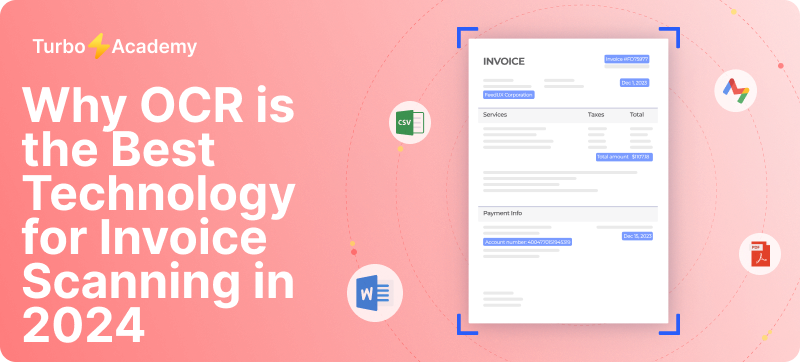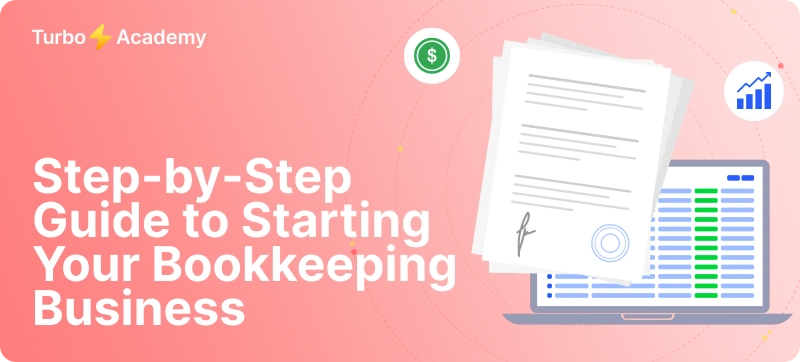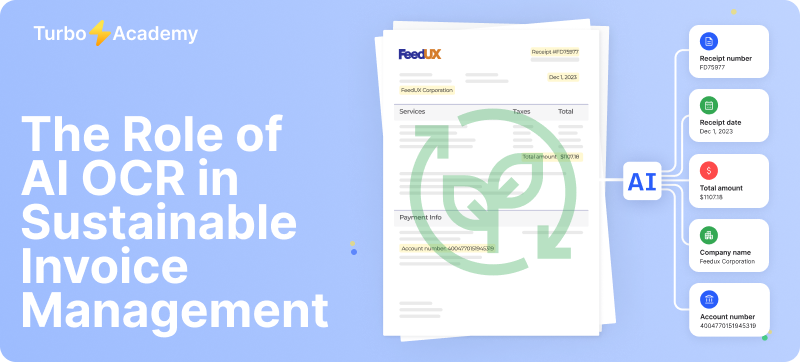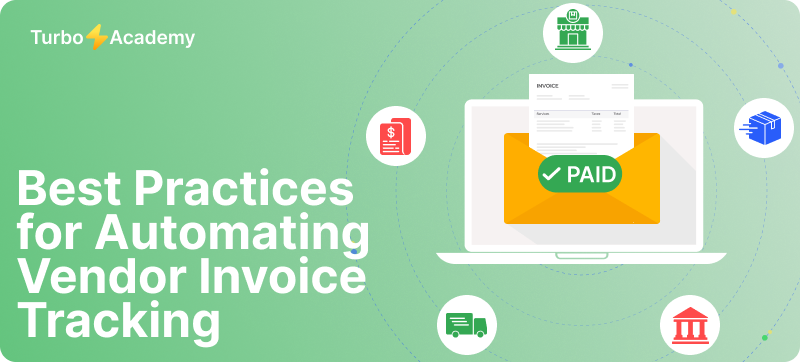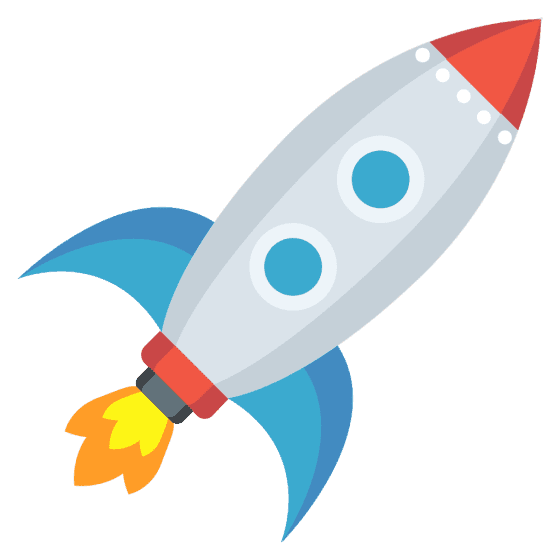With TurboDoc.io, the process is simple — just drag and drop your PDF bank statement, and our platform instantly transforms it into a clean CSV or Excel file. Unlike other tools like generic converters, TurboDoc.io ensures accuracy, security, and speed so you can focus on insights, not manual data entry.
Automate document processing with TurboDoc
Recognize invoices, contracts, and forms in seconds. No manual work or errors.
Try for free!



Why Convert PDF Bank Statements into CSV or Excel Format?
The Problem with a Static PDF File
Most bank statements in PDF format are static documents. You can read them, but you can’t filter or analyze the bank data inside. If you need to review specific bank transactions or organize your finances, you’ll need to convert PDF files to CSV format using a reliable bank statement converter. Otherwise, every PDF statement means manual copying — time-consuming, error-prone, and frustrating.
Benefits of CSV File Format with TurboDoc.io
When you use TurboDoc.io to convert bank statements from PDF into CSV format or Excel, you unlock powerful advantages:
- Instant access to your data — no more scrolling through dozens of pages in a bank statement PDF.
- Organize your finances — after conversion, you can sort, filter, and manage data in a structured CSV bank file or an Excel-like spreadsheet.
- Clean workflow — simply drag and drop the file, select CSV or Excel, and save the file to your device in seconds.
- Accurate financial document conversion — TurboDoc.io captures all your bank transactions from the PDF without manual retyping.
For example:
With TurboDoc.io, you don’t just convert a PDF bank statement to CSV or Excel — you transform your PDF documents into useful, structured data you can actually work with.
Automate document processing with TurboDoc
Recognize invoices, contracts, and forms in seconds. No manual work or errors.
Try for free!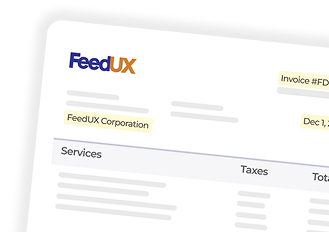
How to Convert PDF Bank Statements to CSV or Excel Online with TurboDoc.io
Step 1: Upload Your Bank Statement in PDF Format
Go to TurboDoc.io and simply upload your bank statement — just drag and drop the PDF file you want to convert. Our financial document converter supports standard PDFs as well as scanned statements you may need to transform or ubah into structured data.
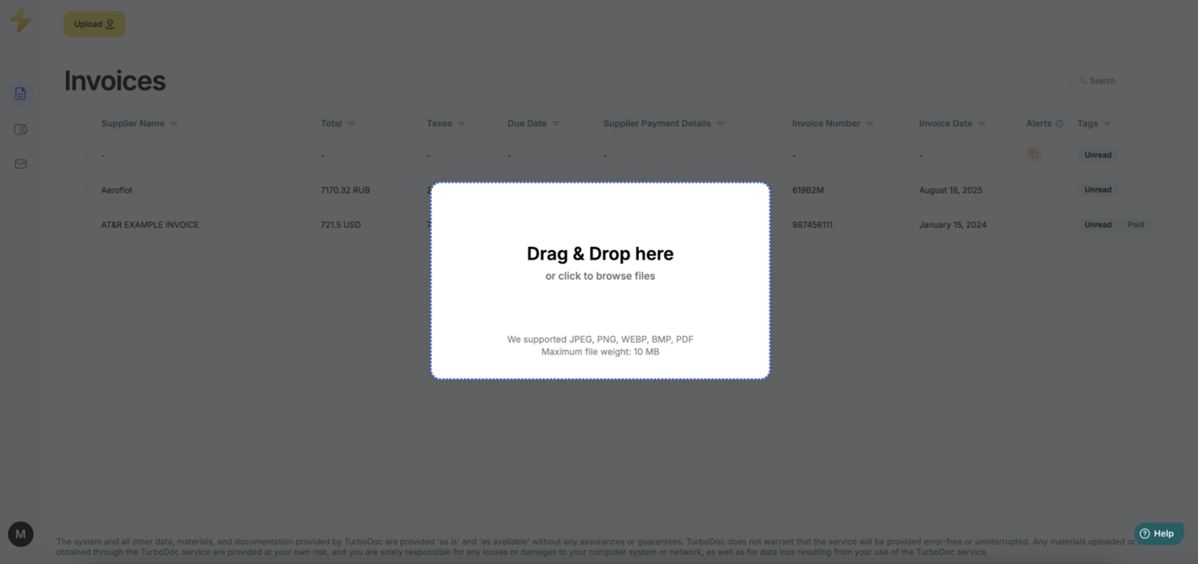
Step 2: Choose CSV or Excel as the Output Format
Next, select whether you want to convert PDF to CSV or PDF to Excel. TurboDoc.io makes it easy to turn static PDFs to CSV format or export them into a spreadsheet like Excel. You can save it as a CSV file for integrations or choose an Excel file for working with tools like Microsoft Excel.
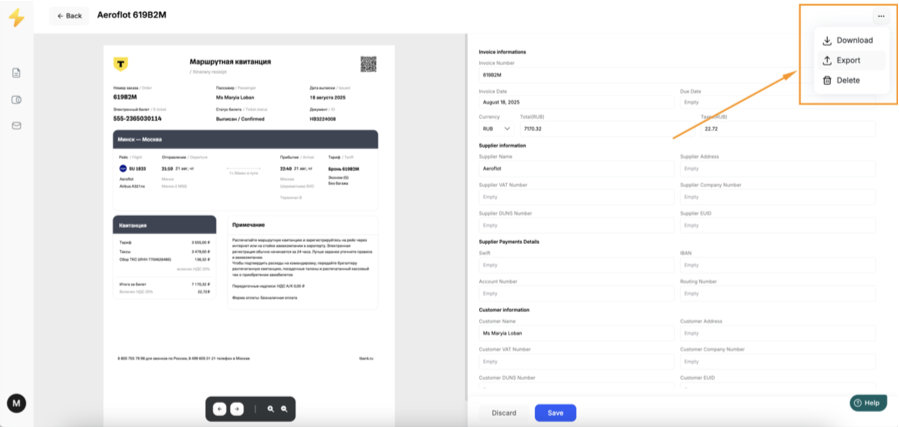
Step 3: Automatic Extraction with TurboDoc.io
Our bank statement converter will automatically convert the PDF, recognize your bank transactions, and arrange them in rows and columns. Unlike manual copy-paste or services like ilovepdf, TurboDoc.io ensures accurate pdf to excel or csv conversion. It can also handle variations (ke, em, para, naar, cvs, convertir) — meaning whatever your workflow, the output stays consistent.
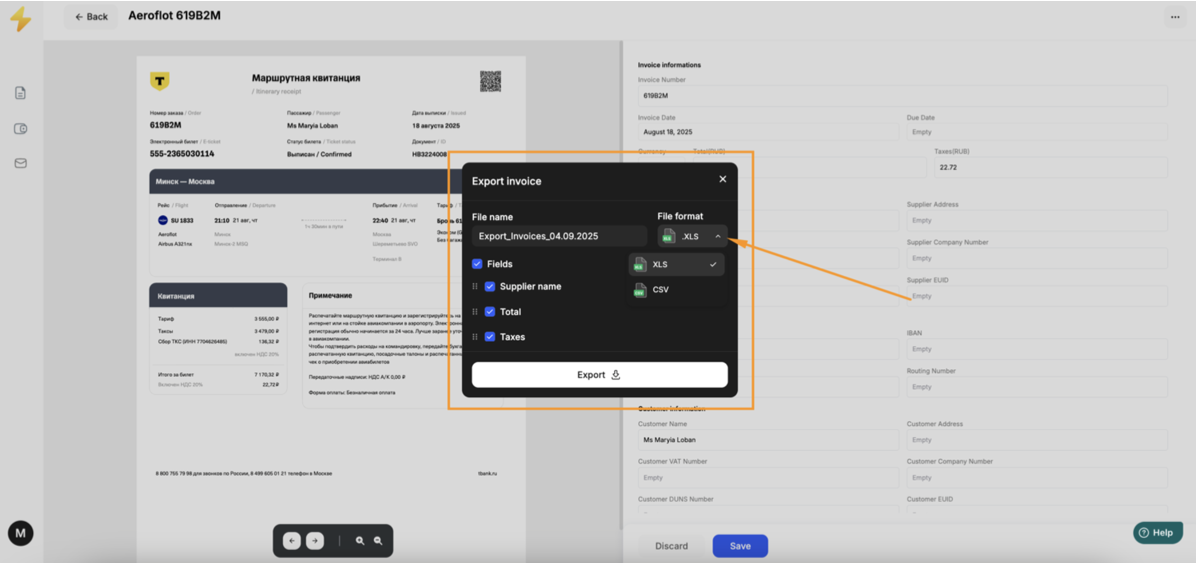
Step 4: Review Your Converted File
Before you finalize, you can quickly review the converted CSV file or Excel file. This step helps you confirm that all the data from the PDF bank statement is correctly captured. If needed, you can first convert and then adjust formatting — ensuring your CSV can save time and effort later.
Step 5: Download and Use the File
Finally, just save the file to your device. With TurboDoc.io, you can easily convert any PDF statement into a CSV bank file or Excel file and immediately integrate it into your workflow. No matter how many pdf bank statements you need to process, TurboDoc.io lets you convert bank statements from PDF fast and securely.
Automate document processing with TurboDoc
Recognize invoices, contracts, and forms in seconds. No manual work or errors.
Try for free!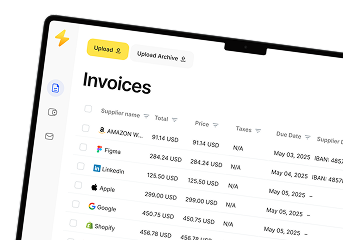
Other Ways to Convert a PDF Bank Statement to Excel or CSV File
Although TurboDoc.io is the fastest and most accurate way to convert PDF bank statements, there are other methods people often try. Here’s how they compare:
Convert a PDF bank statement with Adobe Acrobat
- Open the PDF file in Adobe Acrobat.
- Export the document into Microsoft Excel.
- Then save it as a CSV file format.
👉 Downside: this is a multi-step process, and tables with bank transactions often lose structure during conversion.
Convert a PDF to Excel file first, then save as CSV file format
- Use any PDF to Excel converter first.
- Review and fix the data in Excel.
- Finally, save the file as CSV.
👉 Downside: you spend extra time doing two conversions — first convert the PDF to Excel, then change the format again to CSV.
Online bank statement converters vs. TurboDoc.io
There are many online services like converter pdf em csv, pdf naar csv, transformar pdf em csv, or convertir pdf a csv. While they may advertise as free PDF to CSV converters, they usually come with limits:
- Restrictions on the number of files.
- Size limitations for PDF documents.
- No support for scanned PDF bank statements.
- Security risks when uploading sensitive financial documents.
✅ TurboDoc.io eliminates these problems:
- Works as a complete financial document converter.
- Supports both digital and scanned PDFs, using OCR to extract bank data.
- Lets you upload your bank statement with simple drag and drop.
- Delivers accurate PDF to Excel or CSV conversion, ready to use with tools like Excel.
Why TurboDoc.io is the Best Free Online PDF to CSV Converter
If you’re looking for a simple way to convert PDF bank statements into CSV or Excel, TurboDoc.io gives you everything you need in one secure, accurate, and easy-to-use online tool.
Why TurboDoc.io is the Best Free Online PDF to CSV Converter
When you need to convert PDF bank statements, TurboDoc.io offers the fastest and most reliable solution. Unlike generic tools, our platform is built specifically as a financial document converter, designed to handle sensitive bank data with speed and accuracy.
Convert Scanned PDF Bank Statements to Excel or CSV Using OCR
Not all converters can handle scanned PDFs. TurboDoc.io uses advanced OCR technology to recognize text and numbers from scanned PDF bank statements and transform your PDF into clean CSV or Excel files. This means you can easily convert even image-based financial documents into structured data.
Upload Multiple Bank Statements from PDF to CSV Online Free
With TurboDoc.io, you’re not limited to one file at a time. You can upload multiple bank statements in PDF format and convert them in bulk. Our system processes all your PDFs to CSV format at once, saving you hours of manual work.
Convert Your PDF Bank Statement to CSV or Excel Instantly
Whether you want to convert PDF to CSV or PDF bank statement to Excel, TurboDoc.io gives you the flexibility to choose your preferred format. Just drag and drop the file, select CSV or Excel, and download the ready-to-use document — it works seamlessly with tools like Excel or other accounting workflows.
Secure, Accurate, and Fast PDF to CSV Conversion
We know financial documents are sensitive. TurboDoc.io ensures all uploads are processed securely, with no data sharing. Every PDF file to CSV format conversion is accurate, preserving your bank transactions exactly as they appear in the original statement. And with our optimized engine, you can convert PDF bank statements from PDF to CSV online free in seconds.
Automate document processing with TurboDoc
Recognize invoices, contracts, and forms in seconds. No manual work or errors.
Try for free!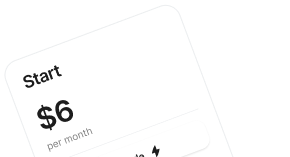
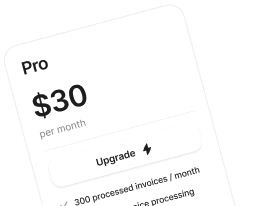
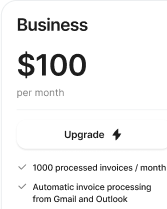
❓ FAQs About Converting PDF Bank Statements to CSV or Excel
How do I create a CSV file from a PDF bank statement?
You can use TurboDoc.io to instantly convert PDF bank statements to CSV format. Simply upload your PDF, select CSV as the output, and download the converted file in seconds.
Can a PDF file be converted to a CSV file format?
Yes. Any PDF file — whether digital or scanned — can be converted into a CSV file format using TurboDoc.io’s PDF to CSV converter.
How do I convert a PDF financial statement to Excel?
With TurboDoc.io, you can upload a PDF financial statement and choose Excel as the output format. The system automatically extracts your bank transactions and provides an organized spreadsheet.
How to download standard bank statement to CSV online free?
Upload your statement to TurboDoc.io, choose CSV format, and then save the file to your device. It’s fast, accurate, and free to test.
How do I convert PDF bank statements to CSV online with a free converter?
While many online converters exist, TurboDoc.io is a secure and accurate free PDF to CSV converter that ensures your financial documents are processed correctly.
Are there risks in using online bank statement converters?
Yes — some services may store or misuse your data. TurboDoc.io eliminates this risk by processing your PDF files to CSV format securely with no third-party sharing.
Can I convert scanned PDF bank statements to Excel or CSV?
Absolutely. TurboDoc.io uses OCR technology to convert scanned PDF bank statements into clean, structured CSV or Excel files.
Can TurboDoc.io convert bank and credit card statements from PDF to CSV?
Yes. TurboDoc.io works with both bank statements and credit card statements, letting you easily convert PDF bank statements into CSV or Excel.
Can I upload multiple PDF files I want to convert at once?
Yes. TurboDoc.io allows you to upload multiple PDF bank statements and process them in bulk, saving you time and effort.