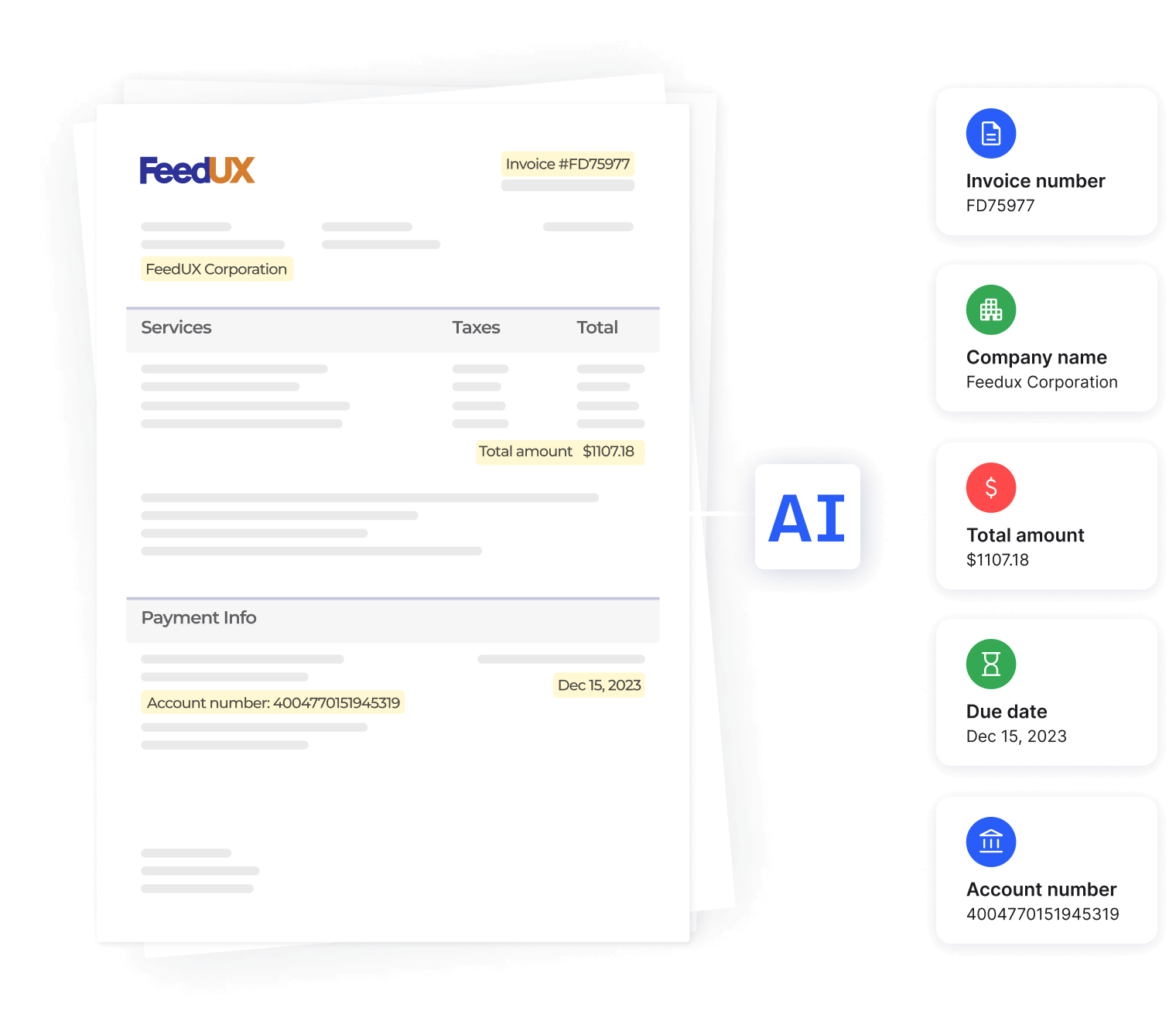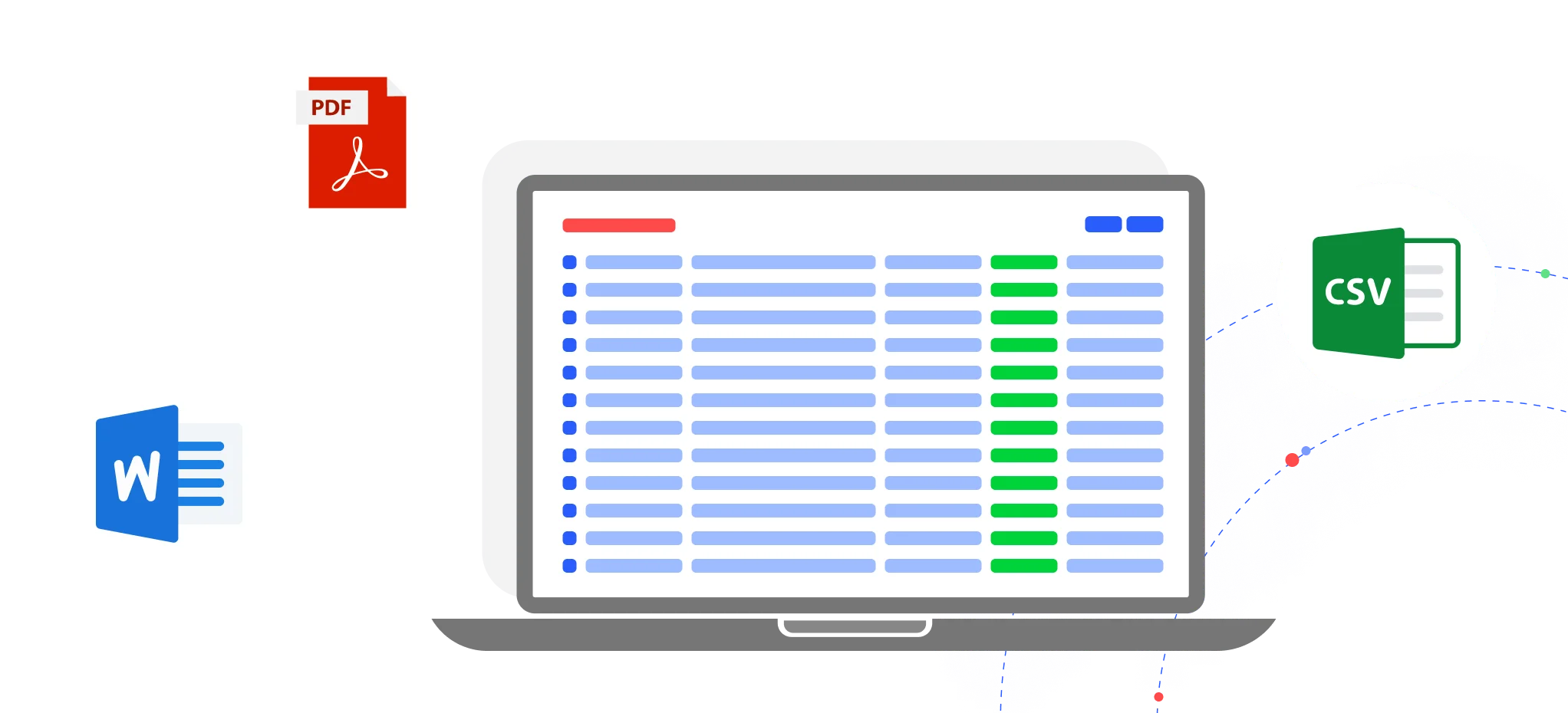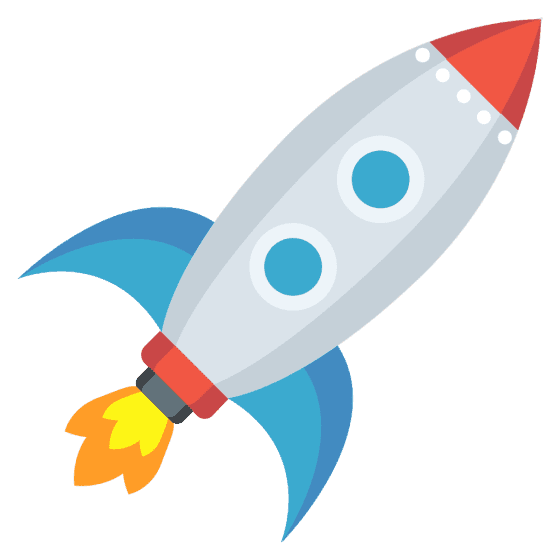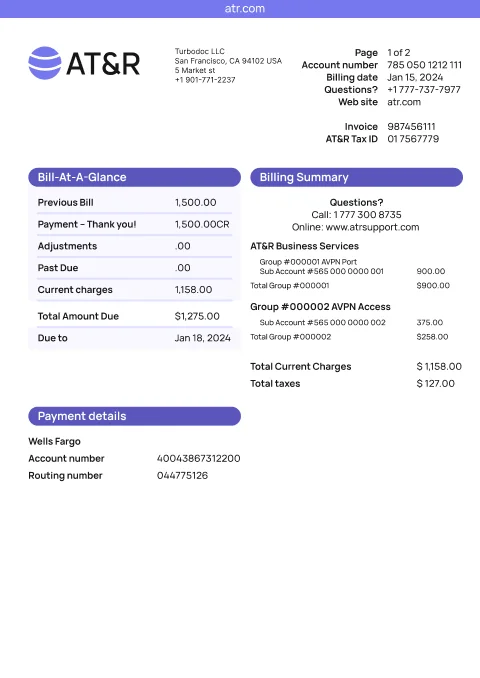Trusted reviews
TurboDoc is a powerful PDF to CSV conversion tool
Precise PDF file recognition
TurboDoc uses advanced recognition technology to accurately extract tables and data from PDF documents, preserving the original structure of rows, columns, and delimiters.
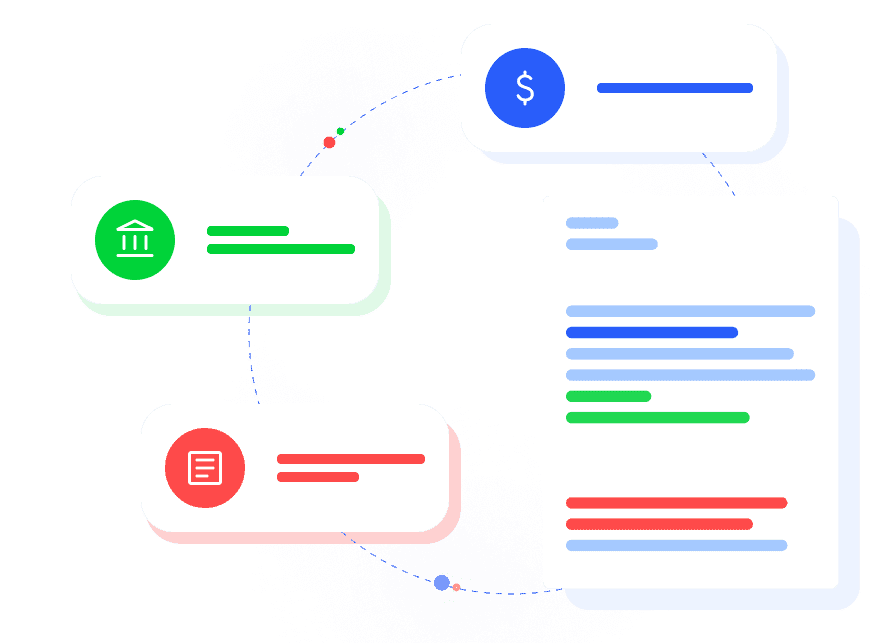
Organized CSV file conversion
All extracted data from your PDF files is neatly exported into a clean CSV or XLS spreadsheet, making it easy to import, edit, or analyze in Excel and other tools.
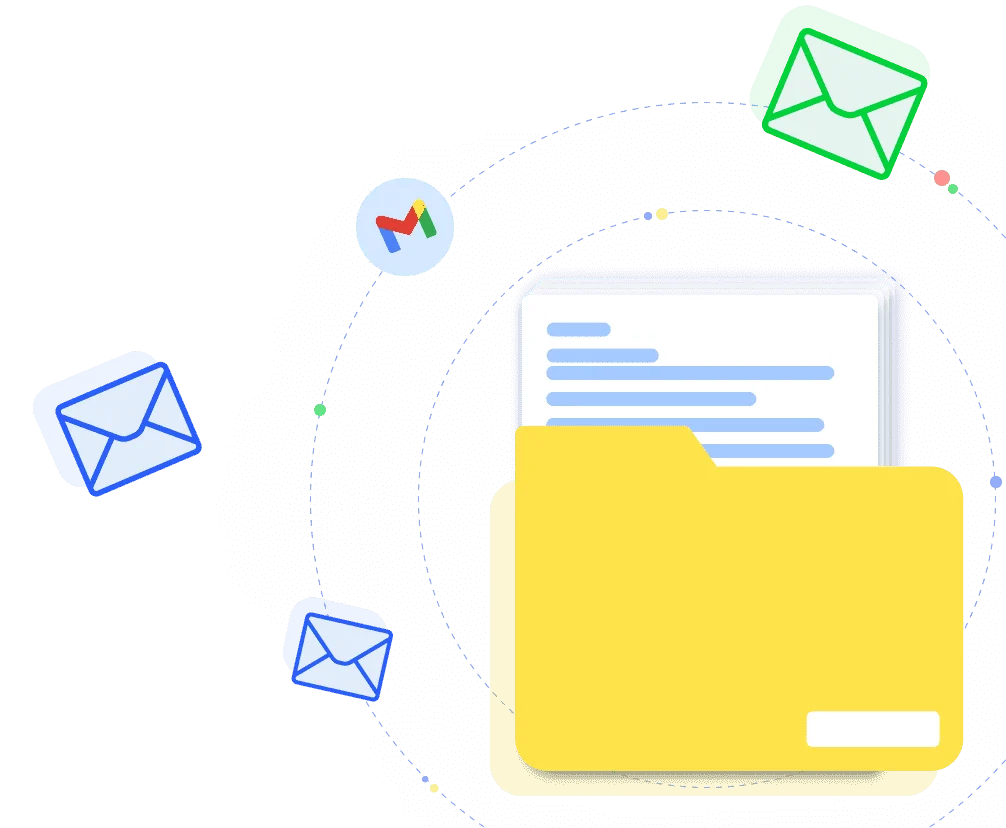
Transparent PDF to CSV converter
The user-friendly interface allows you to quickly drag and drop your documents, select output options, and download the final CSV file — no hidden steps, just simple and reliable conversion.
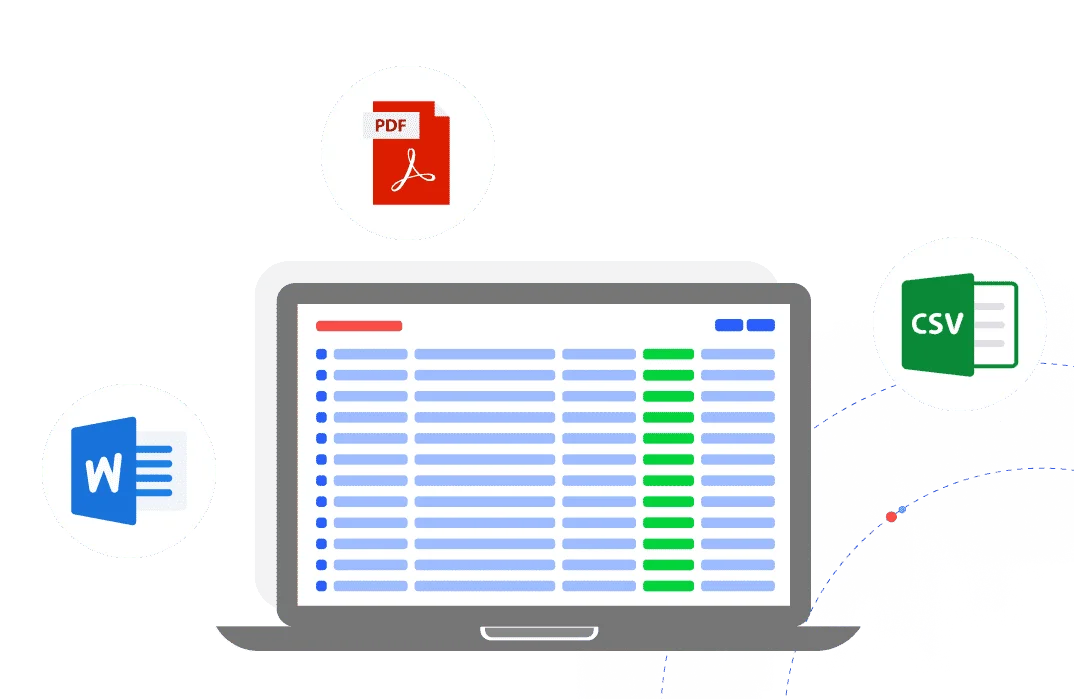
Privacy is our priority
-
Your uploaded PDF documents are processed securely in accordance with TurboDoc’s privacy policy.
-
TurboDoc does not sell your data or share it for advertising purposes; information is only used to provide the service.
-
You can choose to store documents in your dashboard; otherwise, files are kept only as needed for processing and are subject to scheduled deletion.
Convert PDF to CSV Online with TurboDoc
You upload a PDF file
Simply browse or drag and drop your PDF document into our online tool. Whether it’s a bank statement, scanned image, or another file type, TurboDoc will begin converting immediately.


TurboDoc converts it to CSV
Our system will automatically identify and extract tabular data, preserving rows, columns, and delimiters. Conversion is complete within seconds, exporting your PDF to CSV, XLSX, or other preferred format.
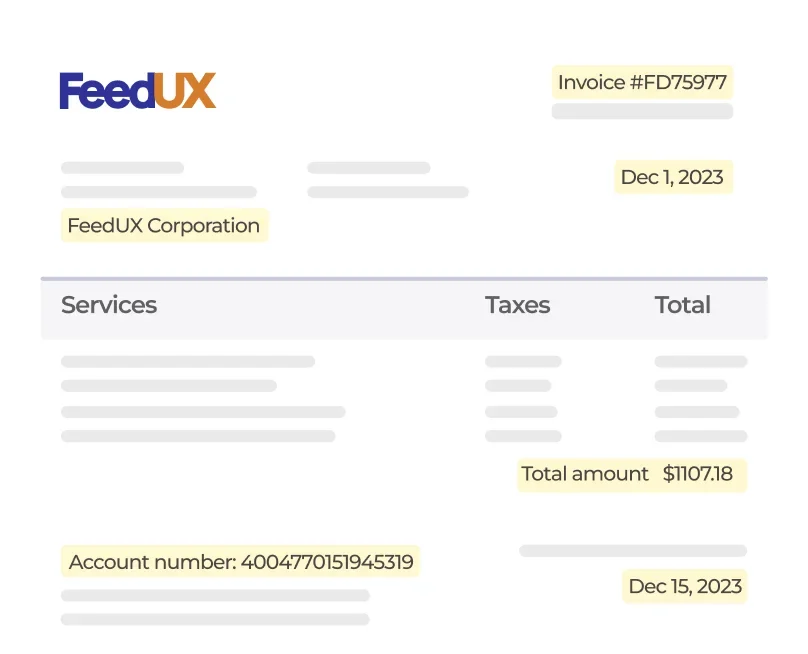
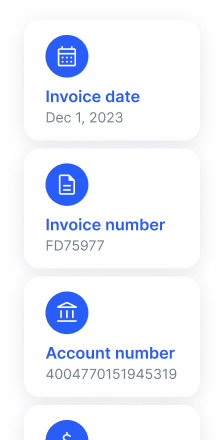
Data is saved in your dashboard
Your converted documents are securely stored in the TurboDoc dashboard, where you can analyze data, create templates, or export files for further document processing.
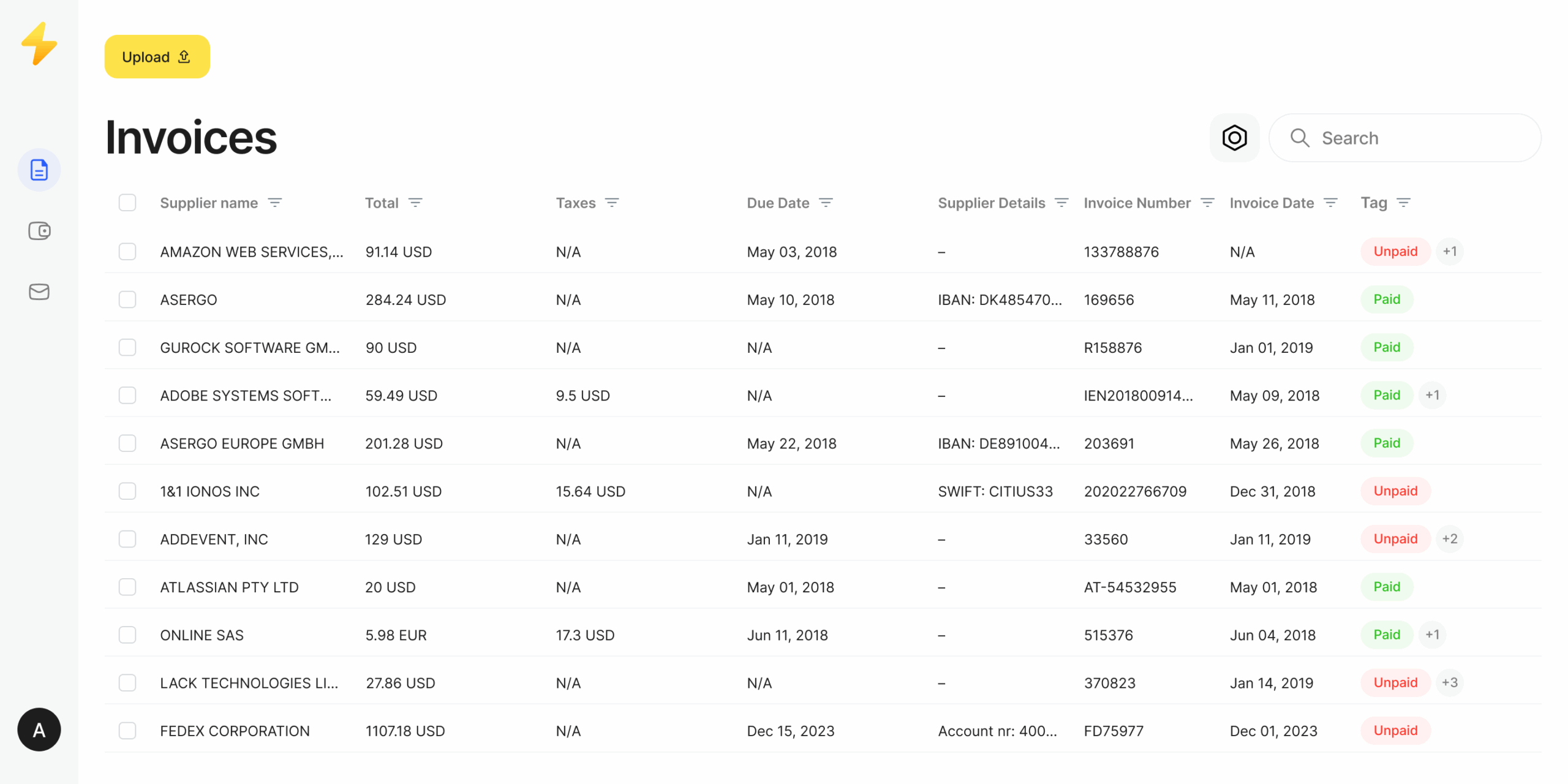
Coming soon
Optimize workflow using seamless integrations
Speed up automation by connecting TurboDoc with your accounting tools, spreadsheet software, or third-party apps. Easily convert a PDF, export structured data, and streamline your reporting and analysis.
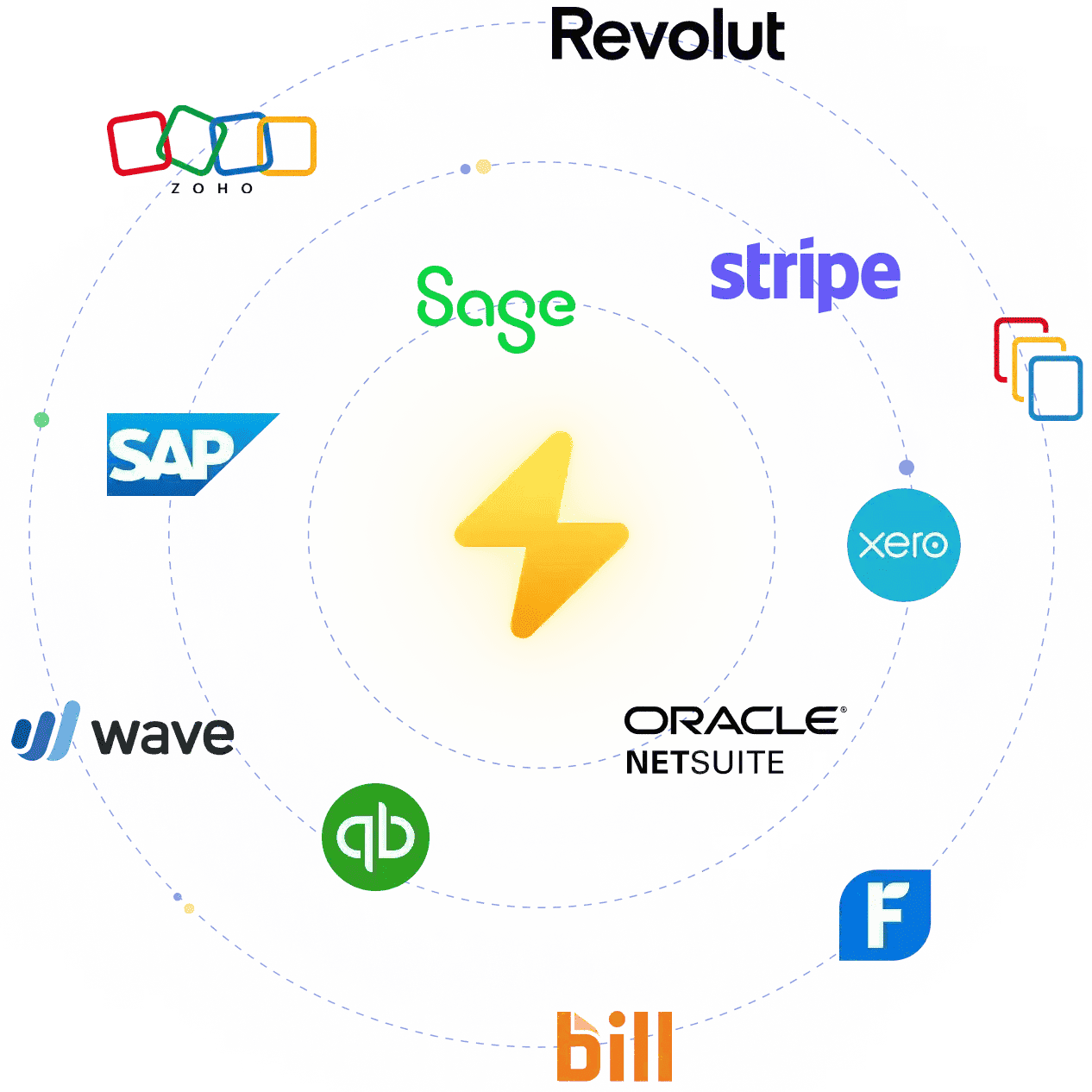
Save time and money with our PDF to CSV converter
Simple
$6
/month-
Organized personal account
-
50 invoice processing per month
-
Automatic invoice processing from Gmail
Get trial for free
Get startedPro
$30
/month-
Organized personal account
-
300 invoice processing per month
-
Automatic invoice processing from Gmail
-
Premium technical support with faster response
Get trial for free
Get startedSelf-hosting
Ad-hoc
/month-
Organized personal account
-
You choose the number of invoices processing per month
-
Automatic invoice processing from Gmail
-
Premium technical support with faster response
-
Invoices are processing on your servers
-
Personal plan for your business
What is PDF to CSV conversion?
PDF to CSV conversion is the process of transforming static PDF documents into a structured CSV file that can be opened in any spreadsheet program. With this method, you can quickly convert your PDF file — whether it’s a bank statement, invoice, or report — into an editable text format with rows and columns.
Unlike manual copy-paste, an export PDF tool like TurboDoc allows you to select CSV as the output and efficiently prepare data for further analysis. The result is an easy-to-use file that you can save to your device, import into Excel or Google Sheets, and use for reporting, automation, or data analysis.
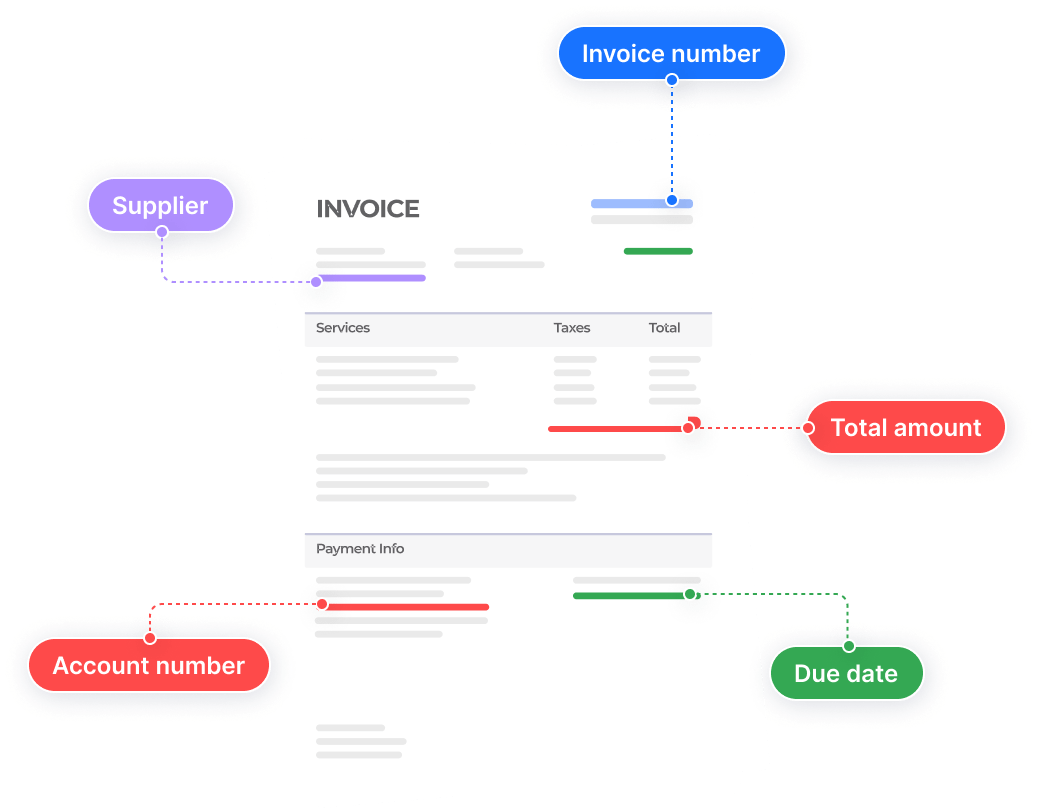
Manual conversion of PDF files causes several problems
Exhausting manual copy-paste process
Manually copying data from a PDF bank statement or report into a spreadsheet is time-consuming and frustrating. Each column and row must be selected carefully, which makes the process error-prone and inefficient.
Long PDF file editing
Editing PDF documents to prepare them for CSV export often requires multiple steps in Acrobat or other tools. This takes away valuable time that could be used for analysis or strategic work.
Risk of data loss
Manual entry or improper formatting increases the chance of losing critical information, such as signatures, totals, or line items. Even small mistakes can distort results and complicate reporting.
Benefits of TurboDoc’s PDF to CSV tool
TurboDoc’s PDF to CSV tool automatically extracts tables and structured data from PDFs, including scanned financial documents. The intuitive interface allows users to convert files into CSV format quickly, minimizing manual entry and reducing errors. Exported data is organized into rows and columns for easier analysis in spreadsheet programs. TurboDoc supports multiple file types and helps ensure data remains accurate and ready for further processing.
Seamless CSV file integration
Exported CSV files from TurboDoc are compatible with common spreadsheet software such as Excel and Google Sheets. The tool preserves column alignment and delimiters, so data can be imported and used directly. While complex visual formatting may be simplified, the structured output makes integration into existing workflows straightforward and efficient.
Frequently Asked Questions
How can I try out the free PDF to CSV conversion feature?
TurboDoc offers a tool to convert bank statement and financial document PDFs (including scanned ones) into Excel or CSV. You can upload a PDF and export to CSV/Excel. Some features may require registration, depending on the plan.
In what ways does automating PDF file conversion save time and money?
Automation eliminates manual copy-paste and editing, reducing human errors and speeding up the workflow. This saves valuable employee time and lowers operational costs.
Can the system convert scanned PDF files to CSV?
TurboDoc uses AI-powered OCR technology to identify and extract structured data from scanned images or PDF bank statements, including dates, transaction details, balances, and tabular data with rows and columns. While basic table format and structure are preserved, visual styling (such as borders or merged cells) may be simplified.
Is there technical support available for users?
Our support team assists with setup, troubleshooting, and questions about the document conversion process. Support is available via email, and for certain plans, faster or premium support options are offered. Chat support is available during business hours or as specified in your service plan.
What formats are supported besides PDF to CSV?
TurboDoc supports exporting data in XLS, CSV, PDF, and Word formats. This flexibility makes it easy to adapt data to many accounting workflows.
Join TurboDoc’s news
And we’ll inform you about incredible features those are upcoming
We uses your email only to deliver newsletters. See Privacy Policy for more information